The sound card in Windows 10 allows us to reproduce on the speakers everything related to audio, whether it is music, videos or platforms for conversations or meetings. It is ideal to know in detail what type of sound card we have installed in Windows 10 because this allows us to check for updates, get assistance or improve said hardware device, if you do not know what sound card you have in Windows 10 , TechnoWikis will explain different methods to achieve it..
The sound card allows us to connect sound elements to our equipment and thereby hear sounds correctly. Sometimes depending on the sound card we have, we need parameters compatible with it, for example, when connecting Windows 10 speakers or for gaming issues.
We also leave you the video to know which sound card I have Windows 10..
To stay up to date, remember to subscribe to our YouTube channel! SUBSCRIBE
1. Know which sound card I have Windows 10 from Device Manager
This method allows us to see the type of sound card installed and, incidentally, check for updates or view its properties.
Step 1
To access the Device Manager we have some ways like:
Step 2
In the Device Manager we go to the section "Sound and video controllers and game devices", there we display this field and find the type of sound card used in Windows 10:
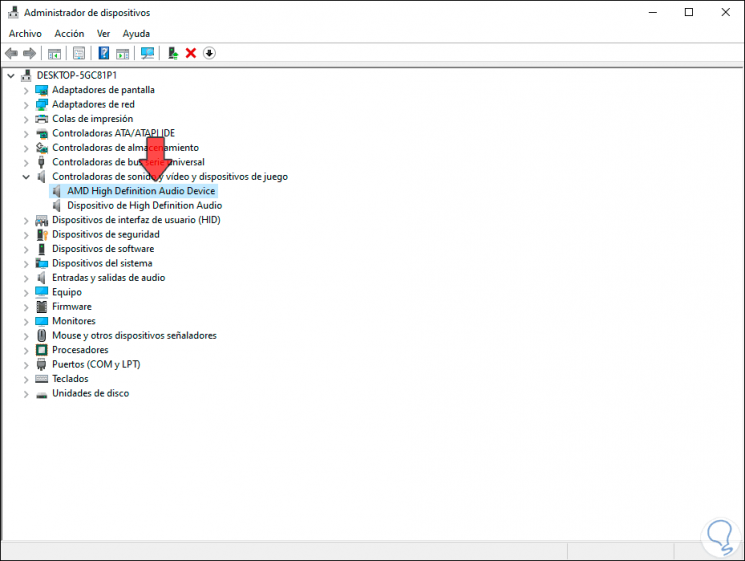
2. Know which sound card I have Windows 10 from System Information
Step 1
This is a complete report that Windows 10 generates of the system and its components, to make use of it we have these options:
Step 2
In the open window we go to Components> Sound devices and there we find both the installed sound card and everything related to audio:
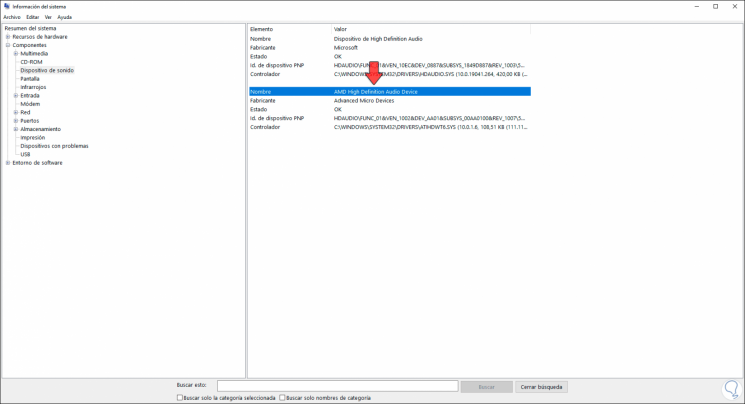
3. Know which sound card I have Windows 10 with HWiNFO
Step 1
This is a free utility that allows us to obtain complete details of the hardware installed on the computer, its free download is available at the following link:
HWiNFO
Step 2
With this utility we access reports from:
- Installed programs and applications
- Hardware installed on the computer
Step 3
Once downloaded we install it and in the application we will go to the "Audio" section and there we will see the sound card used in Windows 10. When selecting it we find different details of it.
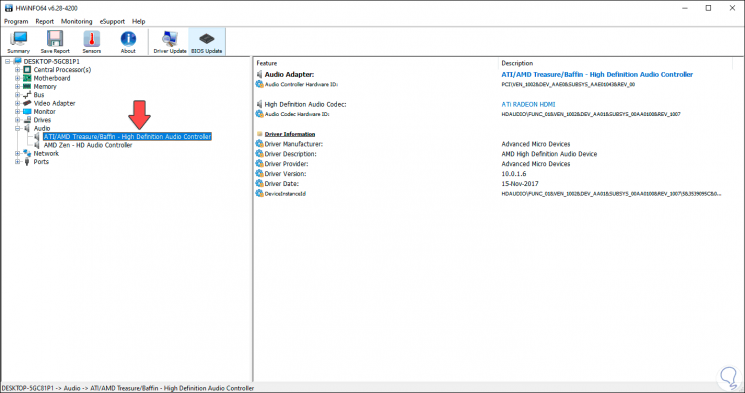
4. Know what sound card I have Windows 10 with PowerShell
Windows PowerShell is the management console that has been present in Windows 10, from there we can get details of the audio devices in Windows.
Step 1
For this we access PowerShell as administrators and execute the following:
Get-CimInstance win32_sounddevice | fl *
Step 2
Pressing Enter will obtain details of the installed audio device, as well as other available audio values:
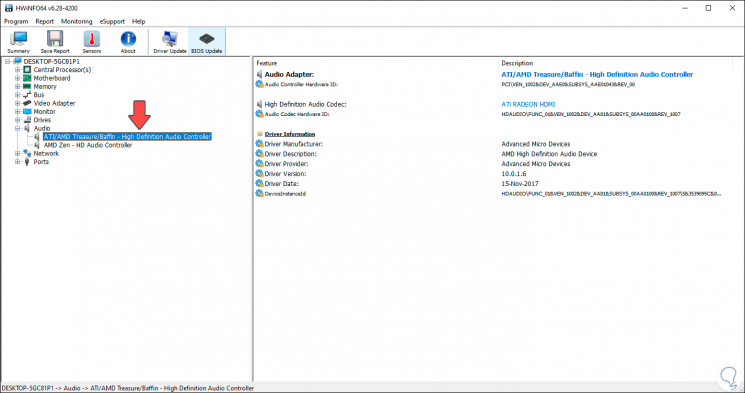
With any of these options we will know in detail the sound card model and if none of these options works we recommend you disassemble the PC and physically see the sound card where the details of it will be.