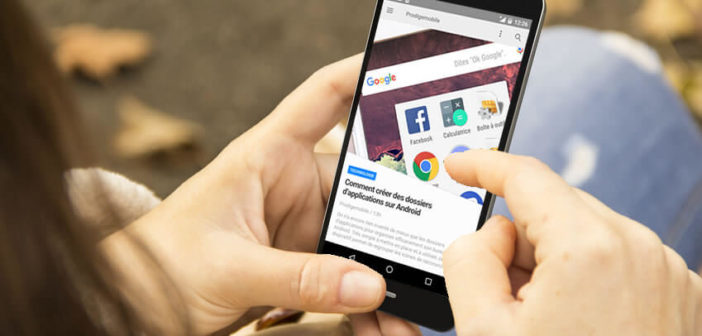
Are you looking for a simple and practical solution to be notified when new articles are published on your favorite websites? Rather than wasting your time hanging around the net why not use RSS feeds. This system will allow you to receive notifications on your mobile as soon as a new article is posted..
What are RSS feeds for?
Have you probably heard of RSS feeds? Behind this acronym (Rich Site Summary) hides a data format used by most websites. In most cases, it is a simple text file containing various information (article title, description of the content, url address, date and time of publication).
Once set up on your smartphone, you will receive real-time alerts informing you of the publication of a new article. No need to visit the blogs and sites you like to read regularly to be informed of the arrival of new news..
RSS feeds update automatically without any human intervention. Obviously this device only works if you have previously installed on your phone an RSS reader also called content aggregator.
The best RSS feed apps for Android
It takes time to look for information, to watch over a particular subject. With an RSS reader, you will be able to monitor and aggregate in the same interface all your sources of information (blogs, sites, YouTube channels, etc.). And good news, their handling does not require any particular knowledge..
By surfing a few minutes on the Google application store (Play Store) you will quickly realize that there are dozens of RSS readers for Android smartphones. Obviously not all the tools offered are created equal. That's why we offer you a selection of the best RSS feed apps for Android.
Feedly
Since the disappearance of Google Reader, Feedly is certainly one of the best RSS feed readers for Android smartphones. The application developed by DevHD makes it very easy to manage subscriptions to RSS feeds and to be instantly informed of the publication of new articles on previously selected sites.
- Launch the Play Store on your mobile
- Type Feedly in the internal search engine of the Google app store
- Install the RSS reader by following the information displayed on the screen
- During the first launch, you will be asked to create an account. With a valid email address, the operation will not take you more than a few minutes. You can also use your Facebook or Twitter credentials to connect to Feedly
- Click on the Menu tab at the top left
- Press the Add Content button
- In the search field type the URL of the site you want to follow
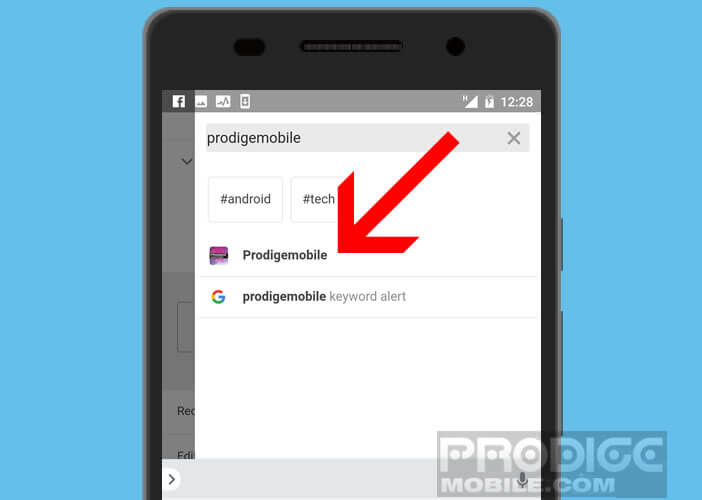
- Select the result corresponding to your search. Feedly will then display the latest articles published by this site
- Press the + button to add the RSS feed to one of your collections. Obviously nothing prevents you from creating a new theme or a new category
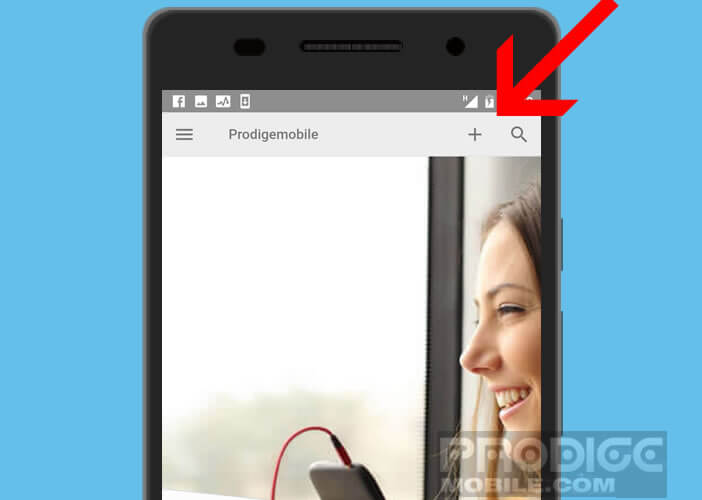
- Repeat these steps for each of the sites you want to monitor
Feedly will now display on its home page all the latest articles published by your favorite news sources. Note that it is possible to customize the display mode of RSS feeds. You can choose the view by list (only the title), magazine (title + photo + description of the content) or by thumbnail (illustration of the article). 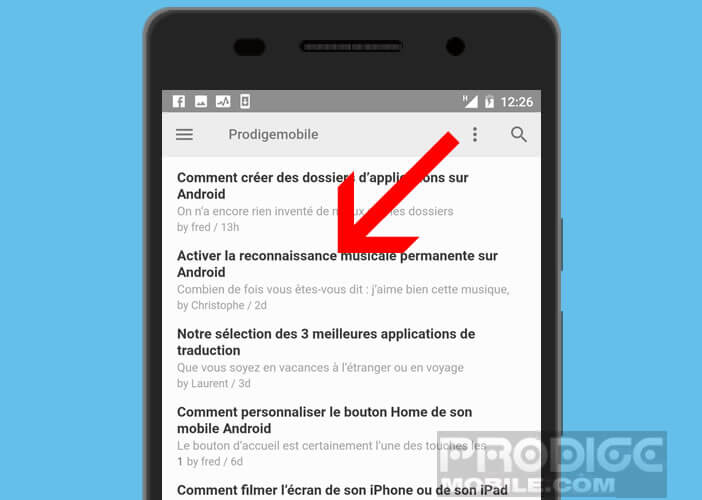
Feedly also has an intelligent search engine to discover the most popular sites on a particular topic. Finally last important point, you will also be able to follow directly from your RSS reader, the Twitter feeds of brands and influencers of your choice
- Launch the Feedly app
- Connect your Twitter account to Feedly
- In the Discover section, type the name of the Twitter account you want to follow in your RSS reader
- Click on the title to open a preview of this Twitter feed
- Press the + or follow button to add it to your existing feeds
Innoreader
This Android application optimized for smartphones and tablets proposes to follow all your sources of information but also to access a selection of articles related to a previously chosen keyword. You can for example use this tool to receive news concerning new technologies, a football club, a competing company or a subject that you are passionate about.
But that's not all, Innoreader RSS reader and info (full name of the application) also has a tool to save web pages for later use even without internet connection. 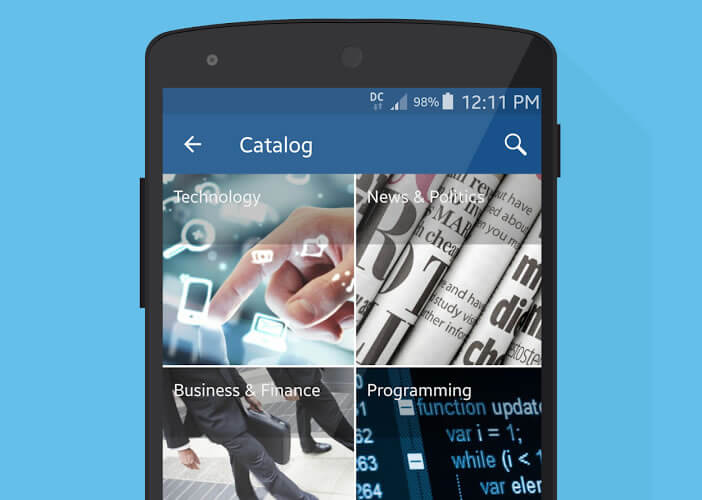 It's a great tool for backing up and keeping great articles on hand without having to remember the original site.
It's a great tool for backing up and keeping great articles on hand without having to remember the original site.
gReader
The gReader application is a benchmark in the small world of RSS readers. Thanks to its simple and intuitive interface, your various articles are accessible with a single click. 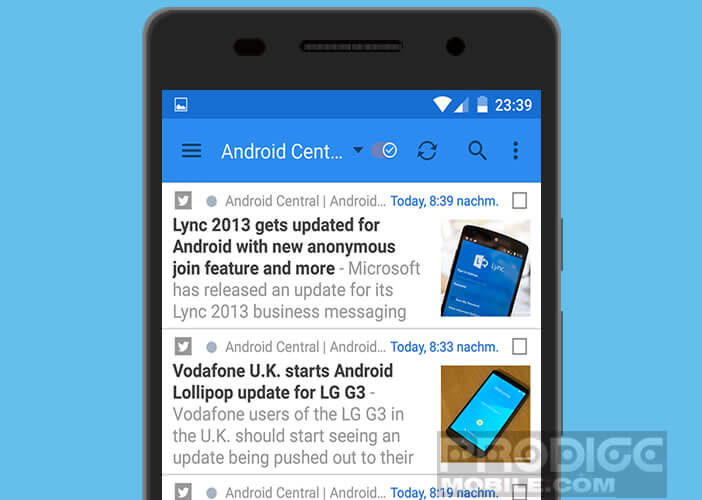 The display reader has different options to facilitate the reading of publications (reverse color mode, translation system, etc.).
The display reader has different options to facilitate the reading of publications (reverse color mode, translation system, etc.).
Only regret, the free version displays advertising banners. To delete them, you will have no other choice than to opt for the Premium version (paid). However, this drawback should be limited to the extent that gReader saves articles in text format and offers one of the most complete RSS readers on the market.