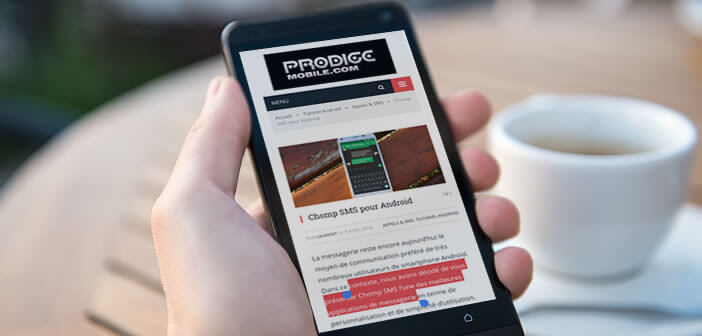
With rare exceptions we all know how to use the copy and paste function of a computer. By cons when it comes to taking advantage of this feature on an Android smartphone or tablet, things get complicated. In this tutorial, you will learn all the tricks to make the best use of the copy-paste function on an Android mobile..
An extremely useful function
Imagine a computer without copying and pasting. It would be like asking C-3PO the Star Wars saga protocol droid to dance the Lambada. It is simply inconceivable.
Fortunately, all Android smartphones now have a function that makes it easy to copy and paste text from one application to another. It is also particularly useful on a daily basis. It avoids wasting time unnecessarily re-entering text. You still have to know how to use it..
Copy and paste on Android
We are sometimes surprised to see how things so simple and so seemingly easy can make our lives so much easier. It is also to wonder why the copy-paste was not invented earlier.
Copy text to mobile
Without further ado, let's see how copy-paste works on Android. Please note, this procedure may be slightly different depending on the mobile and the applications used..
- Open the app where you want to copy text
- Let your finger long press on a word
- After a few moments, you will see two small blue cursors appear
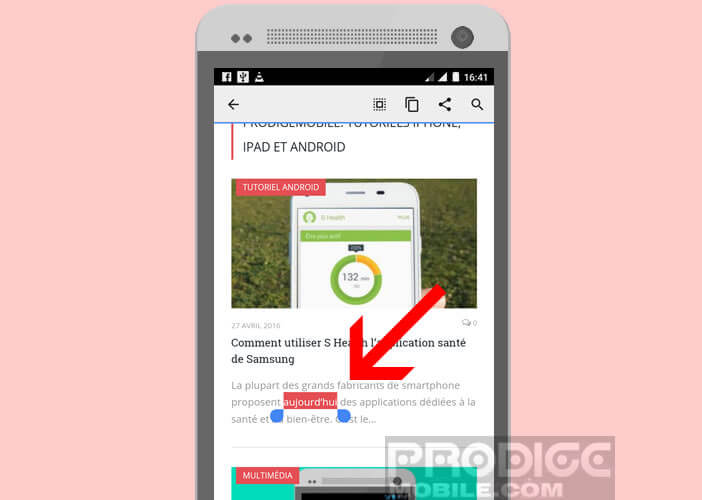
- You just have to move them along the text to choose the part of the text to copy.
- At the top of the window, you will click on the icon in the shape of two overlapping sheets
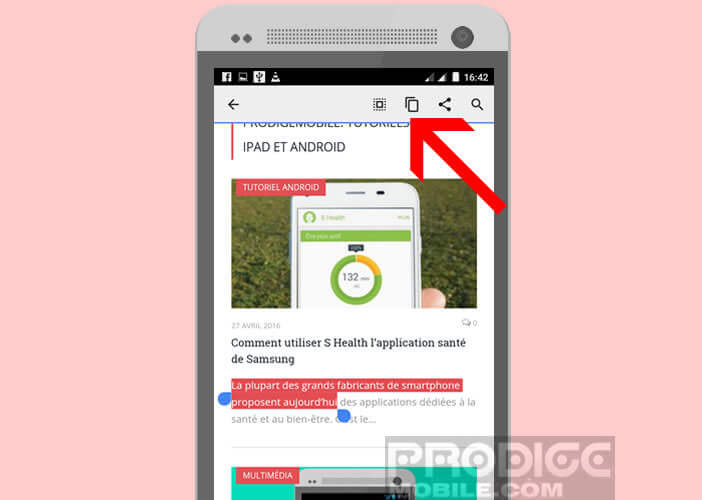
Paste text from an Android mobile
Now that you've just copied your text, you'll have to paste it somewhere. Rest assured the operation is extremely simple.
- Open the application then the window in which you want to paste your text
- Place your finger in the input area
- Long press on your smartphone screen
- You will then see the paste command appear as well as the top bar
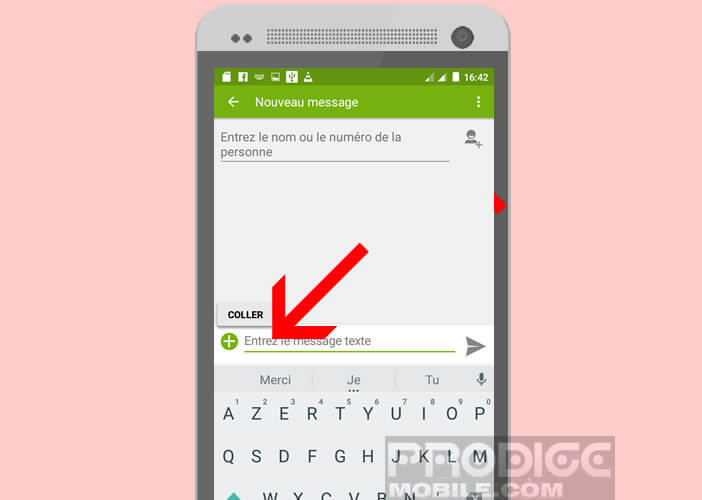
- Tap the button to paste your text
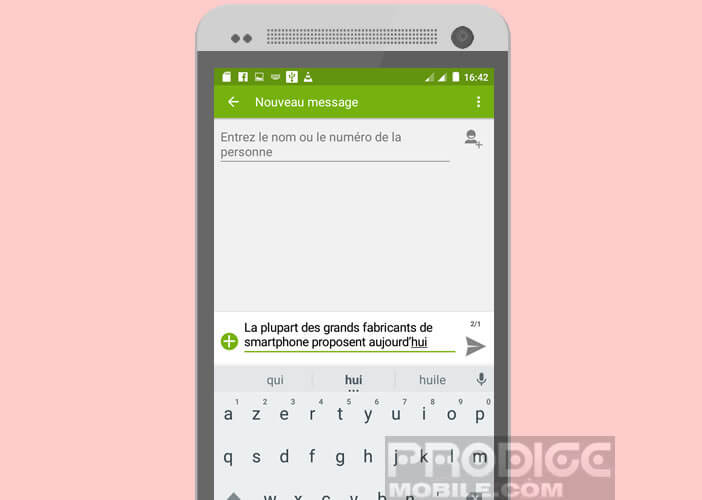
The procedure described above works in most Android applications, namely messaging (SMS, emails), web browser, text editors, calendar, Facebook, Twitter, Instagram, WhatsApp, Snapchat, etc. This manipulation can also be used to copy and paste files but also images.