
The arrival of the 4th generation network marks the advent of a new era, that of very high speed mobile broadband. Smoother navigation, ultra-fast downloading, almost instant video launch, the performance gains are truly spectacular. But before you can take advantage of this very high speed network, you still have a small detail to settle: activate 4G on your mobile. Here is a guide which will allow you to carry out this operation..
Check the 4G settings of your Samsung mobile
Enjoy a speed of up to 123 Mbit / s rather tempting, right? With 4G, you can finally enjoy high definition streaming on your smartphone and download music without waiting for hours. But for that you need to have a 4G compatible mobile and obviously subscribe to a very high speed plan. Sosh, Free mobile or Bouygues offer non-binding 4G plans with unlimited calls, SMS and MMS for a few euros per month.
You will also need to make sure to set up your smartphone correctly. Even if the vast majority of phones today have a 4G module, it sometimes happens that some devices are not correctly configured. Rest assured, we will correct this very quickly..
Enable 4G connection on Android
The internet configuration of certain Android mobiles sometimes poses some problems: very slow speed, impossible to watch a live TV broadcast or difficulties accessing your cloud account. If one of these problems occurs only when you are connected in 4G and not in Wi-Fi, you will need to make sure that the very high speed mobile option is activated on your mobile. follow the guide
- Open Android settings
- Click on the More button in the Wireless and networks section
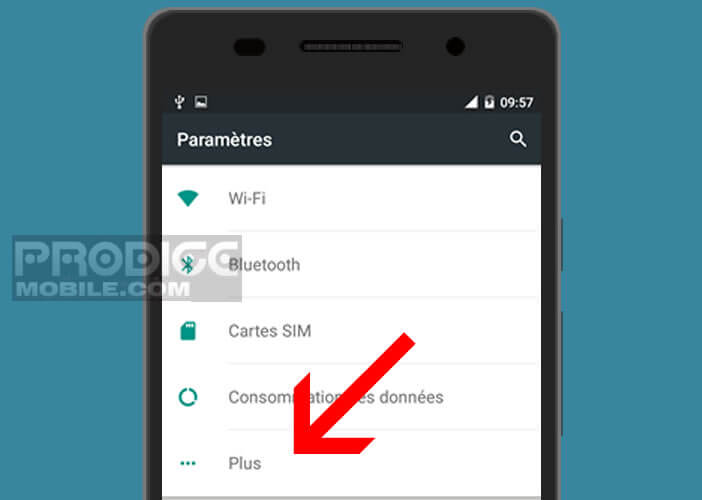
- Select the option Mobile network
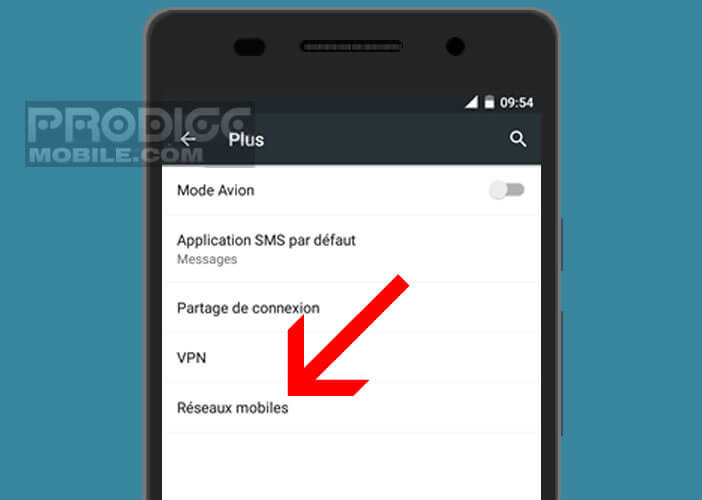
- Then select the preferred network type
- Check the 4G box
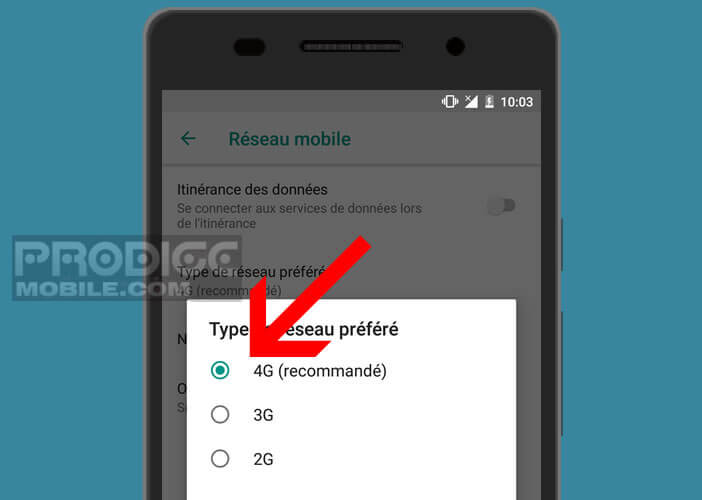
You may be asked to restart your phone. Please note on some phones the location of network configuration options may vary slightly. On some Samsung devices, the setting is as follows.
- Go to the home screen of your Samsung smartphone
- Click on the Menu button then on additional parameters
- Then select Mobile networks and network mode
- Now check the LTE / GSM / WCDMA or 4G / GSM / HSPA option depending on your phone model
4G coverage
You will then need to verify that you are in a 4G covered area. Several solutions are available to you for this. The first is to connect to the Monreseaumobile site set up by Arcep (regulatory authority for electronic communications and posts). 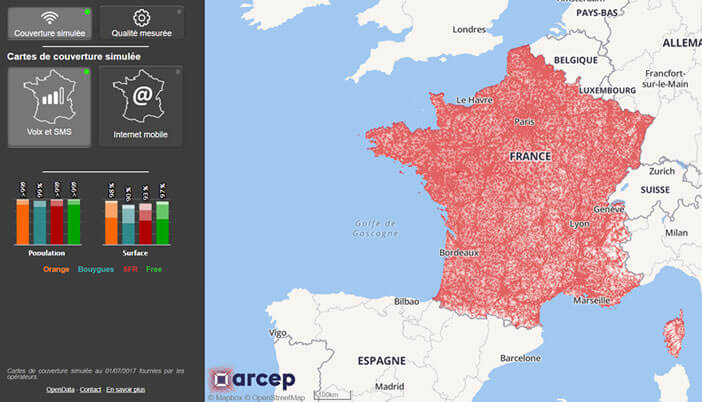 The latter offers an interactive map to assess the quality of connection offered by each operator at a given location..
The latter offers an interactive map to assess the quality of connection offered by each operator at a given location..
Mobile connection acronyms
Here is another equally effective method to find out if your smartphone is connected in 4G. To do this, simply look at the screen of the home office and watch the little acronym placed just next to the connection icon in the status bar of Android.
- G: corresponds to a GPRS connection (very low speed of 56 to 144 Kbit / s)
- E: Edge (Enhanced Data Rates for GSM Evolution) is 4 times more efficient than GPRS with a maximum speed of 348 Kbit / s
- 3G: 3G connection with speeds of up to 1.9 Mbit / s under ideal conditions. With this type of connection you can start watching videos or recover attached files.
- H: Evolution of the 3G standard with even higher speeds.
- H +: This type of connection is based on HSPA + technology. Surf comfort goes one step further. The speeds are similar to those of a computer with an ADSL connection.
- 4G: We are taking a new step. The contributions of 4G are numerous and makes it possible to watch HD video streaming.
- 4G +: Very few devices are compatible with this standard. Data rates can reach 1 Mbit / s