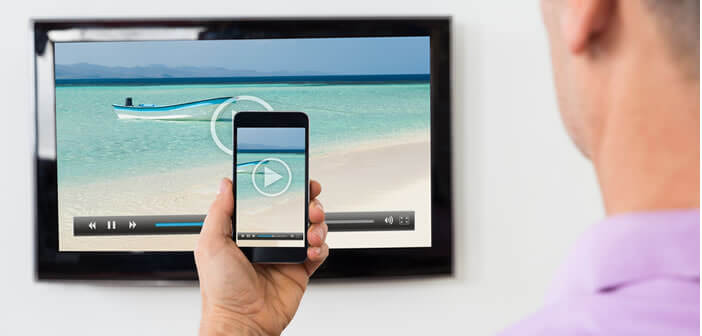
Are you looking for a solution to watch streaming movies, series or shows directly on your TV screen without using cables? That's good, below is a method for sending content from your iPhone to a connected TV, a Chromecast key, a Freebox or an Apple TV..
AllCast the app that broadcasts your videos on a television
It's official, AllCast the famous video streaming application has just passed the validation stages of Apple. You can therefore download it for free on an iPhone or iPad. This should delight all those who consume a lot of video content from their iOs device and who want to enjoy it on their TV.
Why is this good news? Simply because it is still quite complicated to connect an iPhone to the living room screen today. Indeed, many smartphone users do not have a Wi-Fi compatible connected television ..
The AllCast application allows you to project content (videos, images, music) to any type of device. This tool works just as well with operator boxes, as with Apple TV, Google Chromecast, screens supporting the DLNA protocol, game consoles, Roku and connected televisions. As you can see AllCast offers comprehensive compatibility suitable for all configurations.
But it is not its only quality. It is also a powerful streaming tool. Unlike many of its competitors, it does not just broadcast videos stored on the iPhone's internal memory on the TV screen . It will also allow you to stream content from remote servers or from services like Google Drive, Dropbox or Instagram..
Make local streaming from an iPhone with AllCast
This video streaming system is relatively simple to set up. No need to have solid computer skills to connect your iPhone to your television. The interface is very easy to use even for a neophyte.
- Open the App Store app
- In the search field type AllCast
- Download the free version
- Then make sure that your device (Apple TV, Chromecast, TV, etc.) and your iPhone are connected to the same Wifi network
- Launch AllCast and wait a few seconds for the application to find your broadcast player
- Choose from the list the device to which you want to broadcast your content
- Select the type of media (photos, music, videos, Instagram, etc.) to stream
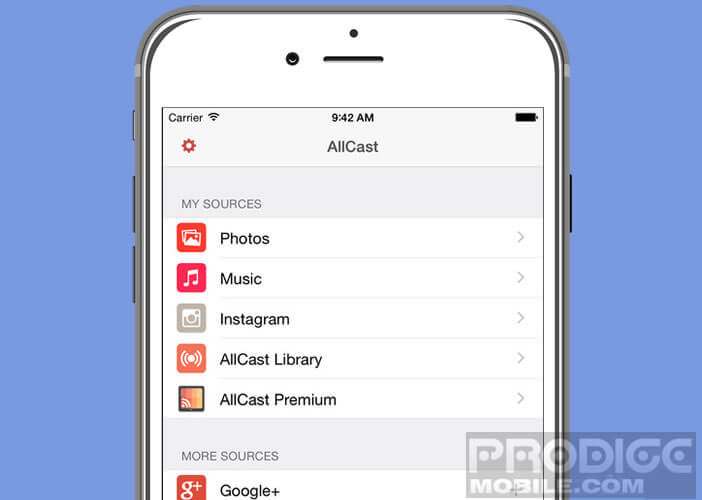
- Navigate in your different galleries
- Click on one of the files to start playback on your television
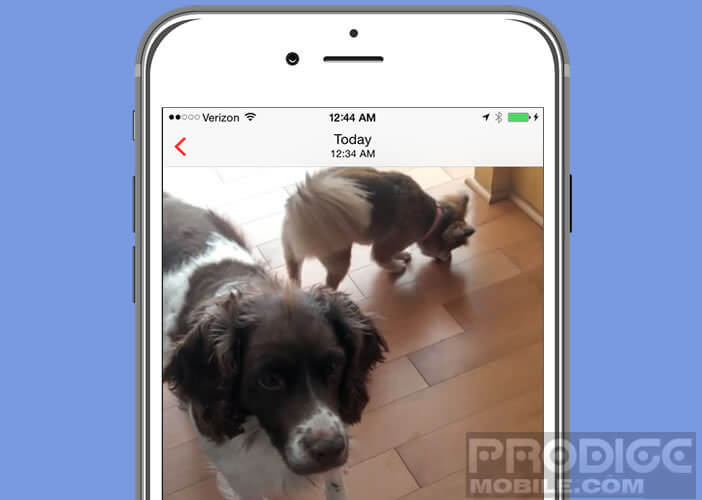
As you can see the operation presents no particular difficulty. Thanks to AllCast, you will be able to stream your videos, images and movies stored on your iPhone without the slightest concern and above all without having to invest in expensive devices.
In short, it is the perfect solution. The competition is likely to cringe and in particular the manufacturers of HDMI dongle whose devices are invoiced several tens of euros.
Note that the free version of AllCast limits the duration of viewing videos. The Premium version invoiced at 5 euros allows this 5-minute limit to be skipped and deactivates the ad banner displayed in the application windows.