
Few things more pleasant than hitting play and starting to watch your favorite series or movie. Hence the success of platforms like Netflix or Filmin. In times where everything is covered with updates, that "one application for everything", immediacy and comfort is essential to enjoy our short leisure time..
For years streaming was nothing short of alchemy. An unrecognized audio channel, unsupported subtitles, or insufficient bandwidth. Luckily we now have better infrastructures and more powerful systems. And with a couple of simple steps you will be able to unleash its full potential. Go prepare the popcorn .

Some quick notes for your streaming
To watch TV from the living room we can go to a miniPC type - like the powerful Lenovo ideacentre Stick 300 - or simply use software that converts our entire hard drive into a link path to view it from the other end of the house. By options it will not be..
But before we dive in, let's go over a brief vocabulary to catch up.
- Universal Plug and Play (UPnP) refers to a number of communication protocols. Think of WiFi printers, mobile devices, or network peripherals like a Bluetooth dongle.
- Digital Living Network Alliance (DLNA) refers to a communication technology between these devices almost automatically . It can be done via wireless (WiFi) or wired (via Ethernet connection).
- File Transfer Protocol (FTP) is a network protocol. All systems connected to a TCP network can make a call to the server, as clients of this system, and download or send files between them.
Simplifying all work
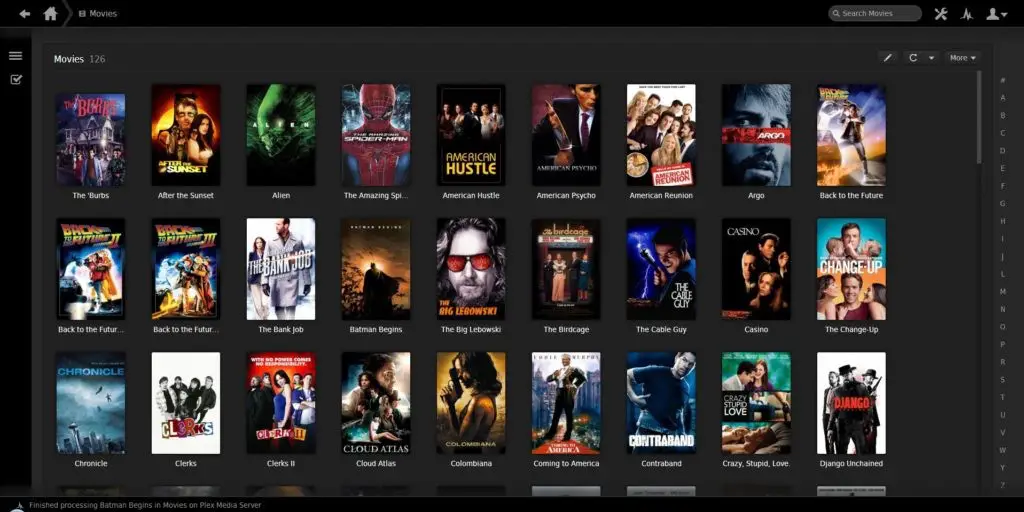
Although we could create our own server through an IP, we are going to start with something simple, with those applications that offer the option of installing, starting and starting to enjoy the content of our PC anywhere, without obstacles..
- Universal Media Server: this app gained many followers when it turned the PlayStation 3 into a multimedia center. Take advantage of its technology but now your options are much wider. We can receive and send files that we have decided to share between any renderer - be it a Smart TV, a console, a home cinema, or any device that has a WiFi or Ethernet connection.
Its operation is very intuitive. Once installed, we go to the tab "Navigation Settings / Shared Resources" and we can choose what to share, if our music libraries, photos, or any folder path. What we want, with a simple click. The render will detect it and in the 'media servers' section it will show its icon.
- Kodi: this is a very powerful tool to play all our multimedia material from wherever we want. It is intuitive and agile, although it consumes much more resources than the previous one.
After downloading and installing the application, all we need to do is access, from the icon of a gear, the Internet settings through Settings> System> Internet and activate it. In this way we can access our library, for example, from a smartphone or any compatible system. Even turn our mobile into the remote control through a client app like Yatse, from which to control the folders with a single touch to the direct access.
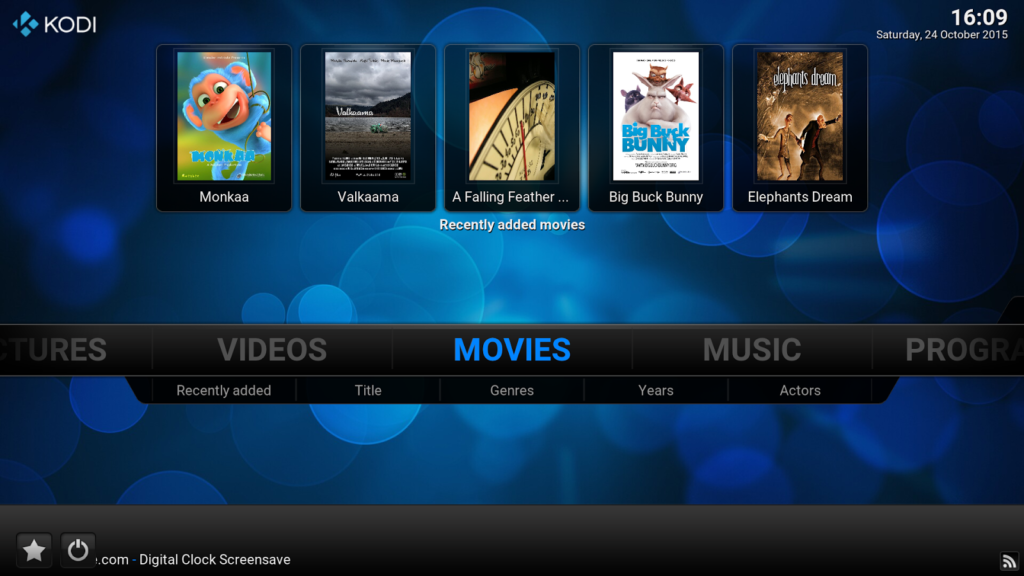
- BubbleUPnP: speaking of mobile phones, BubbleUPnP is one of the applications with the best synchronization with Android systems - with its own client, which they update regularly. Its operation is similar to the previous ones: detect the Audio (music), Video (movies and series), Images (photos and any HD image) folders and convert them into containers from which to play the files.
But its main virtue is that, like Kodi, it allows access to the contents of other systems that we have connected, from a computer in the cloud, DLNA servers, interactive hard drives and even consoles , such as Xbox 360 or PS3.
- PLEX: this is one of the most prestigious applications in terms of connection between gadgets . It has a native application in most current systems and is really powerful in terms of analyzing our files and applying information, evaluations, trailers and other contextual data to know what to see at all times. 
But if we want to get the most out of these apps, maybe we should think about Chromecast.
Chromecast, or how to turn your TV into something very smart
Chromecast is a small hardware extension, the definitive HDMI stick to automatically transform any TV into something much more interactive and smart . Using the aforementioned applications in their mobile version, the smartphone will act as a bridge between the PC and the TV and it will become a master controller to navigate between folders. In short: you can be lying on the couch watching all the offline and online content on your computer. 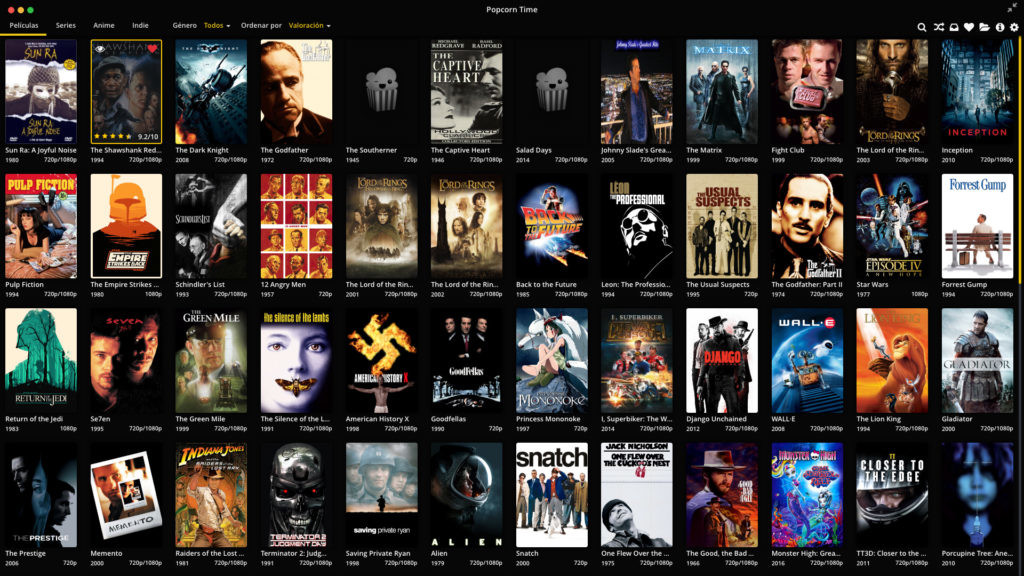
In the Chromecast library we can add different applications: Mitele, Atresplayer, Web Video Caster, Pelisdroid, Seriesdroid, etc. With it we can duplicate the mobile screen and even duplicate the computer screen, if we use the Chrome browser, by pressing 'send screen' from the Chromecast icon .
If we already have PLEX installed and organized our multimedia content, it will recognize the files and associated subtitles, as long as they share the same name as the original file. As for series, if we use a hierarchy - series name / season / episode number through the S0E0 scheme - it will not only detect the chapter but also download a cover, synopsis and preview for it .
The grace is to install and have PLEX Media Server running on the computer, and the same on the mobile, connected via WiFi, so that one and the other will communicate within the same network and, once we turn on the Chromecast, it will be able to read them without problems . What's more, PLEX allows you to upload files to the cloud by subscription, ideal for controlling your files from a remote browser without having the PC turned on.
Serviio, the ideal server
We have already talked about specific hardware (Chromecast) and compatible software (Plex). But if there is a tool capable of combining power and immediacy, which saves us the expense of buying specific hardware - although it has a paid version for $ 25 - that is Serviio.
Serviio is one of the best DLNA servers out there. Its powerful search engine reorganizes contents in folders without bugs or distractions. It is fully translated into Spanish and its interface is very intuitive: no complicated transcoding options. Simply go to the Library tab > 'shared folders' and add whatever we want . It allows little miracles like changing the encoding of the embedded subtitles and takes advantage of all the possible bandwidth to avoid useless compression. 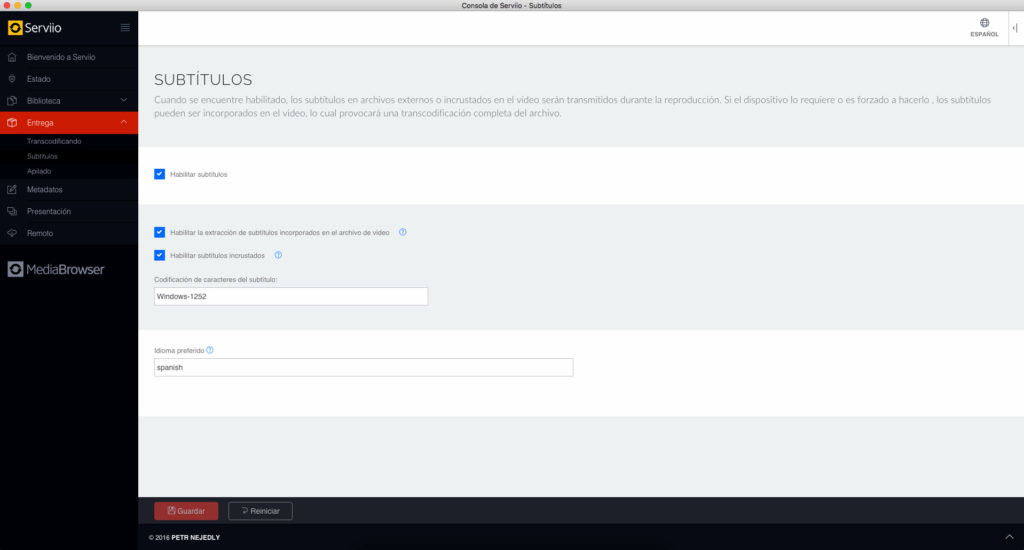
Do not forget to take a look at these tips to avoid those interruptions and increase the buffer, in addition to connecting your devices, whenever possible, via Ethernet.