Internet Explorer has been the browser that was integrated (today it still is) in Windows operating systems and it is natural that with current advances its use has been decreasing, but some users currently use it due to public configuration issues, VPNs or management tasks. Browsers are essential to be able to interact on the Internet and thus easily search and consult web pages. Internet Explorer was born from the hand of Microsoft to help the user with their navigation, although over time it was updated to Microsoft Edge..
By default, Internet Explorer has gradually been relegated by new browsers such as Microsoft Edge or Edge Chromium, so if you try to access Internet Explorer you may see the following. If you need to access Internet Explorer, TechnoWikis will explain how to activate it and create a shortcut to it.
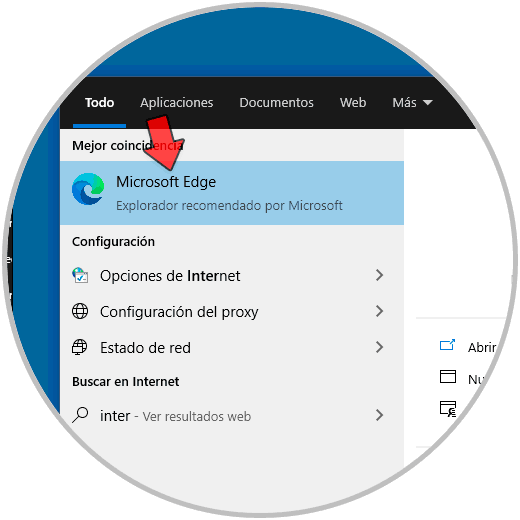
We also leave you the video tutorial to know why Internet Explorer does not appear in Windows 10..
To stay up to date, remember to subscribe to our YouTube channel! SUBSCRIBE
How to activate Internet Explorer in Windows 10
Step 1
To achieve this we will go to the following route:
- Programs and characteristics
Step 2
We will see the following:
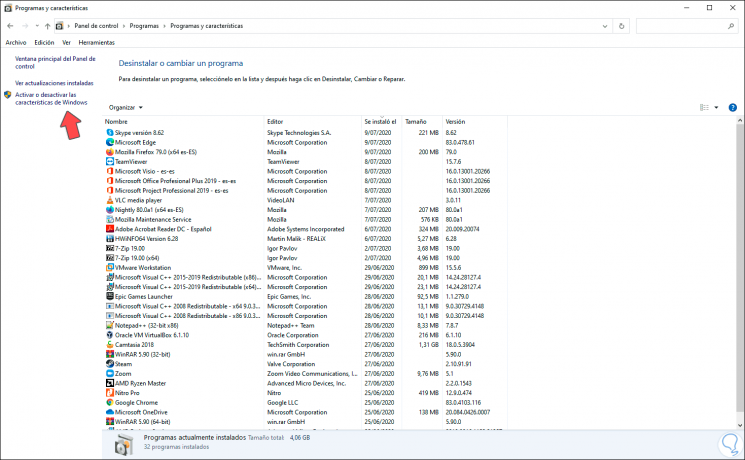
Step 3
There we click on the line "Activate or deactivate Windows features" and in the window that will be displayed we must activate the "Internet Explorer 11" box:
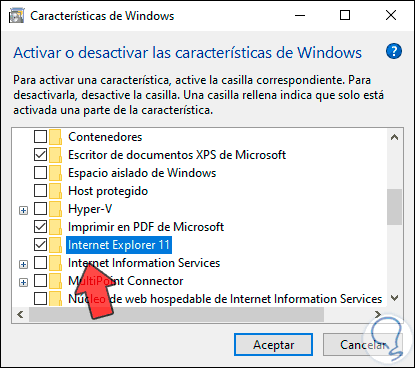
Step 4
We click OK and we will see that Windows starts the file search process:
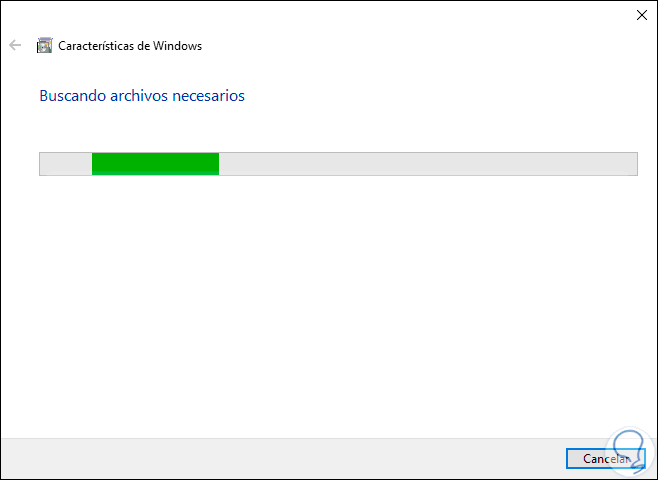
Step 5
Once this is finished we will see the following:
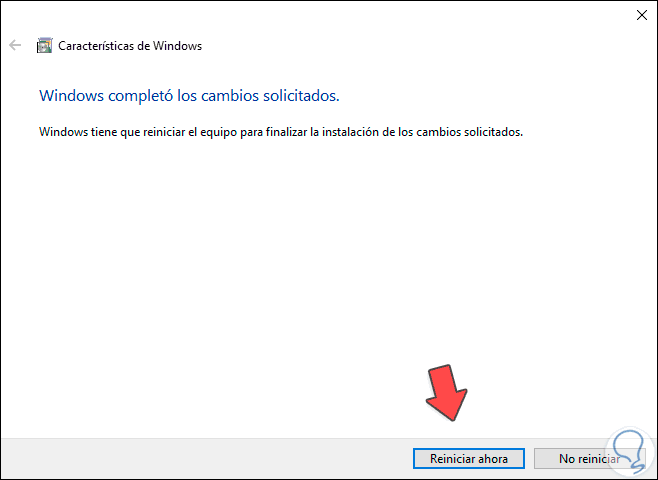
Step 6
We click on “Restart now” to complete the process:
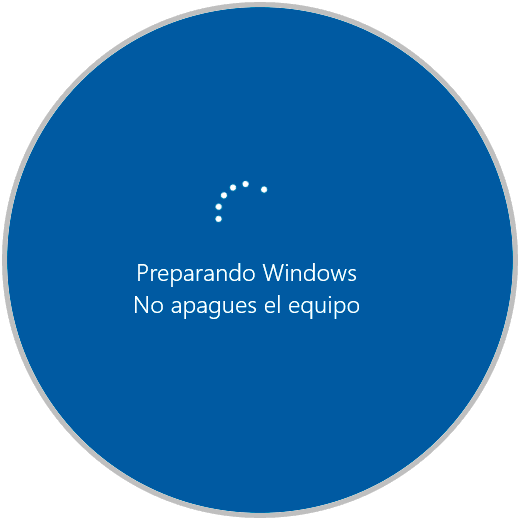
Step 7
Once the computer is restarted we can access Internet Explorer:
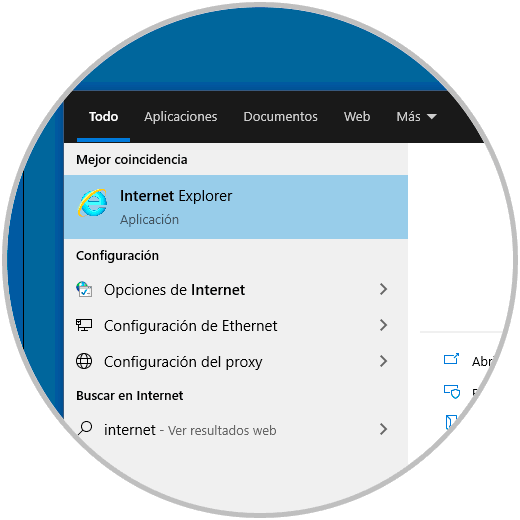
Step 8
Once Internet Explorer is installed in Windows 10, we can right-click on the application in the search engine and select "Pin to the taskbar":
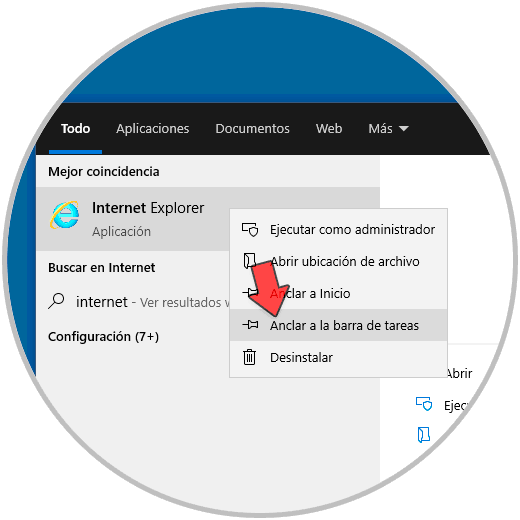
This allows Internet Explorer to be available from the Windows 10 taskbar. With this simple process we can activate Internet Explorer in Windows 10 and use it as needed.