Out of memory Clean up on your mobile Efficiently manage Android memory Search for bulky files with DiskUsage

The best way to make space on an Android smartphone is to delete the larger files. It is still necessary to know how to locate them. Here is a very simple tip to identify all the files that take up the most space on your terminal..
Out of memory
Like many users, you have probably encountered a memory problem several times. Few people have ever seen the following message displayed on their mobile screen: insufficient storage space available. If the memory of your Android terminal is full, a major cleaning is necessary.
Clean up on your mobile
Over time, we pile up without realizing images, pieces of music or even videos without any interest. In the long run, all this data will saturate the storage space of your device..
Instead of wasting your time deleting unnecessary files occupying only a few megabytes, today we are going to show you how to easily identify the largest files and delete them with one click. 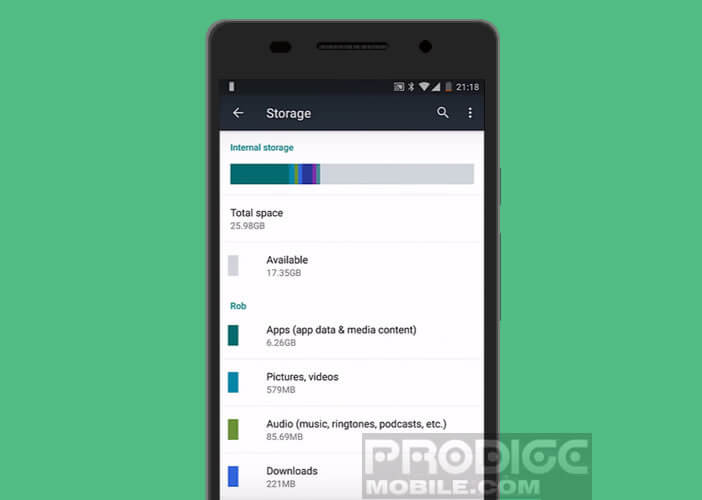
Efficiently manage Android memory
To take on this delicate mission, I chose to use DiskUsage . The application is certainly less known than the CCleaner cleaner, but it does the job for which it was designed perfectly. In a few clicks, you can identify the applications but also the files that occupy the most space in the storage space of a mobile.
Search for bulky files with DiskUsage
Here is the procedure to follow to quickly find the elements which occupy unnecessarily the storage memory of your Android
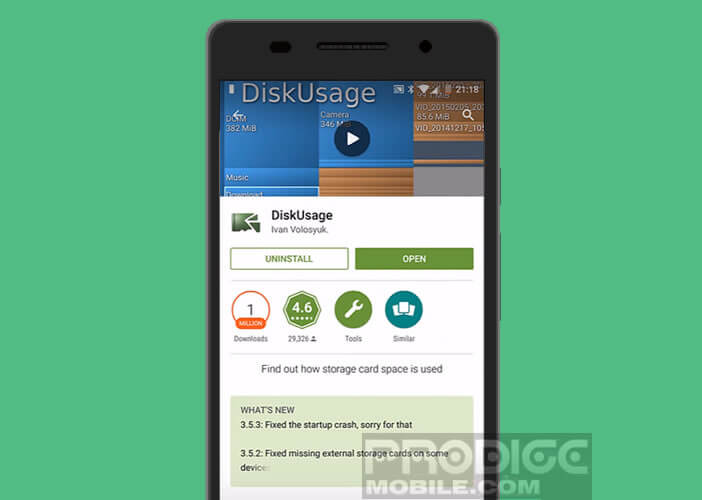
- Open the Play Store and click on the magnifying glass icon
- In the search field, type DiskUsage
- Then press the Install button
- Launch the application
- The latter will then ask you to define the storage space you want to clean. You have three choices
- Application storage : these are all the files necessary for using your applications
- / storage / emulated / 0: the application will try to identify all the large files stored on your phone's internal memory
- Storage on the card : the analysis will relate to the data present on your SD card
- Select one of the three options to start the analysis
- DiskUsage will then display as squares, folders, files and applications. The bigger they are, the more space they take up on your phone
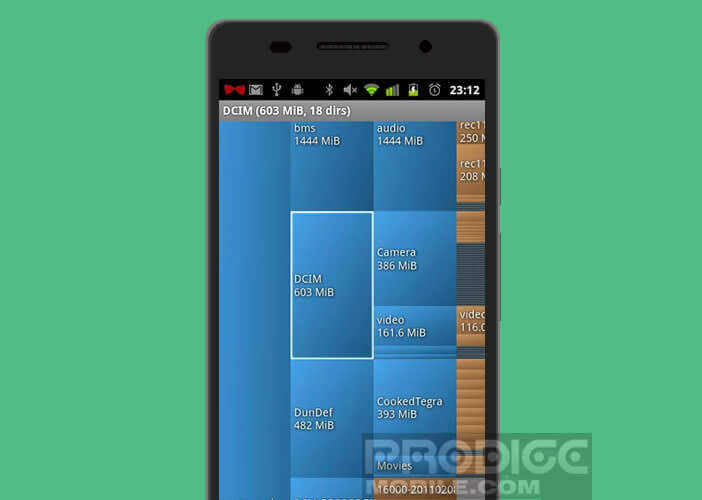
- This system allows you to see at a glance what takes up space on your Android mobile
- Then select a file that you consider unnecessary
- Click on the Menu button (3 overlapping dots)

- And press the Delete button
Obviously you will have taken care beforehand to make a backup of all your data. An error happened so quickly.