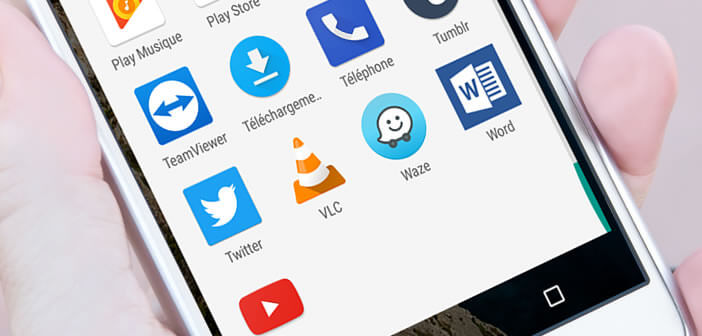
Interested in downloading files from your Android smartphone or tablet but not sure where to start? Good news, in this step-by-step guide we will explain how to find a file downloaded from a web browser. In a second step, we will see how to change the location of the download folder..
Find downloaded files on Android
For a geek accustomed to customizing his machine in every detail, this operation may seem trivial. However, for users who are just starting out on Android, finding a downloaded file (such as a PDF) from an Internet browser can be very much like an obstacle course.
And yet, there is nothing magical about it. In this little guide, we will show you that the manipulation does not present any particular difficulty even for a person who does not know anything about computer science. Obviously to follow this tutorial, you will first need to download a file from the net from a mobile. But I suppose it is already the case otherwise you would not be there..
Where are my downloads?
We all asked ourselves this question one day: but where did the files I just downloaded go? To do this, just
- You place on the home page of your smartphone or tablet
- Open the application drawer by clicking on the button at the bottom of your screen
- Look in the list for the Download application
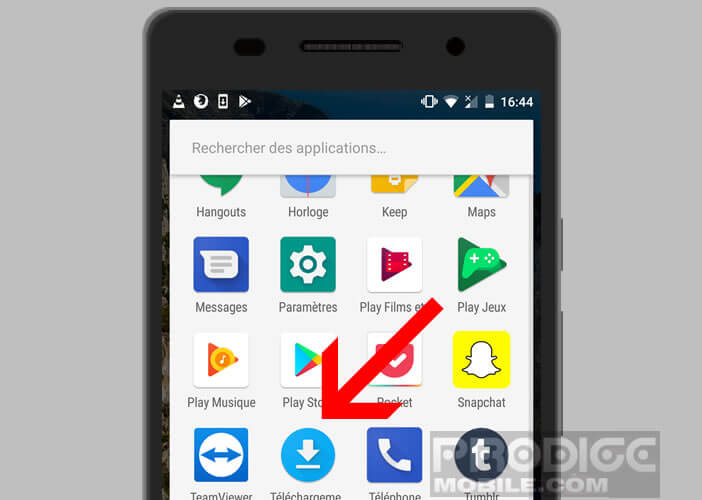
- Click on the icon
You will find in this section the list of all downloads made from your mobile browser. Note that by default the files are classified in antichronological order (from the most recent to the oldest).
To put some order in this folder, know that it is possible to sort the items by name or size. To do this, simply click on the sort button at the top left and choose the most appropriate option..
Do not forget to regularly clean up your download folder. Check the downloaded items and get rid of the files you no longer need. Memory remains a precious commodity on Android today. It is therefore advisable to avoid unnecessary waste. As a reminder, here is how to delete files downloaded on Android.
View downloads with a file manager
Although file management is one of the most used functions on Android, Google has not seen fit to install a file manager on its operating system. You will therefore need to install one. You can find several on the Play Store app store.
- Open the Google Play Store
- In the search bar, type Astro file manager
- Click on the install button
- Then launch the application you just installed
- Locate in the tree structure the Download directory
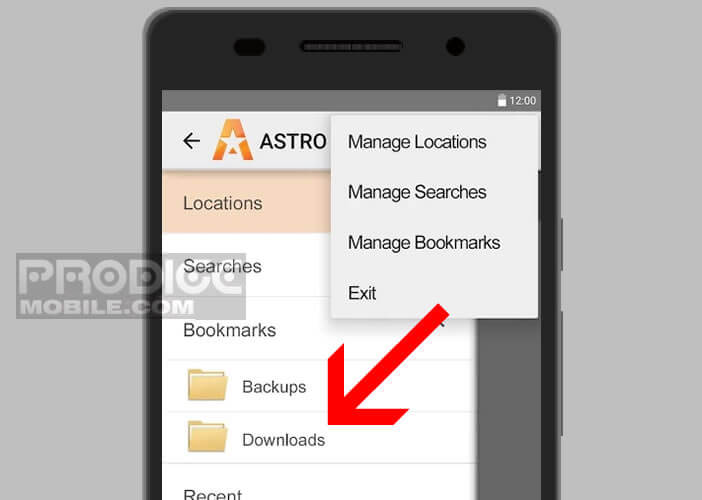
- Open this folder to access items downloaded from your device
If you are lucky enough to have a device running Marshmallow, Nougat, Oreo or higher, be aware that it has a file explorer installed by default. Access is however not easy. Here you will find all the information to use the file explorer of Android.
Move the Android download folder
With the increased performance of memory cards (SD card), there is no doubt that some will be tempted to move the download folder to your Android mobile. Fortunately, it is possible to customize the destination path of this directory. This is what we are going to see now.
To do this, you will first need to install a download manager on your smartphone. This software has been designed to facilitate the download process. These tools will also allow you to recover multiple files simultaneously or to store them on a microSD card.
Among the download managers available on Android, Advanced Download Manager is the one that best combines performance and accessibility. Its interface provides quick access to all of the most important features. You will be able to accelerate your downloads thanks to multithreading, plan your downloads and obviously save your files on a micro SD card
- Launch the Play Store
- Download Advanced Download Manager on your smartphone
- Click on the Menu button (3 points)
- Click on the Folder for files option
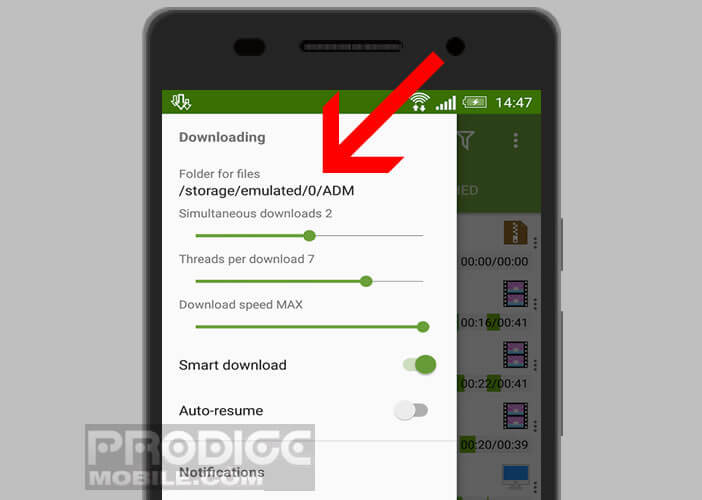
- Select in the tree the location where you want to save your files