Launch your applications quickly Use Android navigation buttons as shortcuts How to set up Home2 Shortcut
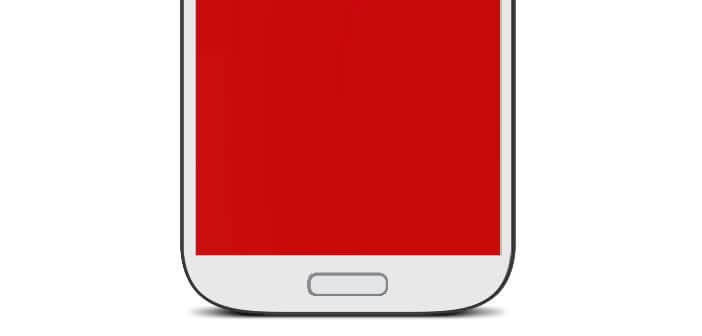
Over the years, Google has made many changes to the ergonomics of its mobile operating system. However, when it comes to launching an application whose shortcut icon is not present on the home page, we often find ourselves lost. We present to you today a solution to add shortcuts to your favorite applications using the navigation buttons of your Android smartphone
Launch your applications quickly
You all know the old proverb of Benjamin Franklin. Time is money (Time is money). We will apply this maxim and learn how to access our applications directly with a single click on the screen..
Unfortunately the vast majority of Android smartphone home pages look like a battlefield on which we pile dozens of application icons. Difficult therefore in its conditions to quickly find at a glance one of your favorite apps.
Use Android navigation buttons as shortcuts
No need to introduce the virtual Android buttons , everyone uses them daily. The best known of these is the Home button, which allows you to access the Android desktop with a simple tap on the screen. On some models, they are placed under the phone screen (touch keys) while other manufacturers have chosen to place them directly on the phone interface..
Thanks to the Home2 Shortcut application you will be able to personalize the Home button or the back button of your smartphone and for example use it to launch your messaging software, your mobile camera or your favorite music application.
How to set up Home2 Shortcut
As much to tell you right away, the Home2 Shortcut application is not a model of ergonomics. At the beginning, you may also feel a little lost. Don't worry, we explain how to use it
- Open the Google Play Store and download Home2 Shortcut by clicking on the link
- Then launch the application
- Pay no attention to its prehistoric interface
- In the Step 1 section you will select the application you want to launch from the Home button on your phone
- Click on Choose application then on Installed Application and check the box corresponding to your preferred application
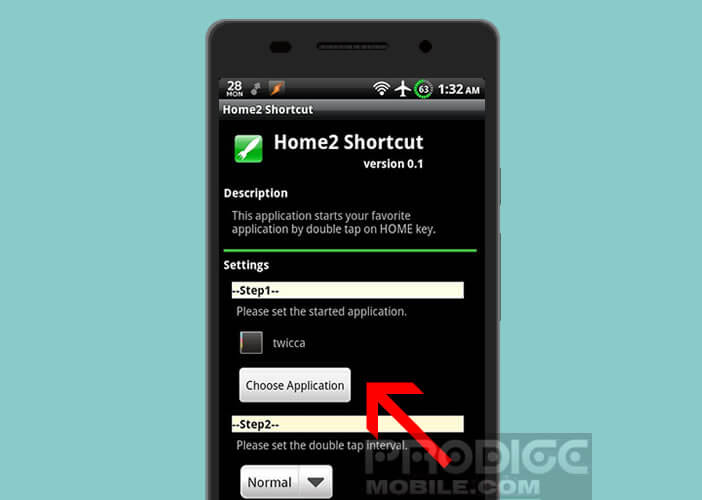
- If you want to assign a shortcut to the other navigation buttons of Android, press the Other Key Settings button and repeat the procedure described above
- In the Setp 2 section, you will be able to adjust the speed of the double click on the Home button.
- In the Step 3 section, you can choose your launcher. If you have never downloaded one or if you do not know what it corresponds to proceed to the next step
- Now click the Home button on your Android device
- A window will appear asking you to choose a launcher
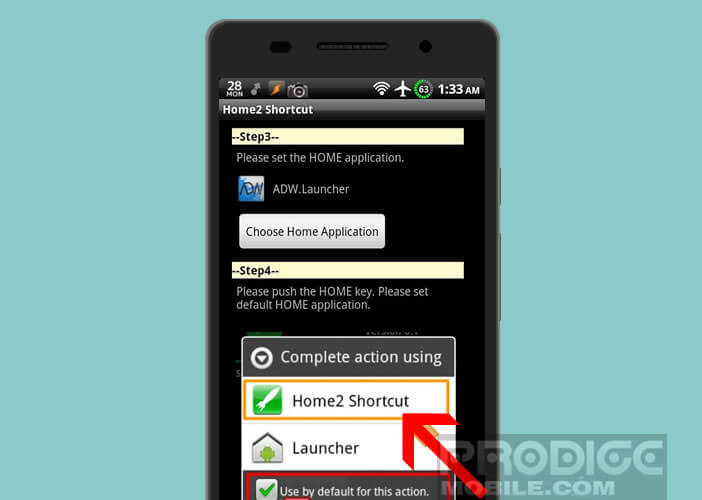
- Select Home2 ShortCut and confirm by pressing the button always
Now return to the home page of your Android smartphone and test by double clicking on the Home button. If the operation has been carried out, you should see your preferred application appear. Home2 Shortcut allows you to create shortcuts from create shortcuts from the navigation buttons of Android but also from the physical button used to activate the camera on your mobile..