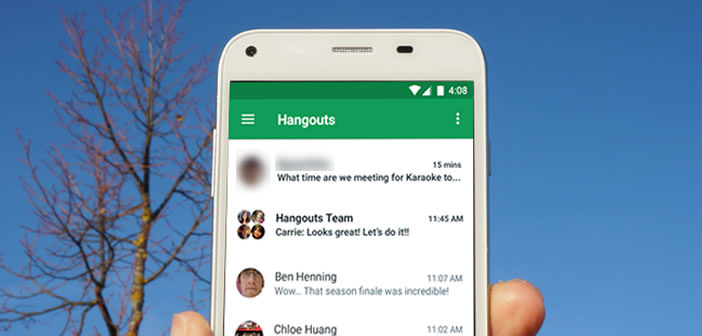
Today Android smartphones can do almost anything. Camera, SMS, social networks, surfing the net, video, mobiles have nothing more to envy to PCs. They can even be used to make video calls with a single click..
Bringing a phone conversation to life
Do you, like many people, think that the camera placed just above the screen of a smartphone is used exclusively for taking selfies? Well, you are wrong. Thanks to instant messaging applications, you can now converse in video with friends or family for free from your Android smartphone.
We select a correspondent in his address book, we click on his name, we wait a few seconds for it to respond positively to our request and off we go. You will then see the face of your contact appear on the screen of your smartphone . At the same time, the front-facing video camera will film you and send the video stream to your correspondent..
The quality of the display obviously depends on the available bandwidth. In 3G, the image tends to pixelate. It is also not uncommon to find jerking problems. If possible, favor Wi-Fi, which is much more economical and benefits from better speeds.
Make a video call with Hangouts
Today there are countless applications offering video calls: Skype, Facebook Messenger, WhatsApp, Tango etc ... For this tutorial, we decided to use Hangouts. Compatible with Android, PC, iPhone, iPad and Mac, Google's video service can be used very easily from different devices..
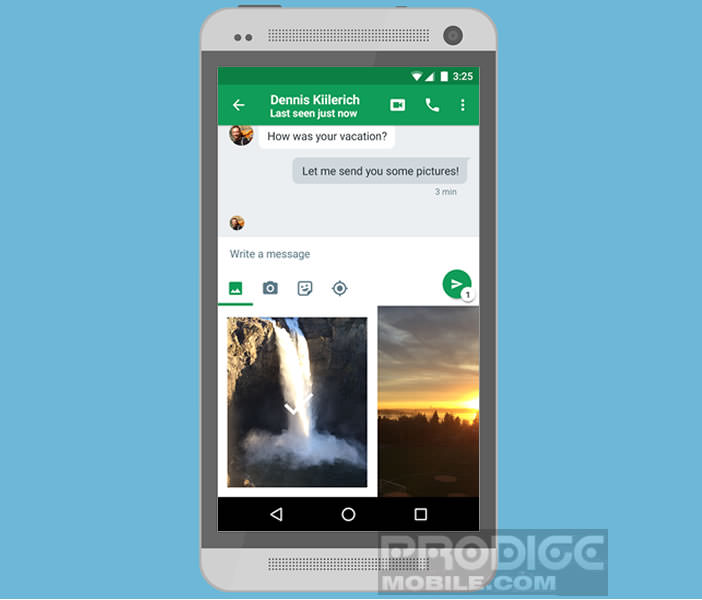 Another positive point, Hangouts has a very easy to use interface. You will just be asked to have a Google account to access the video conferencing service. This should not cause you any major problems, since as an Android user you already have one.
Another positive point, Hangouts has a very easy to use interface. You will just be asked to have a Google account to access the video conferencing service. This should not cause you any major problems, since as an Android user you already have one.
- Open the Google Play Store
- Type in the Hangouts search field
- Click on the Install button
- Accept permissions
- Then launch the application
- Click the + button to import the list of your contacts
- Then tap New video call
- Enter the name of the person you want to chat with
- Click on the video call icon in the form of a camera
- Wait a few seconds while the connection is made with your contact
Change viewing angle
The Hangouts app has many options. You can for example adjust the sound level of your conversation but also change the camera during the call. To do this, simply click on the Menu button and select the main camera on the back of your smartphone.
Note that the Hangouts application allows you to chat by videoconference with 9 different participants (plus you). You can also use it to share documents or watch YouTube videos with others and comment on them. 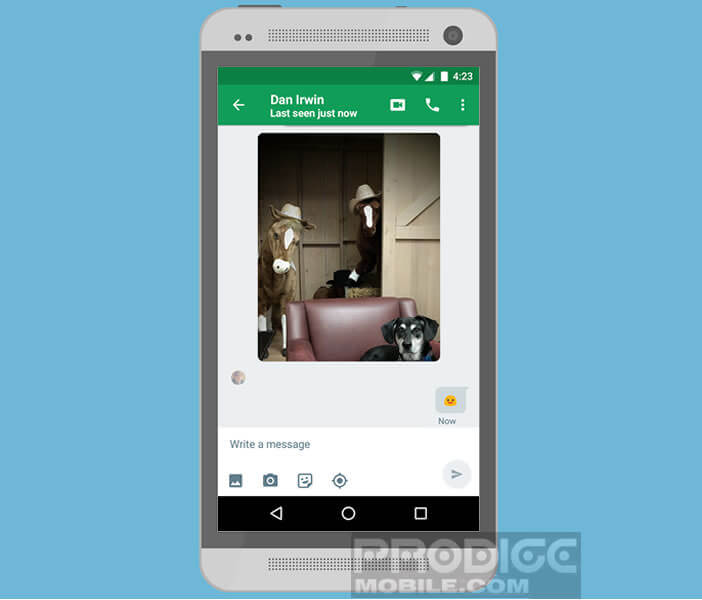 The messaging application also has a clever screen sharing system to show your contacts documents, photos or just ask for help.
The messaging application also has a clever screen sharing system to show your contacts documents, photos or just ask for help.