What is the purpose of vibrating returns? Disable vibration on Android menus Remove tactile vibrations from the keyboard Cancel vibrating feedback on a Samsung Galaxy
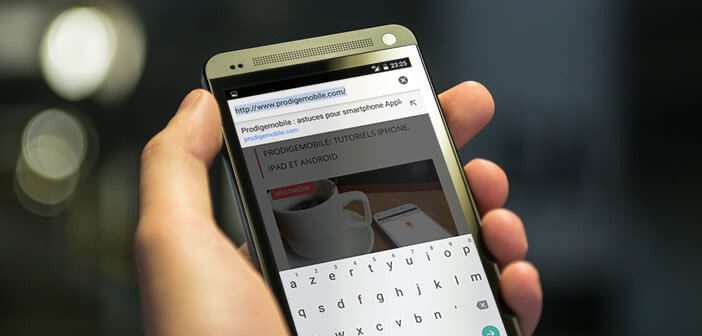
For many people the vibrations emitted when typing on the touch keyboard of an Android smartphone are problematic. This function supposed to improve the user experience proves in certain particularly unpleasant conditions. Here is a tutorial to learn how to deactivate vibrations when entering text..
What is the purpose of vibrating returns?
Most Android smartphones emit a small vibration, usually accompanied by a sound each time you type a character on the touch keyboard. This vibrant feedback was developed by engineers at Google to inform users that the system has taken his request into account.
Because unlike mechanical keyboards , the keys of the touch screens do not sink and do not make any clicking noise. This lack of writing sensation greatly penalizes smartphones. Most of them also offer just acceptable typing comfort ..
Disable vibration on Android menus
Unfortunately as often on Android, the location of the options differs depending on the smartphone model. The fault lies with the manufacturers who cannot help personalizing their devices with a software overlay.
If your mobile has an almost pure Android version, that is to say as Google designed it and without any cosmetic device, you just need to follow the following procedure..
- Open the settings of your Android smartphone
- Then click on Sounds and notifications and on Other sounds
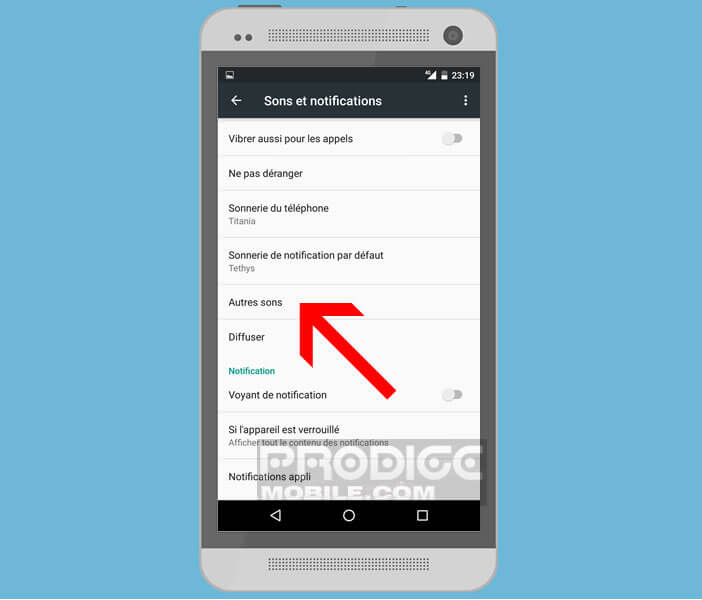
- Turn off Vibrate on touch
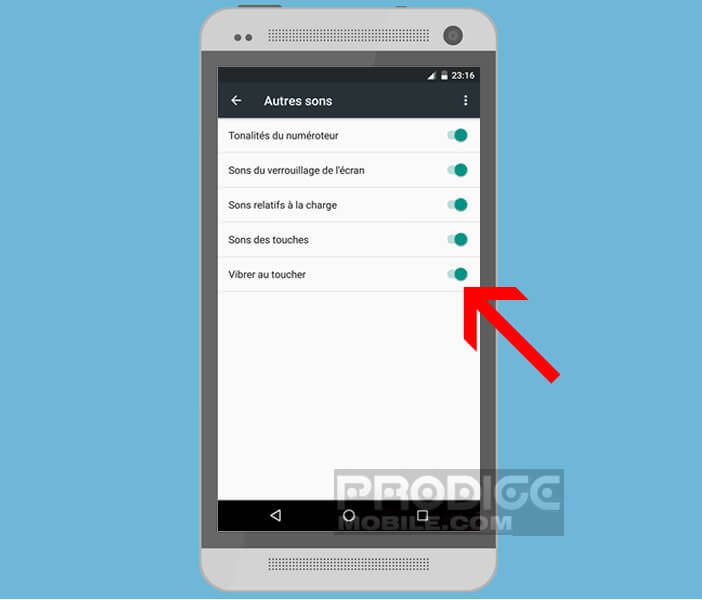
Remove tactile vibrations from the keyboard
We will now deactivate the vibrations generated when entering text. This procedure is only valid for the Google keyboard. Note that the latter is available in the form of an application. You can download it for free from the Play Store.
- Open an application requiring the use of the keyboard (SMS application, messaging, etc.)
- Keep your finger pressed for a few moments until you see a gear icon
- Click on it
- In the menu select the option Google keyboard settings
- Press Preferences
- Click on the Vibrate switch at each key to deactivate the vibrator when typing on the keyboard
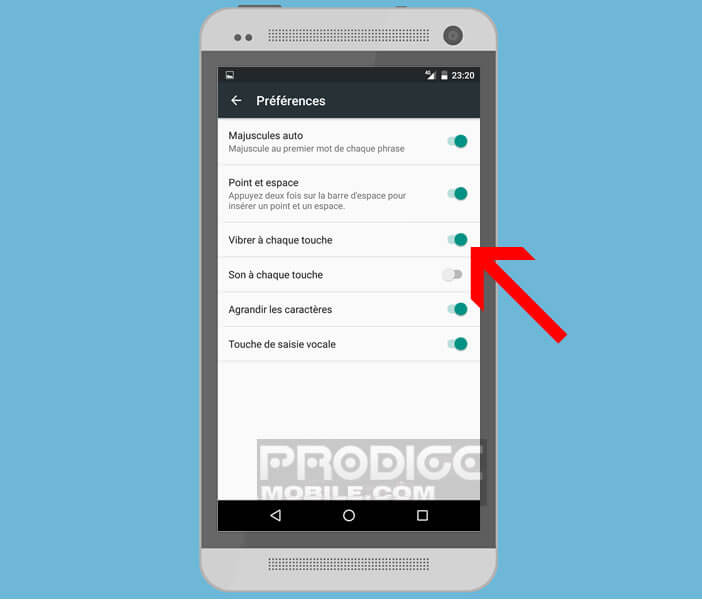
Cancel vibrating feedback on a Samsung Galaxy
The operation is slightly different on smartphones from the Samsung brand.
- Open your device settings
- Click on Sounds and notifications then on vibration intensity
- Then place the cursor of the tactile feedback section at minimum
Note that this operation deactivates the tactile vibrations both in the smartphone menus and on the keyboard supplied by default with the device.