Cannot access the internal memory of your smartphone Change USB connection options
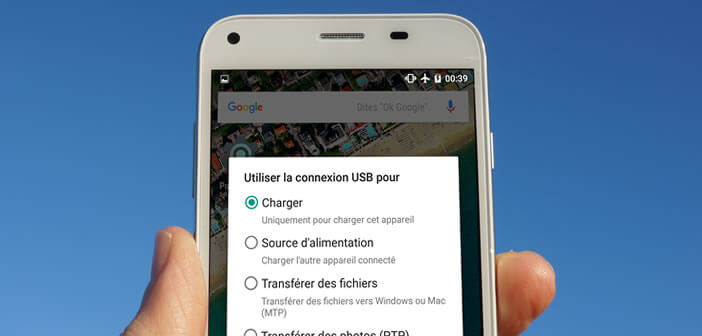
Android may have made huge strides in recent years, but there are still a few details that have the gift of pissing us off. This is the case, for example, of the new USB connection mode integrated into Android 6 Marshmallow. Some users have encountered difficulties in transferring files from their smartphone to a PC..
Cannot access the internal memory of your smartphone
Everyone stores a very large amount of data on their smartphone (messages, photos, videos). For security reasons, you should save or transfer them regularly to your computer. No one is safe from theft, accident or mishandling. If you ever delete photos by mistake, you will be happy to be able to recover your data thanks to your backups.
But you still have to be able to do it. Indeed, many users of smartphones running Android 6 found themselves unable to access the internal memory of their mobile from a computer..
However, the connection between their phone and their computer is done correctly. The smartphone is well recognized by the PC , it is displayed in the device section but cannot access the internal memory.
Change USB connection options
The fault lies with the new USB connection management system . From now on, each new, freshly unpacked smartphone will default to charging mode only. This explains the problems encountered when connecting to his computer..
To transfer data between your two devices, simply open the USB management menu and change an option in the settings. You'll see it's a breeze.
- Connect your Android mobile device to your PC using a USB cable
- Place your finger at the top of the screen and scroll down to open the notifications panel
- Click on the Recharge by USB notification
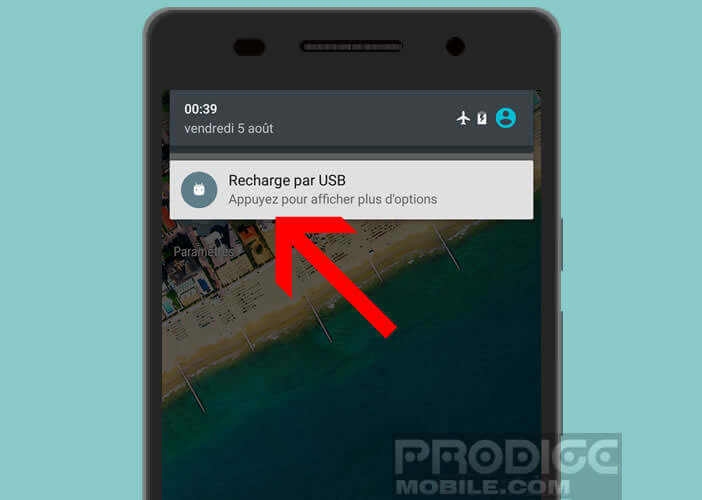
- In the options window, check the Transfer files to Windows or MAC (MTP) box.
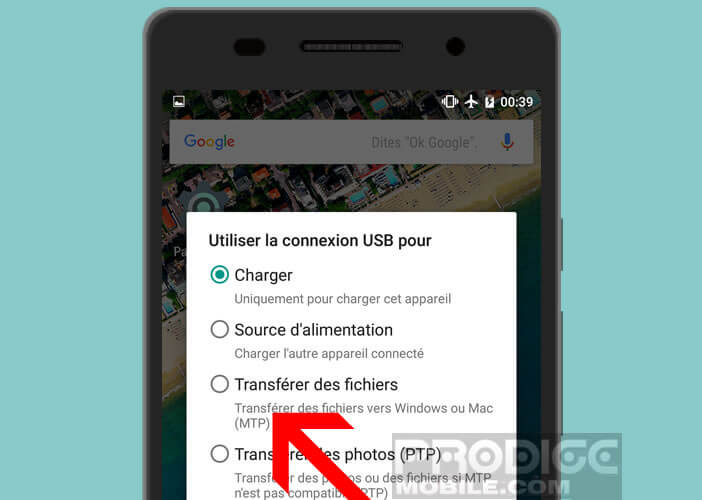
- Then open Windows Explorer
- Click on this PC icon
- You should see your smartphone appear in the devices and readers section
- Tap the phone icon with headphones
- Then select storage memory
You will now be able to transfer your files as desired. If you have any questions feel free to post them in the comments.