How LokLok works Send a drawing with LokLok

Whatsapp dominates the mobile messaging market today, however there are many very interesting alternatives. This is particularly the case with LokLok, a curious lock screen for Android with which you can send and receive messages as well as photos..
How LokLok works
We thought we had seen everything in instant messaging , but that was without counting on the new LokLok app. At first glance you might think that it is a simple lock screen like there are hundreds on the Play Store. He has nothing. It is actually a new kind of messaging.
 The user selects an image in his gallery, adds an annotation or a drawing if he wishes, chooses a recipient in his address book and clicks on the send button. A few seconds later, this friend will see this image displayed directly on his lock screen..
The user selects an image in his gallery, adds an annotation or a drawing if he wishes, chooses a recipient in his address book and clicks on the send button. A few seconds later, this friend will see this image displayed directly on his lock screen..
Unlike other instant messaging applications, the user does not have to unlock their phone to read their message. This is displayed directly on the lockscreen of your Android smartphone. You still have to watch out for prying eyes.
 Like on Snapchat, messages sent from LokLok are fleeting. Once removed from your lock screen, you will no longer be able to view them. Indeed LokLok does not have any inbox or even history..
Like on Snapchat, messages sent from LokLok are fleeting. Once removed from your lock screen, you will no longer be able to view them. Indeed LokLok does not have any inbox or even history..
Send a drawing with LokLok
You like the concept and you want to share photos and drawings with your friends. We now explain how to use LokLok. follow the guide
- Download LokLok from the Play Store by clicking on this link
- Once the application is installed, it will replace your lock screen with a kind of connected whiteboard
- Select the email address for your Google account
- Then authorize LokLok to manage your contacts and basic profile information
- Go to the lock screen of your smartphone
- Double-click on an area of the screen to open LokLok edit mode
- Press the button shaped like a camera
- Choose an image in your gallery or in one of the cloud services
- Select one of the tools at your disposal (brush, text, color palette, eraser) to optionally add an annotation to your image

- If the result does not suit you, place two fingers on the screen to erase your drawing
- Otherwise click on the Menu button to choose the recipient (s) to whom you wish to send your drawing
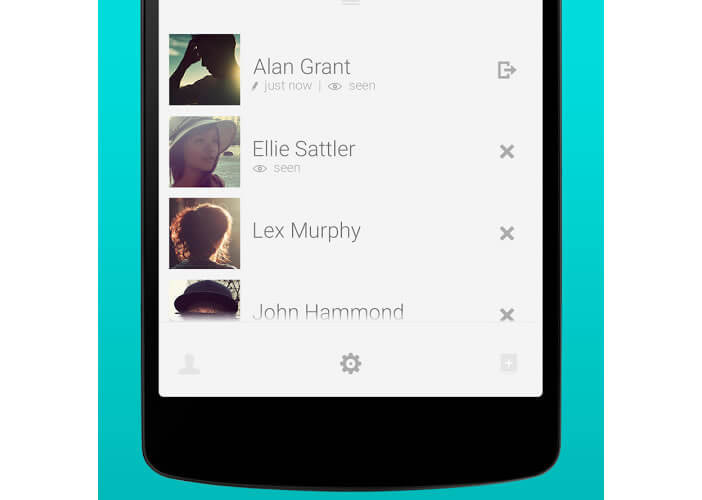
- Press the little cross at the bottom of the window to send your message
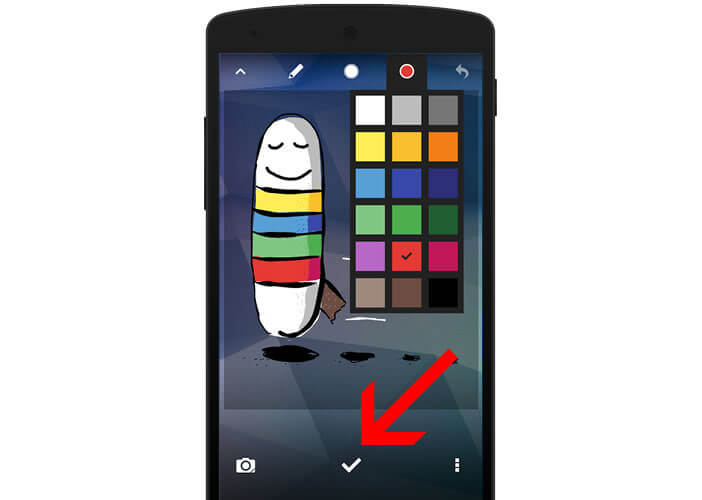
Your image will then automatically replace the visual of your recipient's lock screen. The latter can, if he wishes, reply to you by modifying this image or creating a new one.
LokLok is undoubtedly a fun application. We just regret that it does not integrate by default a password or reason system to protect access to your mobile.