
With the emergence of mobile plans offering unlimited SMS, people no longer call each other but send messages. As a result, our smartphones are full of text messages of all kinds (family, friends, work). To not lose any of these precious messages, we offer you two methods to save your SMS on an Android phone..
Back up your text messages to Google Drive
The democratization of smartphones has literally exploded the use of written messages. According to a study conducted by Gartner, every second more than 200,000 text messages are sent around the world. The rise of instant messaging platforms does not seem to have dented the popularity of texting.
SMS has taken a considerable place in our lives. Access code, order confirmation, notification, romantic relationship, password, some messages contain irreplaceable data or information to which you attach great importance (sentimental value)..
In case of theft, loss, breakdown or change of phone, you risk losing all this precious data irreversibly. But, have you thought about backing up your SMS? Several free services allow you to store your conversations so that you can restore them to a new smartphone. This is the case, for example, of Google.
The American giant offers a free SMS backup service. Very easy to use, the tool is able to automatically manage the complete backup of your exchanges. Here are the steps to set up the option on your phone..
- Open the notification panel by swiping down from the top of the screen
- Click the cogwheel icon to open Android settings
- Roll the window down
- Click on the Google section
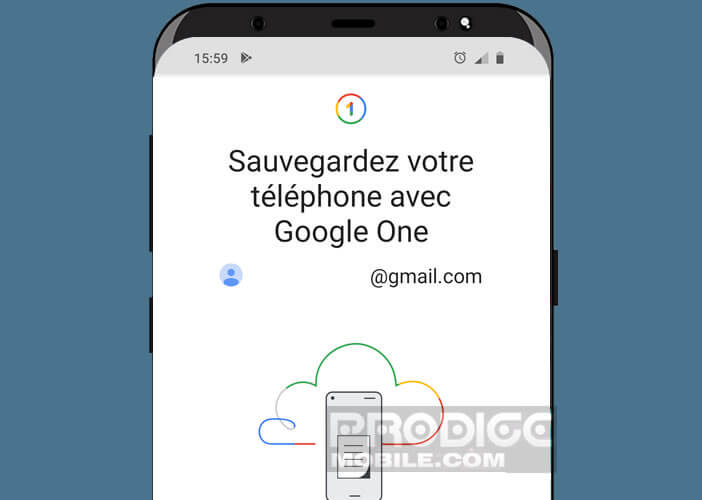
- Select the Save option
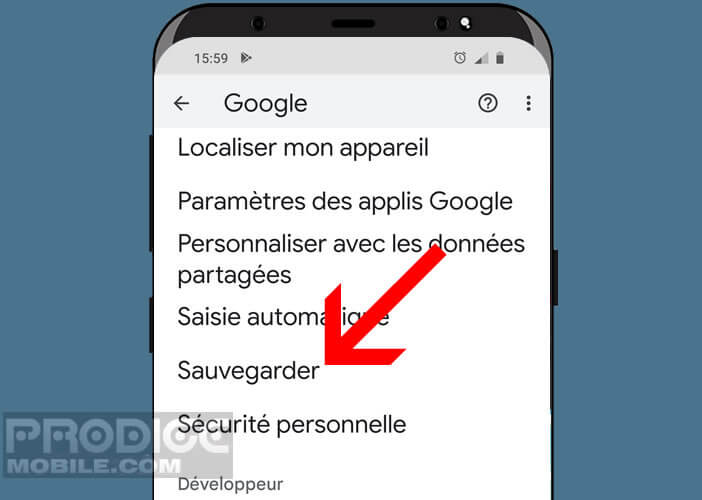
- Then tap the Auto Backup button
- Click the switch at the top of the screen to enable SMS backup to Google Drive
Your text messages will now be backed up to your Google Drive account. You can access it directly from the main interface of the Google Drive site. Please note that old backups will be deleted automatically.
This may cause you some problems, especially if you have deleted an SMS by mistake. You won't be able to restore the backup for the date the text message was last viewed. Below is a method to send and receive SMS from a tablet without a SIM card.
Copy text messages to computer
For people who do not want to store their data in the cloud, there are other solutions. There are Android applications on the Play Store that can save your personal data on a hard drive or in your phone's memory. We will explain how to use them.
- Open the Play Store on your phone
- Type in the search engine SMS Backup & Restore or click on the link opposite
- Launch the app, once installed on your device
- Press the start button
- Accept all permission requests
- Tap the Set up backup button
- Check that the Message switch is activated
- Note that the application is also able to save your call logs
- Press the next button
- Then select where you want to store your backups
- In this example we will choose the storage space of the smartphone (we click on the Your Phone button)
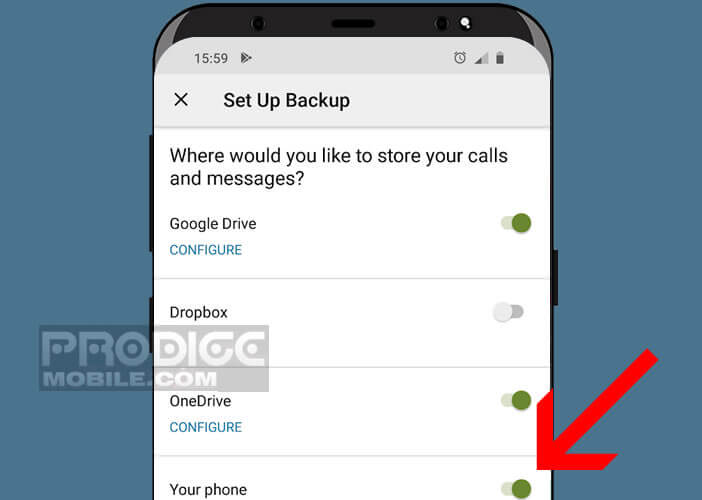
- The application is compatible with different Cloud services (Google Drive but also OneDrive)
- Then choose the name to give to your backup
- You can also if you want to create a special folder dedicated to storing this type of data
- Then press the Save button
- Check the Schedule recurring backups box and select the day and time to start the operation
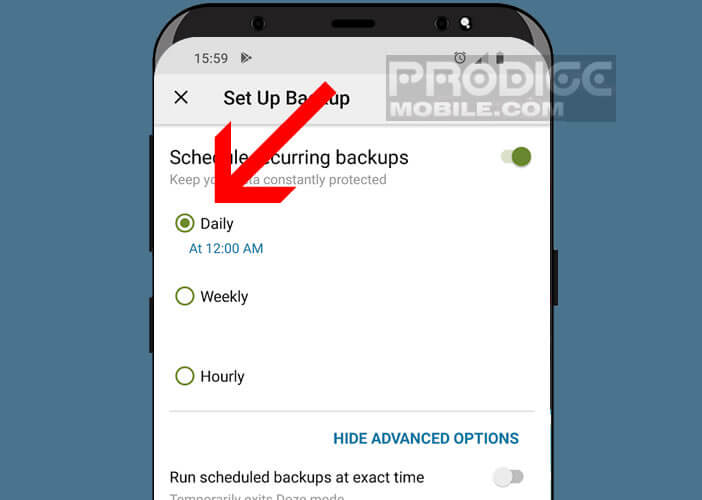
- The application also offers you the possibility to prevent the automatic destruction of the backup
- Press the save now button to start the process
Do not forget to transfer your backup to another medium. Indeed if you lose your phone or if it breaks down you will lose the backup stored locally in the memory of your device.