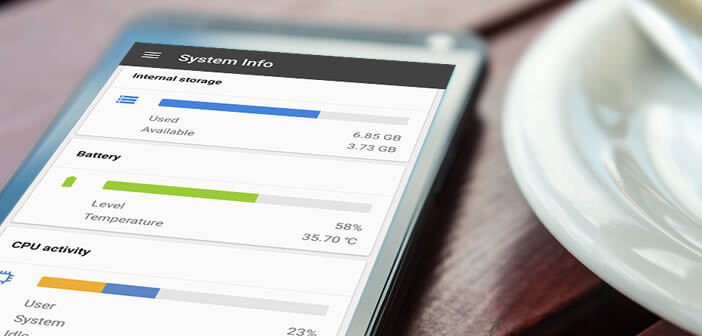
The performance of Android smartphones tends to decline over time. If your phone is experiencing slowdowns know that it is possible to boost it and give it a second youth without exceeding a penny. We offer some tips to speed up your Android mobile..
Ever more efficient smartphones
The manufacturers have embarked for a few years in a race for gigantism. Increasingly large screens, multi-core processors, dual photo sensor, 8 GB of on-board RAM memory etc. With the help of competition, we now find mid-range smartphones with 5-inch screens for less than 150 euros .
A certain slowness installs on your mobile
This race for more and more has not, however, helped to curb the slowness phenomenon encountered by many users of Android smartphones. This generally appears a few months or a few years after the purchase of the mobile..
It is characterized by a decrease in the overall performance of the device. The phone is less responsive, applications take longer to launch and the various menus suffer from untimely lags . In the most severe cases, the phones end up crashing requiring a restart.
To improve the responsiveness of your device and combat these slowdowns, it is most often sufficient to carry out a few maintenance operations. These do not present any particular difficulty..
Android update
Updating the firmware (internal software) of your mobile allows you not only to add new features to your device but also to correct bugs and other malfunctions that cause crashes. Updates are released for free by manufacturers based on issues encountered and new versions of Android.
Most manufacturers offer software support for up to two years. Please note that some manufacturers are reluctant to update some of their models favoring high-end devices. 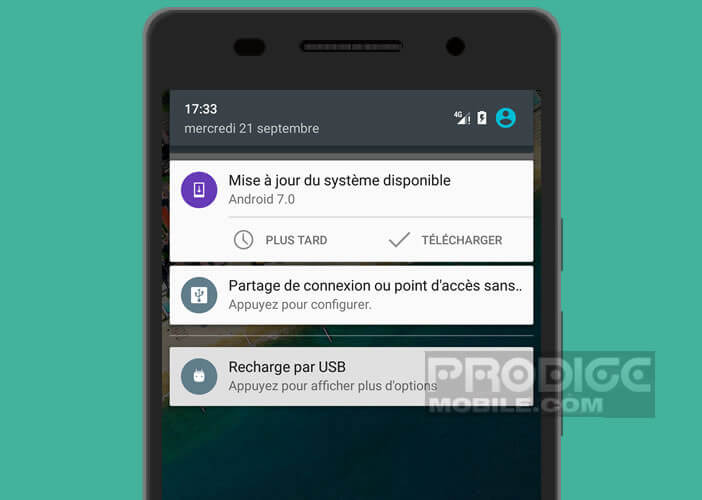 To find out if your smartphone has the latest version of Android, I advise you to take a look at this tutorial. How to update your Android mobile?
To find out if your smartphone has the latest version of Android, I advise you to take a look at this tutorial. How to update your Android mobile?
Clean storage space
Are your applications struggling to start? The storage space on your smartphone is probably full of junk files, duplicate images, and unnecessary apps. All these files are detrimental to the proper functioning of your mobile. To allow it to regain its performance of yesteryear, do not hesitate to embark on a major cleaning.
Start by deleting the applications you no longer need. Then tackle obsolete files and other parasites that clutter your mobile memory . Get help from CCleaner software, this free application can clean your smartphone in record time
Here is a selection of tutorials to put your phone in order
- Remove malicious Android app in safe mode
- How to delete large files on Android
- Remove apps preinstalled on your smartphone
Store your files on an SD card
If despite all your efforts, the memory available on your smartphone remains far too low, you will have no choice but to invest in an SD card. Rest assured we find very good for a few tens of euros or less. Here is a selection of SD cards available on Amazon 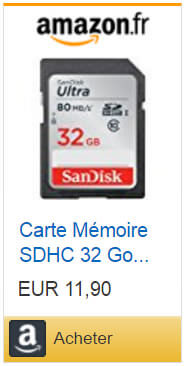
You can use this memory card to store your photos, videos but also applications. In addition if you have a recent version of Android you can even transform your SD card into internal memory.
Clear application cache
As you may know, Android allows apps to cache some of the data they manipulate. This allows apps to always have the most important information on hand without having to constantly download it.
This reduces data consumption and loads applications more quickly. On the flip side, the cache can quickly represent a large number of megabytes and thus unnecessarily occupies space on your storage space. In addition, certain corrupted data present in the cache can cause your applications to crash .
This is why it is important to regularly clean up the cached data.
- Open your mobile settings
- Select the storage section
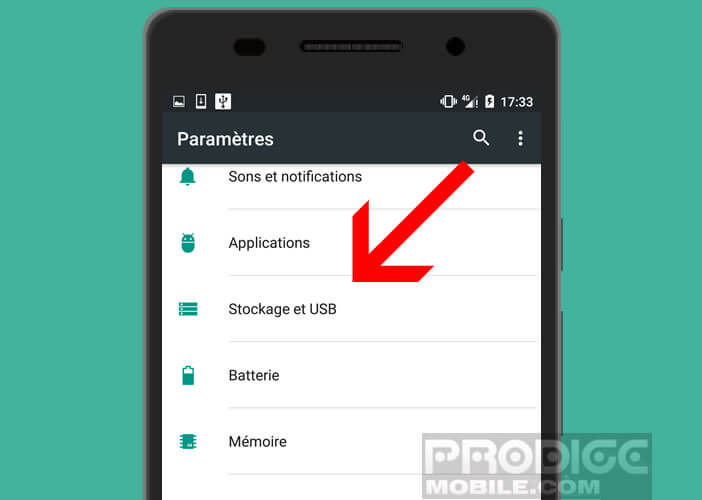
- Then click on Cached Data
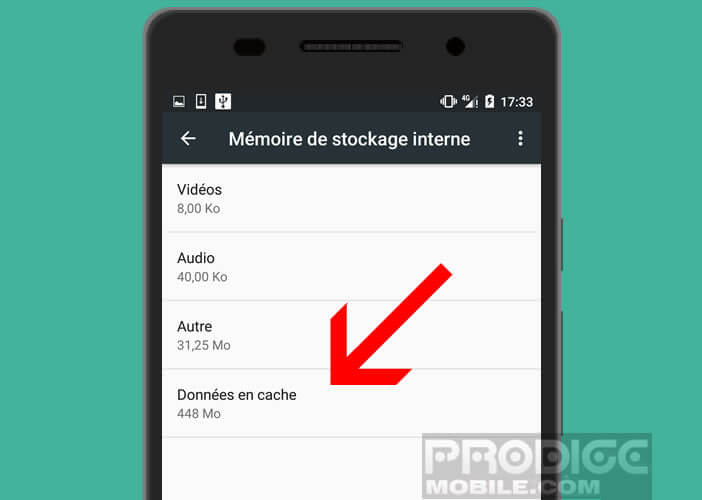
- Press the OK button to confirm the deletion of cached data
By doing this little cleaning you will not only recover precious megabytes but also remove the cause of many crashes.
Now you just have to restart your smartphone. Normally your phone should find a new youth. In most cases, these simple operations can improve the operation and performance of mobiles.