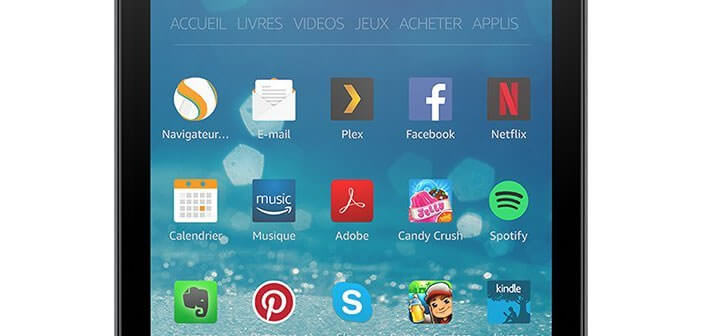
The Amazon Fire and Kindle Fire touch tablets offer unbeatable value for money. However, the absence of official Google applications (Gmail, Maps, YouTube) can quickly prove disabling. To remedy this, it is possible to install the official Google application store, namely the Play Store. We explain how to do it..
High-performance tablet at a low price
The Amazon Fire remains one of the most accessible Android tablets on the market today. For less than 100 euros, the American giant offers a well-finished product with a comfortable 7 or 8 inch screen depending on the version, a quad-core processor and all the essential wireless connections (Wi-Fi, Bluetooth ).
Simple and efficient, Fire are capable of performing basic tasks without any slowing down (site consultation, watching movies in HD, accessing social networks, etc.). 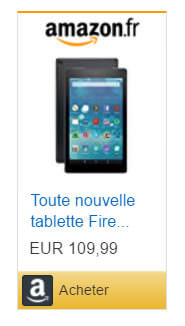 In terms of autonomy, nothing to say either. Amazon tablets offer quite remarkable endurance in terms of their prices..
In terms of autonomy, nothing to say either. Amazon tablets offer quite remarkable endurance in terms of their prices..
Android tablet without Google apps
On the software side, Amazon has equipped its devices with its own mobile operating system, namely Fire Os . The menus, navigation, icons, interfaces have been entirely personalized in the colors of the e-commerce giant.
 Regulars of Android may be at first a little destabilized but rest assured we got used to it very quickly. By cons application levels we can regret the absence of Google applications (YouTube, Gmail, Maps, Drive etc ..) and the Play Store..
Regulars of Android may be at first a little destabilized but rest assured we got used to it very quickly. By cons application levels we can regret the absence of Google applications (YouTube, Gmail, Maps, Drive etc ..) and the Play Store..
The Amazon AppShop has made huge strides in recent years. There are a lot of apps from the Play Store. Some are also free while they are paid in the Google store. This advantage cannot, however, compensate for the absence of essential applications.
Add the Play Store to your Fire tablet
Fortunately, there are solutions to work around this problem and have very easy access to the entire catalog of the Play Store . The operation will not take you more than 5 minutes and the icing on the cake it does not require any particular technical skill.
- Open your Amazon tablet settings
- Click on Security and check the box Allow installation of applications from unknown sources
- Then download the APK files of the following applications: Google Account Manager, Google Services Framework, Google Play Services, Google Play Store.
- Then click on the Docs icon in the Home section of your Fire tablet
- Select the Internal memory tab then click on the Download section
- You should see your 4 previously downloaded APK files appear
- Then install the 4 applications in the following order: Google Account Manager, Google Services Framework, Google Play Services, Google Play Store
- At the end of the installation of each application, do not forget to click on the Done button
- The Play Store icon will appear on your Fire desktop
- Click on it to launch the Play Store app
- During the first launch you will be asked to enter your Google credentials (Gmail login and password)
- If you don't have a Google account, you will need to open one
Now you just have to choose in the catalog, the application or applications that you want to install. You now have two app stores (Amazon and Google) on the same device. This should satisfy the most demanding users.