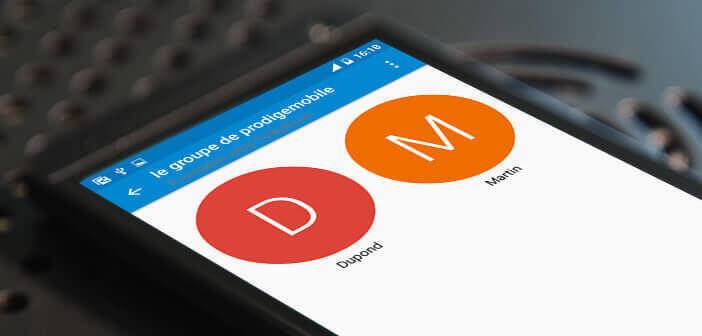
Grouping and sorting your contacts offers many advantages. This solution not only makes it possible to manage your address book more efficiently but also to send the same SMS to several people in one click. Would you also like to create contact groups? Explanations and answers later in this tutorial..
Efficiently manage your contact list
We often forget it but the Contacts application is certainly the one we use the most on a daily basis. As the days go by, many correspondents are added to our address book. If we are not careful, it can quickly collapse under duplicate contacts and correspondents.
When it comes to contact management, we invented nothing better than groups. Family, friends, colleagues, customers, members of a sports club, you can create as many personalized lists as you want. Once the system is in place, you will no longer waste time searching for the contact details of your contacts..
But this is not the only advantage of this technique. In fact, contact groups will also allow you to send emails and SMS to several people without having to enter all the addresses or telephone numbers of your correspondents. This should delight texting addicts. Especially since the establishment of lists presents no particular difficulty.
Create a contact group
Before you go headlong, it is essential to respect certain codes. The creation of contact groups requires a minimum of organization and a little common sense. First of all, we advise you to calm down and prepare your different groups on a white sheet..
Take your time and try to adopt a simple organization in order to create useful and usable groups. It is important to distribute your different contacts in dedicated lists in order to avoid duplication of information.
You will then have to move on to creating your groups.
- Open the Contact app on your Android mobile
- Press the Menu button (3 overlapping dots) at the top right of the window
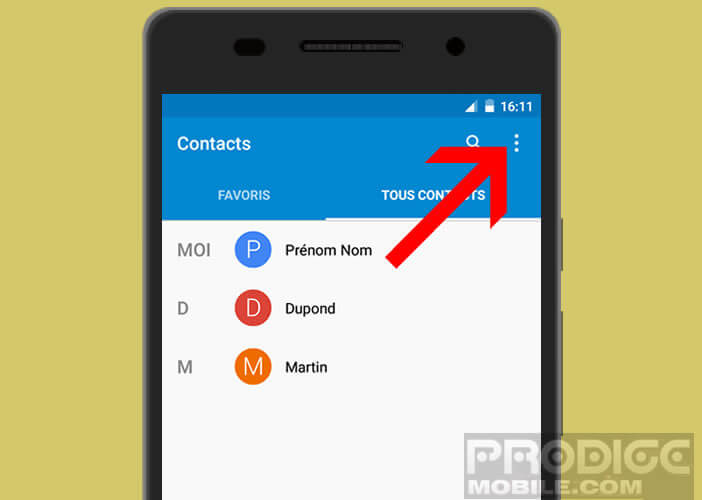
- Click on group
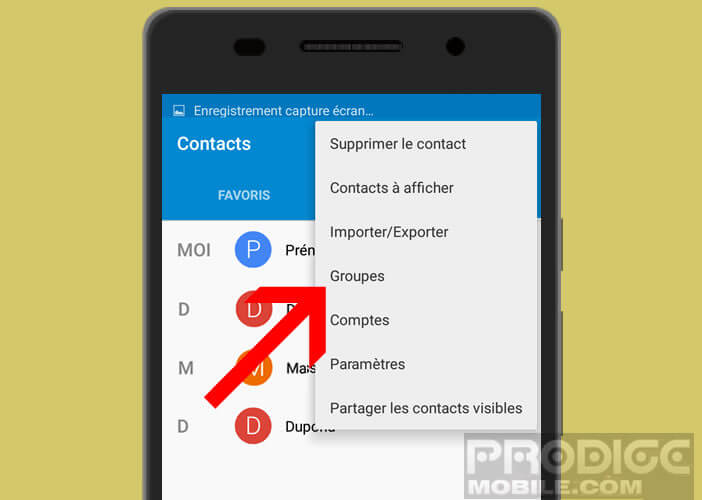
- By default Google offers 3 pre-installed lists (coworkers, family, friends)
- Place your finger on the create icon to set up a new list
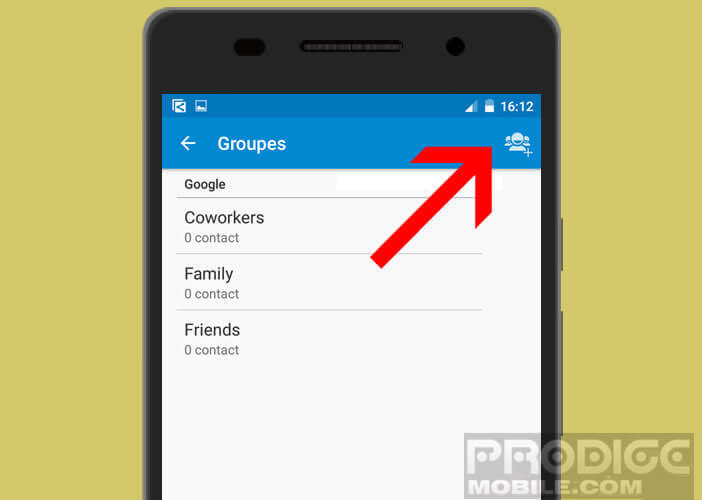
- Then select the account associated with the group (Google, Phone, SIM card)
- If you want to save your groups on the servers of the American internet search giant and access them from a computer click on Google
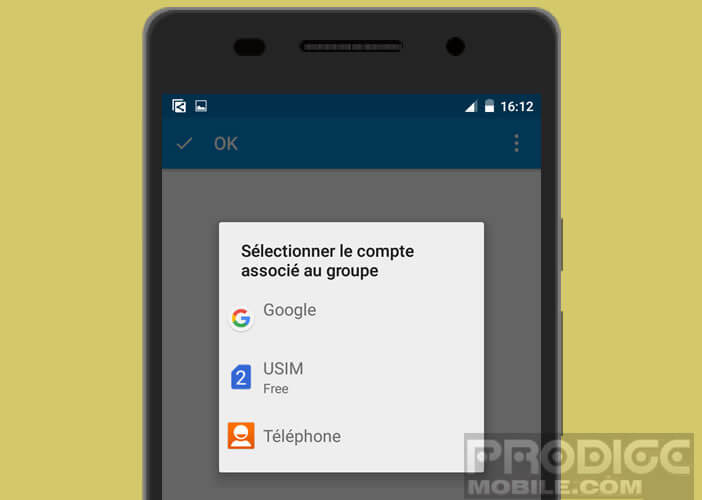
- On the other hand if you wish to save your lists only on the storage memory of your smartphone, choose the Telephone option.
- Then define a name for your group
- Click on the add contact icon to enter new correspondents for this group
- Press the OK key to validate the creation of your new list
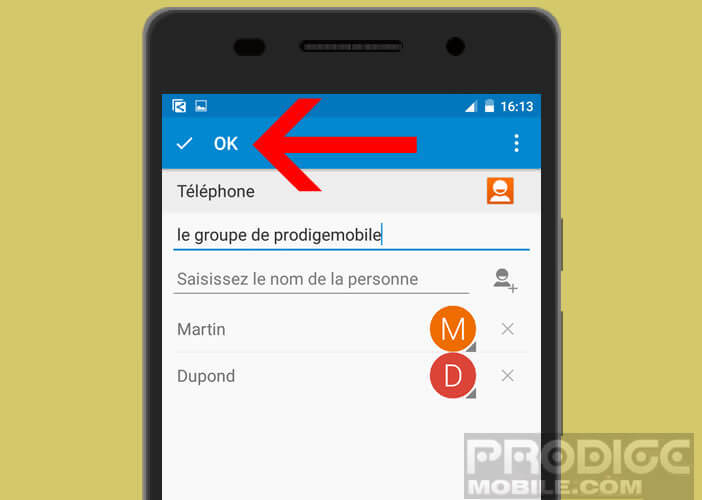
Send group messages
Now that we have just created our contact groups, we will be able to send grouped SMS.
- Launch the Contacts application
- Click on the Menu button then on Groups
- Select the list to which you wish to send your message
- Tap the Menu icon again and then tap Send group message
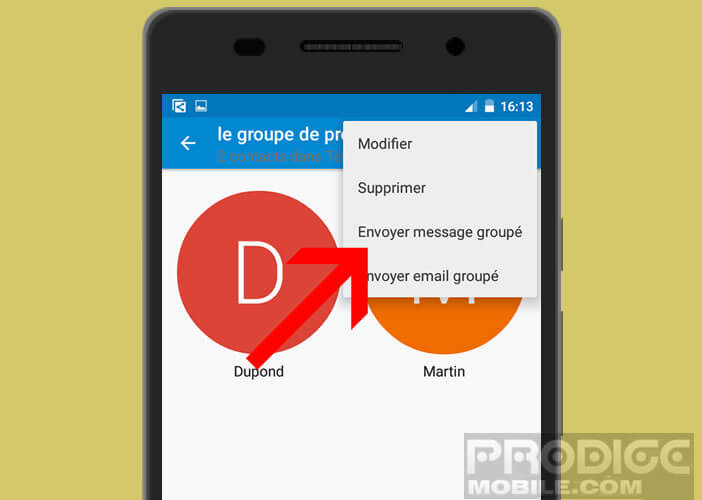
- Write your SMS
- Click on the blue icon to send your SMS to all the recipients in the group
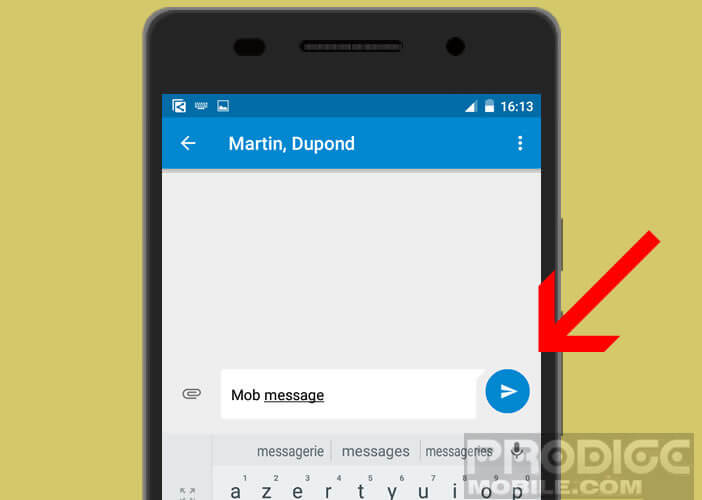
Note that by clicking on the paperclip button you can add images, videos, music or documents to your message.