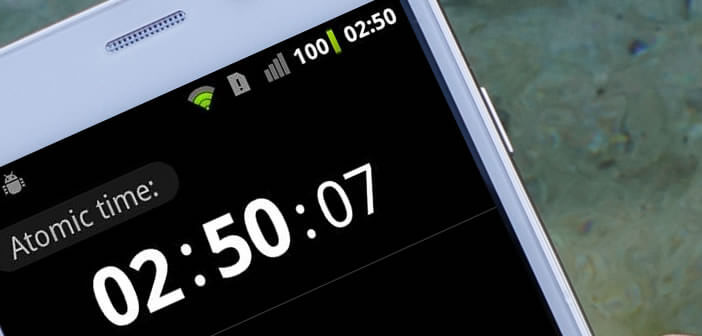
Since the appearance of smartphones, some of you no longer use watches to know the time. By cons we do not necessarily think to check if the time displayed on the screen of our mobile is perfectly accurate. We will see today how to set your Android smartphone to the atomic clock in order to have the absolute time..
Android always on time
The transition from summer to winter time (and vice versa) continues to be the subject of much criticism. This process, launched over 40 years ago, allows significant energy savings each year. Unfortunately this at the same time reduces the number of hours of sunshine.
Normally smartphones and other tablets running Android have a function that automatically changes the time during the night. Please note that the operation does not always work correctly..
In some cases, the Android mobile device displays an incorrect time. To avoid this kind of inconvenience, it is recommended to synchronize your telephone clock with that of your telephone operator. To do this, simply follow the following procedure
- Click on the Settings icon in the application drawer
- Select the date and time option
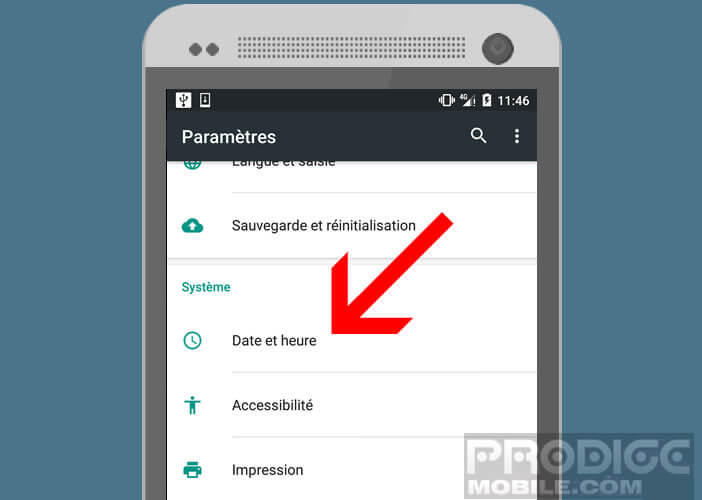
- Click the switch to activate the automatic date and time option provided by the network
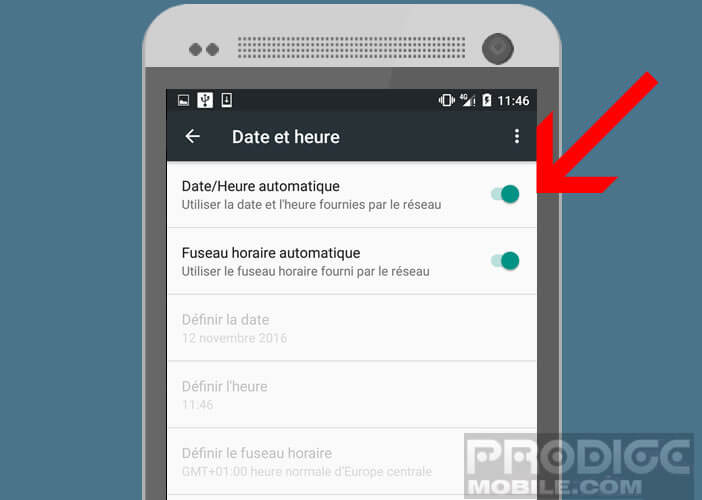
- Also check that the automatic time zone command has been selected
The exact time on your mobile
This technique does not guarantee that your smartphone displays the absolute time. Your mobile operator is not immune to a technical problem. In addition, this technology does not work in areas not covered by a mobile network.
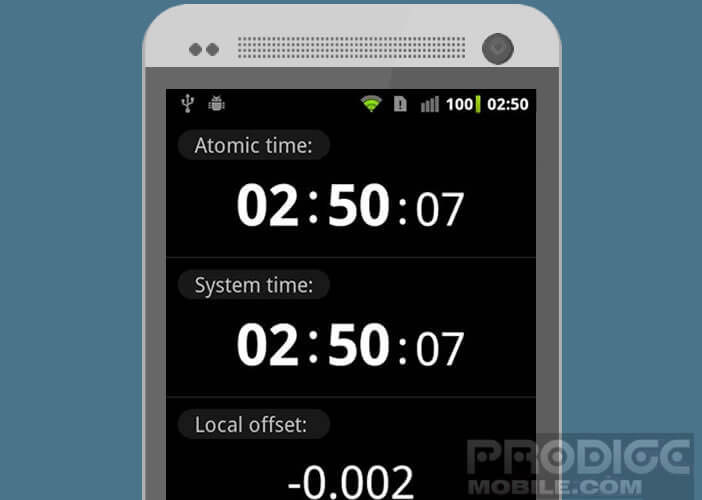 Fortunately, thanks to the ClockSync application, it is possible to automatically synchronize your mobile with the atomic clock . As a reminder, the latter offers an unprecedented level of precision. This little gem of watchmaking does not change more than a second every 160 million years..
Fortunately, thanks to the ClockSync application, it is possible to automatically synchronize your mobile with the atomic clock . As a reminder, the latter offers an unprecedented level of precision. This little gem of watchmaking does not change more than a second every 160 million years..
- Open the Google Play Store
- In the search field type ClockSync or click on the link
- Important detail, the application is completely free.
- Then click on the icon that has just been displayed on the desktop of your mobile to launch ClockSync
- During the first launch, you will certainly notice a difference between the time provided by the atomic clock and that of your mobile
Set Android system clock to atomic clock
Do not panic, we will quickly settle all this. You most certainly know the watches or alarm clocks that set themselves. Well, we're going to do the exact same thing. The only imperative is that you must have root rights on your mobile.
- Click the Menu button in the ClockSync application
- Select the Settings option
- Check the Enable box in the Automatic Synchronization section
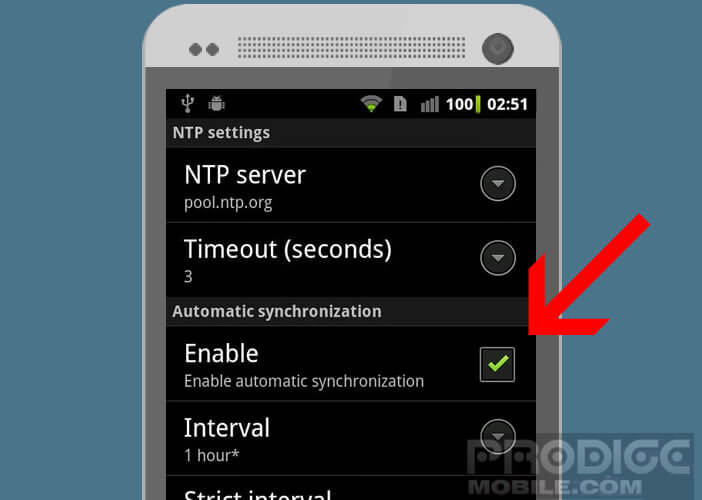
- Then select the clock synchronization interval
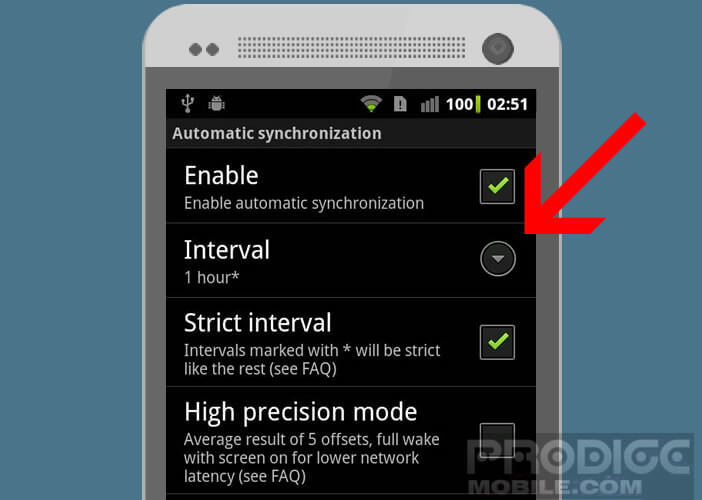
- By clicking on the Only on Wi-Fi option, your smartphone will retrieve information from the time servers (NTP) only when the latter is connected to a wireless internet terminal
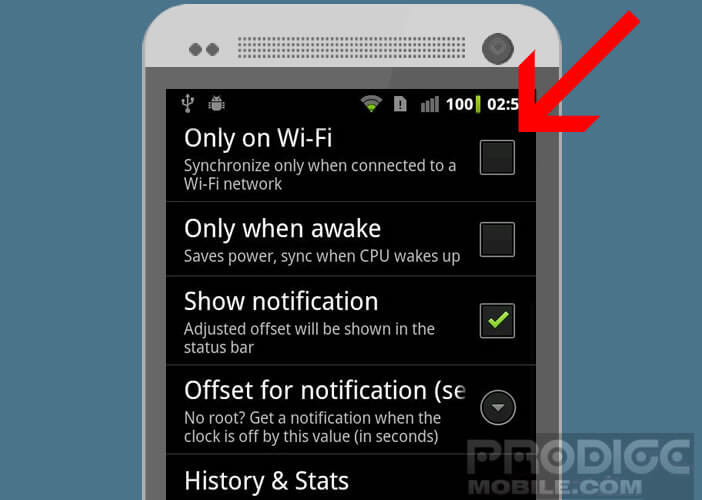
Please note that if you wish to install ClockSync on an SD card, please be aware that you will not be able to take advantage of the automatic clock synchronization function . Anyway this should not penalize you too much since the application does not exceed 50 Kb.
Finally important detail, ClockSync will allow you to have your mobile always on time even when traveling abroad. For example, you no longer need to set the Android clock when you change the time zone. You will have the local time wherever you are with the precision of an atomic clock.