The folders in Windows 10 are an essential part of the logical structure of the team since in them we can store different objects to later access and work on them. For security, it is ideal to learn to hide some folders on the system so that other users do not have access to them , TechnoWikis will explain in this tutorial how to hide folders using the command prompt console..
Keep in mind that hidden folders have an end and that is that it is a form of security to avoid knowing that they exist and not to be tempted to enter or modify important files. In Windows 10 there are hidden folders with important system files by default that allow not any user to access it, hence knowing how to hide or show hidden folders Windows 10.
We also leave you the video tutorial to be able to hide or show hidden CMD folders..
To stay up to date, remember to subscribe to our YouTube channel! SUBSCRIBE
How to view or hide a folder in Windows 10 CMD
Step 1
The first step will be to access the console as administrators, then we execute the following command which is responsible for hiding the folder with the -h parameter:
attrib + h "Folder Path"
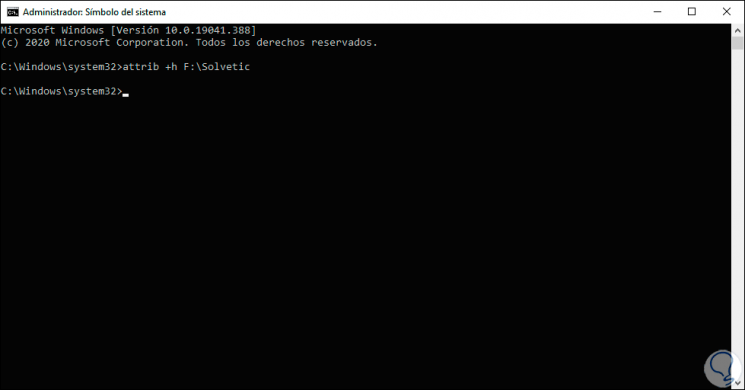
Note
in case it is necessary to hide all the files and elements of the folder we must execute the following:
attrib + h "folder_path \ *" / s / d
Step 2
To list the hidden folders we go to the unit where the folder is housed and there we enter the following. We see the hidden folder or folders.
dir / a: h
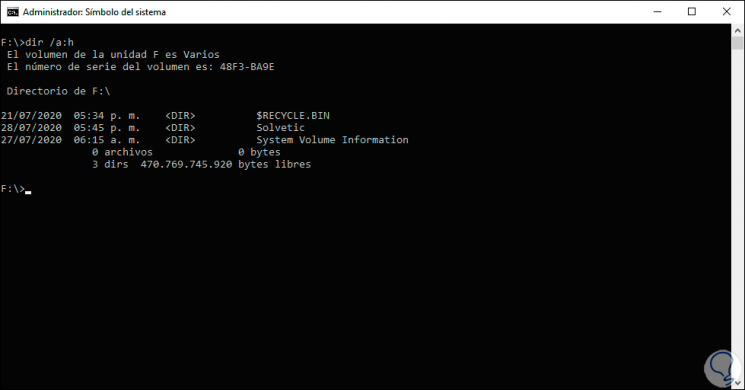
Step 3
To leave the folder visible again we will execute the following:
attrib -s -h "folder path"
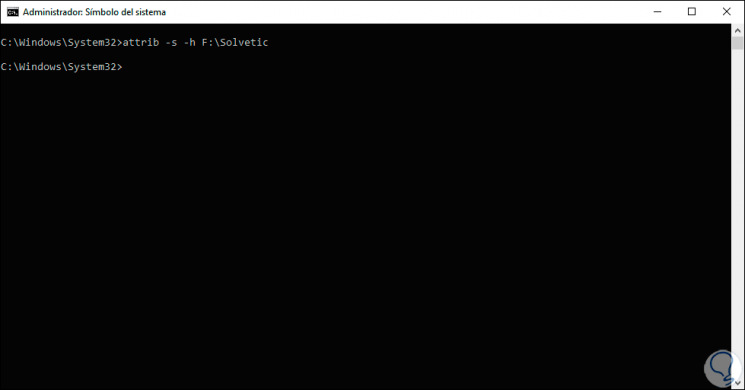
Step 4
If its interior has been hidden (subfolders) we must execute the following line:
attrib -s -h "folder_path \ *" / s / d
With this simple command it is possible to hide or not a folder in Windows 10 and in this way protect the information that is stored there in case it is exposed or better levels of security are needed.
With TechnoWikis you have learned to carry out this process completely.