Windows 10 is made up of a group of folders from where you can manage or access your own details of certain data, so we find Windows 10 folders such as Music, Images, Downloads, etc., but there is a group of folders that are called Libraries which They are a set of virtual collections within Windows 10, these are made up of the following elements:
Although we see some of them from the Quick Access section, TechnoWikis will explain how to show them all since by default they are hidden in Windows 10..
To stay up to date, remember to subscribe to our YouTube channel! SUBSCRIBE
1. How to show or hide Windows 10 Libraries from the Navigation Pane
Step 1
To use this method, we will go to File Explorer. Then we press for a few seconds the right click of the mouse on a free area on the left side of the explorer and when we release the mouse we will see the following:
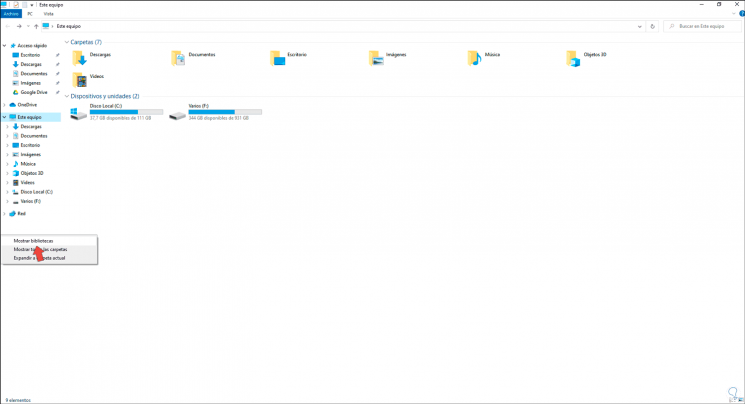
Step 2
We click on "Show Libraries" to have access to all these. To hide them, we simply right click again for 2 or 3 seconds and when we release it we see this. There we click on "Show libraries" which we see has a check mark.
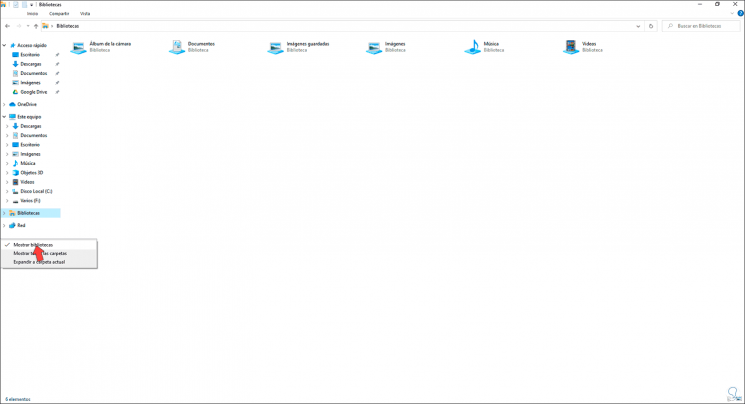
2. How to show or hide Libraries Windows 10 from Vista menu
This menu is found in the File Explorer, to use this method, we open the Explorer and go to the View menu, then we click on "Navigation Panel" and in the options displayed we click on "Show Libraries":
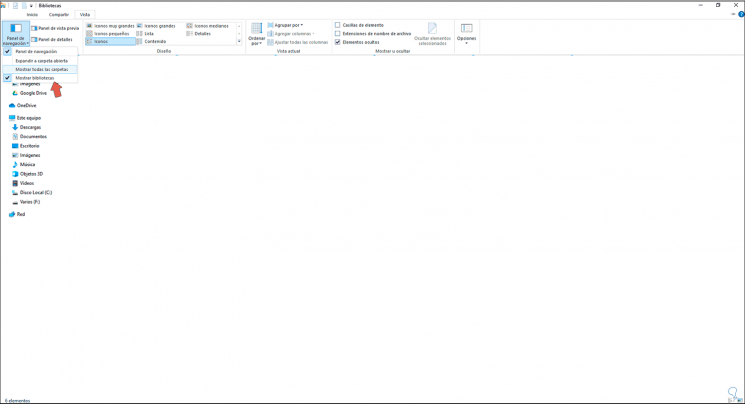
To hide them, we repeat the process so that the verification of this line is deactivated.
3. How to show or hide Windows 10 Libraries from Run
Step 1
To do this we open the Explorer and go to the menu "View - Options - Change folder and search options":
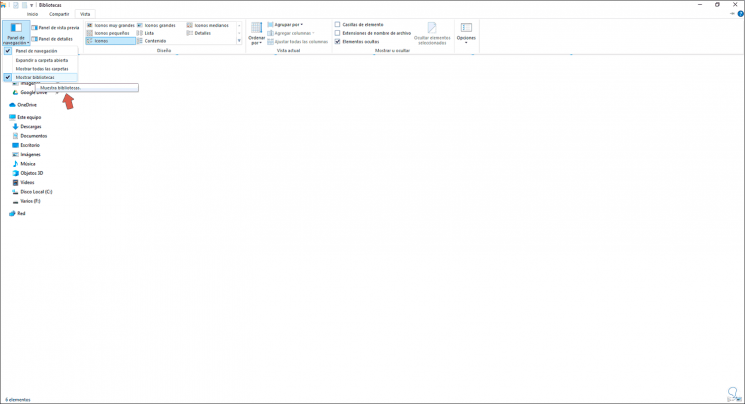
Step 2
In the open window we go to the "View" tab and there we activate the "Show libraries" box.
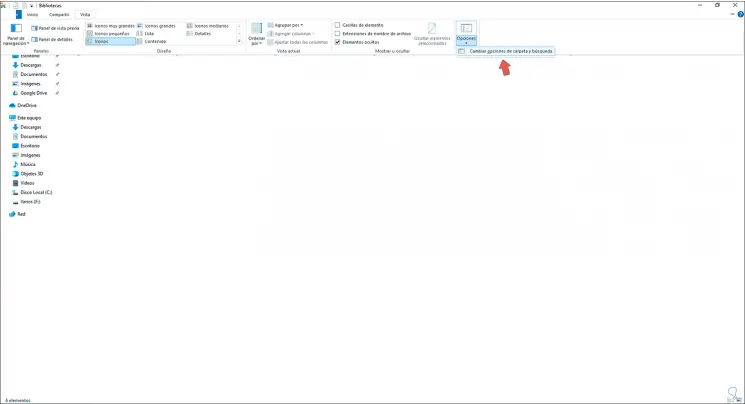
Step 3
We click on Apply and OK to save the changes. To hide it we simply deactivate this box and apply the changes when necessary.
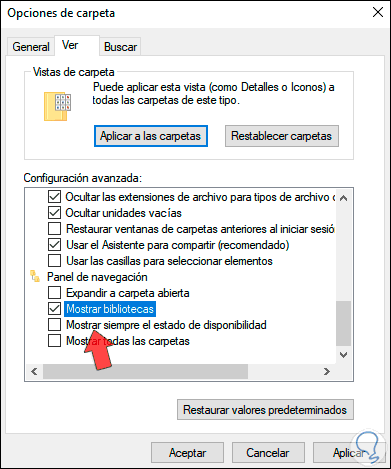
4. How to show or hide Windows 10 Libraries from Run
With the Run command it is possible to access the display of the libraries in Windows 10, for this we open Run and enter. We click OK and this will open the system libraries..
shell: Libraries
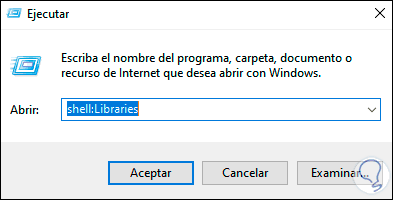
With any of these methods it is possible to access the hidden libraries in Windows 10.