When we work with the computer, we like to have all the configurations adapted to our needs so that in this way the way of working is more productive. That is why if for example we have our duly configured quick access panel, the access facilities to everything we need will be much faster..
Windows 10 is a system that adds new functions and features designed to optimize the user experience to the maximum and one of these is related to an option included in the File Explorer folders through which it is possible to activate and deactivate the option “Always show the availability status. "
At the time this option is activated, the Quick Access panel will include a cloud-shaped icon next to each browser element, this indicates the presence of the OneDrive Files On-demand files and folders.
Through this tutorial we will learn to enable or disable this feature in Windows 10.
1. How to access Windows 10 folder options
For this, we will access the Windows 10 file explorer and access these options using one of the following methods:
- By clicking on the View menu and then clicking on Options and there select Change folder and search options
- Go to the File menu and select the option Change folder and search options
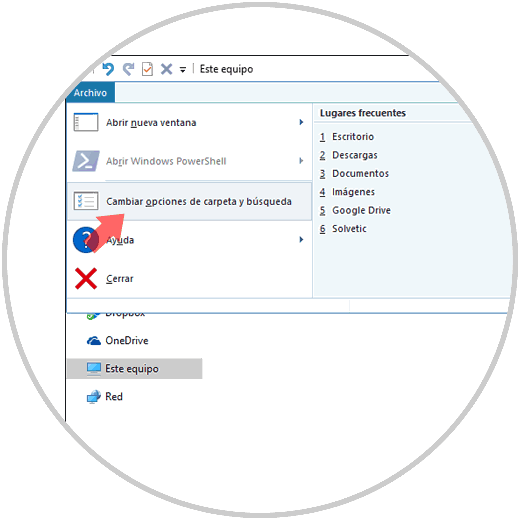
2. How to make status adjustments in Windows 10
Now, in the pop-up window, we will go to the View menu and in the Advanced Settings section we locate the line Always show the availability status:
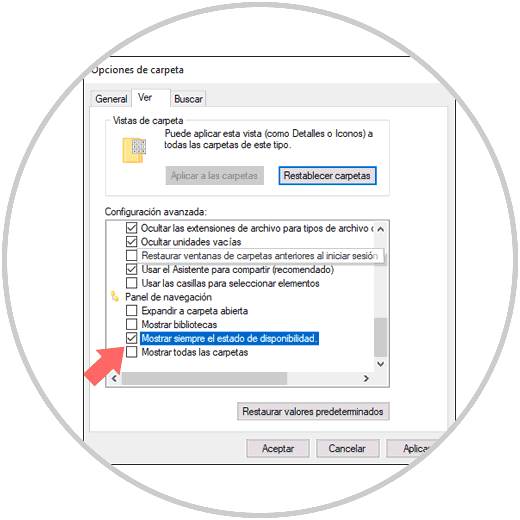
There we can activate it by selecting the respective box or disable it by unchecking it. Once we apply the desired change, click on the Apply and Accept button to save the changes..
Thus, by activating the option Always show availability status, we will be sure to display the cloud symbol with the file folders in the navigation panel and thus have better control options over them.
To keep up, remember to subscribe to our YouTube channel! SUBSCRIBE