Every day we carry out multiple tasks in Windows 10 to search for items such as files or folders, in the same way we can execute certain commands in order to access applications that help us solve certain system problems such as records, policies, etc..
What is AutoComplete?
In Windows 10 a function called autocomplete is incorporated which was developed in order to display the suggestions, both of applications and files, as we enter a text either in the search box of the file explorer or in the utility “ Run":
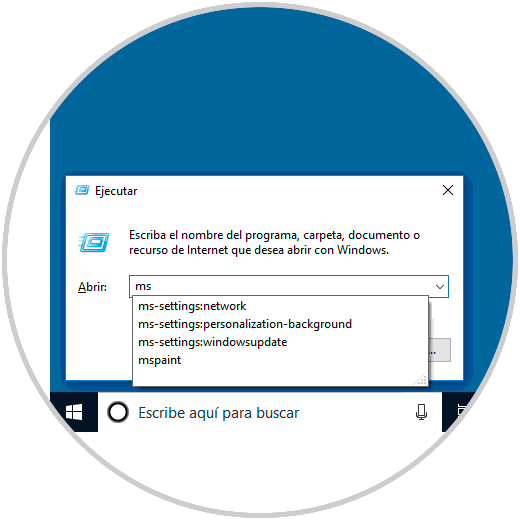
Although the purpose of this utility is to simplify access to a certain element, it can be annoying to have several options at a glance since that can confuse us and open the wrong option.
TechnoWikis will explain how to eliminate this autocomplete function both in the file explorer and in the “Execute†utility:
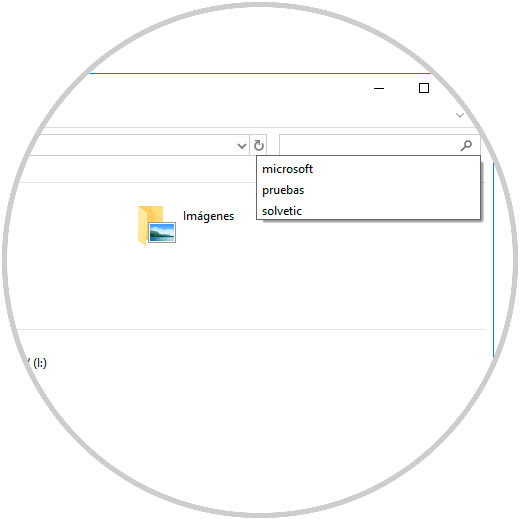
To keep up, remember to subscribe to our YouTube channel! SUBSCRIBE
1. Access the Registry Editor in Windows 10
Step 1
To carry out this task we must access the registry editor of Windows 10 and there execute the following line:
Regedit
Step 2
Once we access we will go to the following route:
HKEY_CURRENT_USER \ SOFTWARE \ Microsoft \ Windows \ CurrentVersion \ Explorer \ AutoComplete
2. Edit the Registry to enable or disable AutoComplete in Windows 10
Step 1
Once on this route, we proceed to right click on a blank space and select the option “New / String Valueâ€:
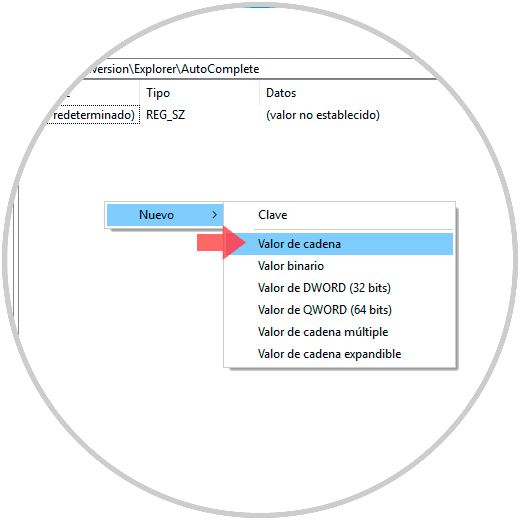
Step 2
This new value will be called "AutoSuggest":
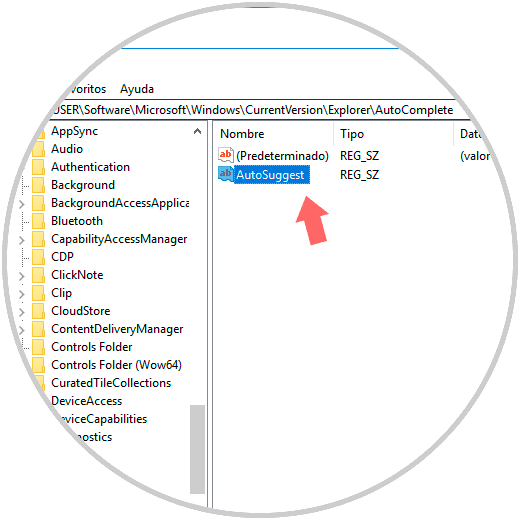
Step 3
We will double click on this value and we have two options:

Step 4
Click on OK and we can exit the Registry Editor.
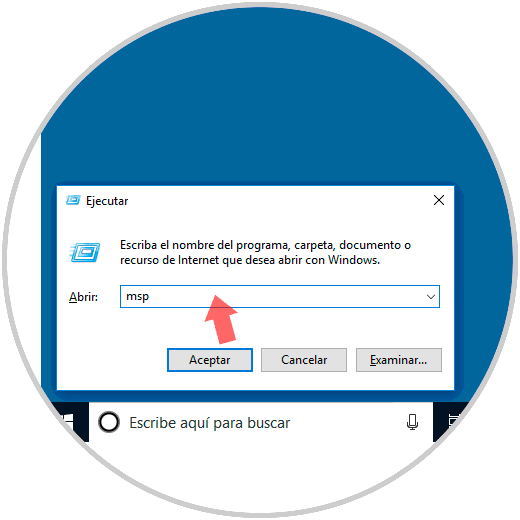
This way we have enabled or disabled the suggestions in Windows 10..