Microsoft Office is the most popular office suite that integrates various popular applications to process text, manage databases , create professional slides or work on email accounts. That is why Microsoft developers frequently release new Office updates allowing features to be added, compatibility improvements, and by the way new security features..
It is necessary to have both our main software and well updated tools and applications, in addition to having the latest news, having the latest security improvements through patches. TechnoWikis will explain how to update Office and its main apps such as Word , Excel or PowerPoint .
We also leave you the video tutorial to update Office..
To stay up to date, remember to subscribe to our YouTube channel! SUBSCRIBE
1. Update Word manually
Step 1
To search for manual updates in Word we must open a file and go to the File menu, we will see the following:
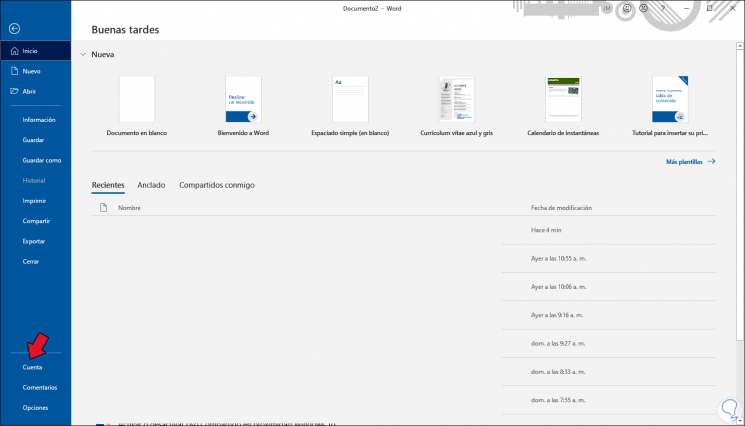
Step 2
There we click on Account and in the next window we click on the Update Options button and we will see the following:
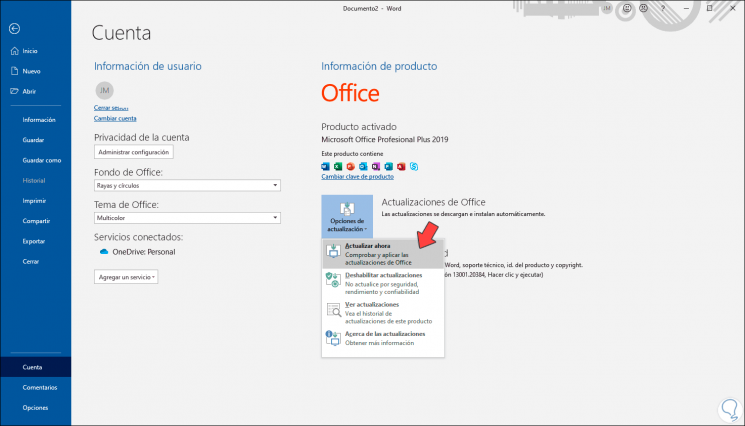
Step 3
We click "Update now" to check for updates for Word:
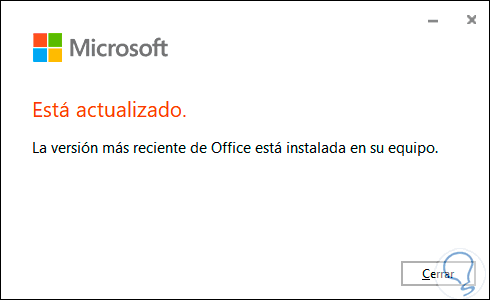
2. Update Excel manually
Step 1
The process is exactly the same, we open Excel and go to the File menu where we will see the following:
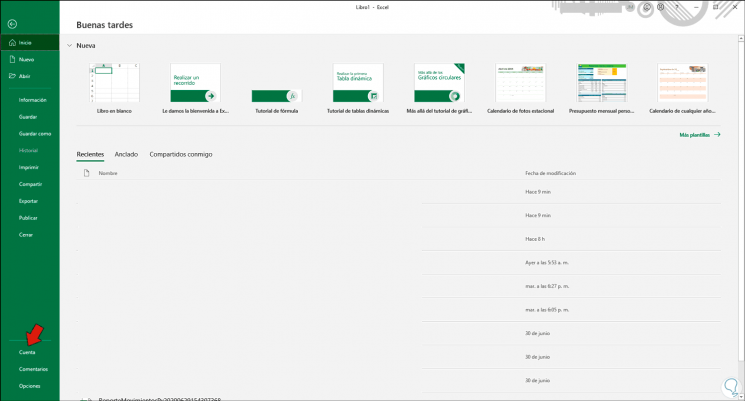
Step 2
We click on Account, then click on Update options and finally we click on Update now:
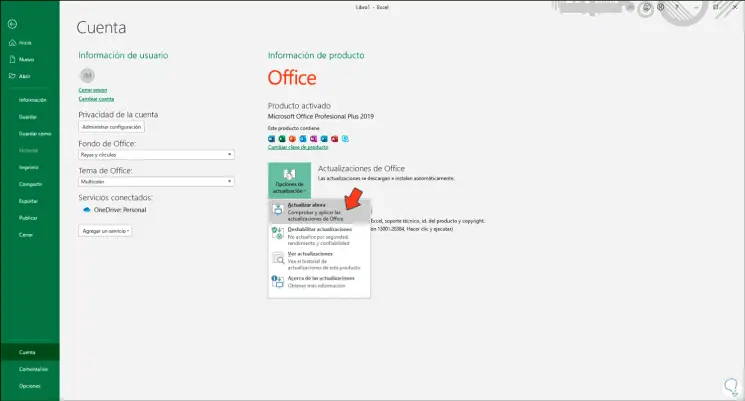
Step 3
This is in charge of looking for any updates that may take place:
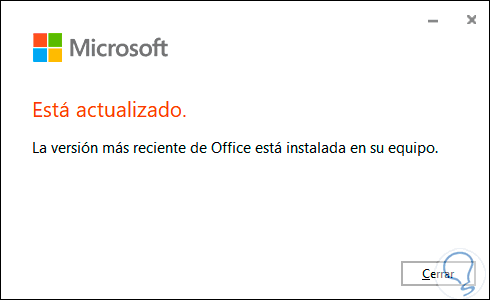
3. Update PowerPoint manually
Step 1
In the case of PowerPoint, we open a new presentation and go to the File menu. We click Account and then we go to Update options and there we click Update now:
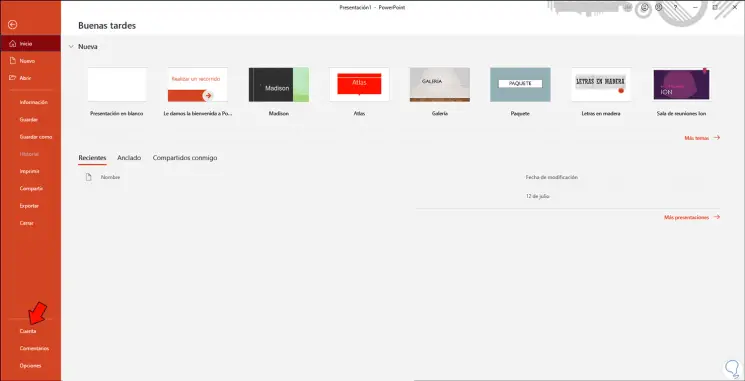
Step 2
There PowerPoint will look for new updates and apply them to the application.
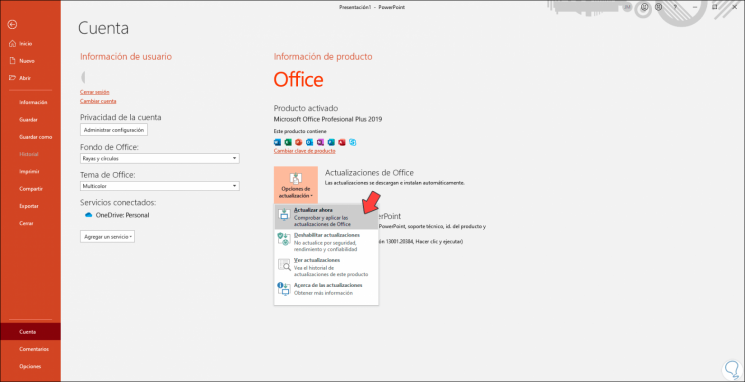
4. Update Word, Excel, PowerPoint automatically
This is a process that applies equally to these three Office applications, it is as simple as the previous ones.
Step 1
For this we open each of these applications and go to the File menu, select Account and click on Update options, there we must click on "Enable updates":
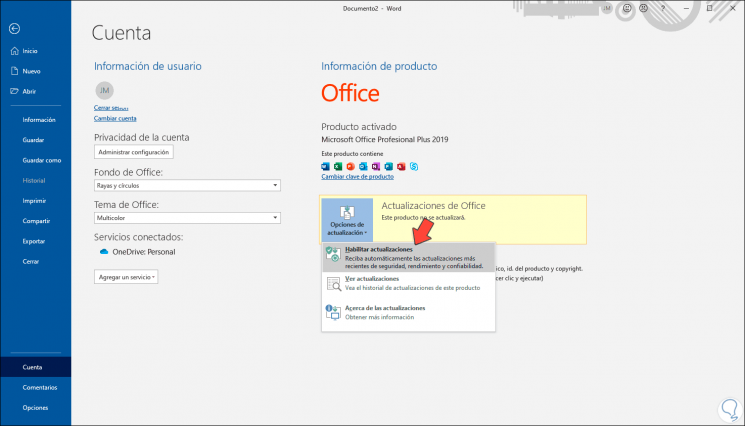
Step 2
This will ask us to confirm the Office permissions and after this we will see that automatic updates have been enabled:
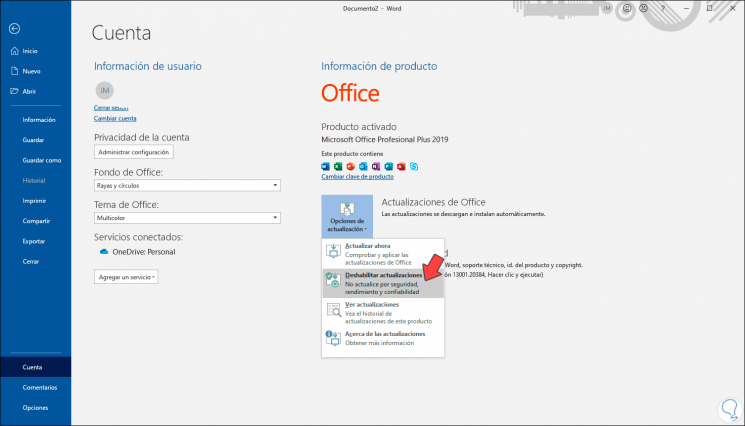
In this way we will be sure that Word, PowerPoint or Excel are completely updated or that we will be the ones to determine when they should be searched and applied.