Deleting files and folders in Windows 10 is one of the common tasks that we perform as users, we usually do this by right-clicking on the file or folder and selecting Delete folder , but there is an extra option that allows us to safely delete files and it is with the Sdelete utility.
Sdelete makes use of the Department of Defense cleaning and disinfection standard DOD 5220.22-M, this guarantees that when we delete an object with Sdelete all the data in that file really disappears permanently since Sdelete safely removes the data from it, but not the file names located in the free Windows 10 space found on the hard drive..
Because we talk about security in the draft of a file, the reason is that when an object is deleted it remains in an area of the hard disk even when we see that it has been deleted, so Sdelete is key to a safe deletion.
Sdelete can be downloaded at the following link for free:
Sdelete
This file we must extract it in the place that we want, we will see the following:
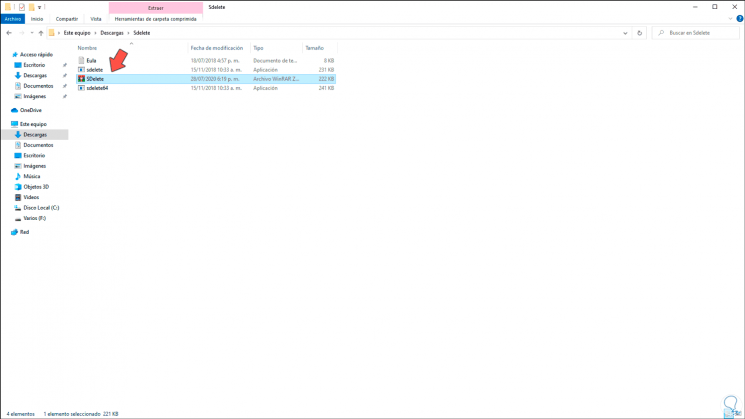
These two executables must be copied to the path C: \ Windows \ System32 or we can access the path from the CMD as administrators..
To stay up to date, remember to subscribe to our YouTube channel! SUBSCRIBE
Use Sdelete in Windows 10
Step 1
To safely delete a file we will use the following syntax:
sdelete.exe -p 3 -s "file or folder"
Step 2
The -p parameter indicates the number of passes that Sdelete will make to destroy the data, in this case we indicate that they are 3 passes and the -s parameter applies to the subfolders. There we can see in detail which objects have been removed with Sdelete.
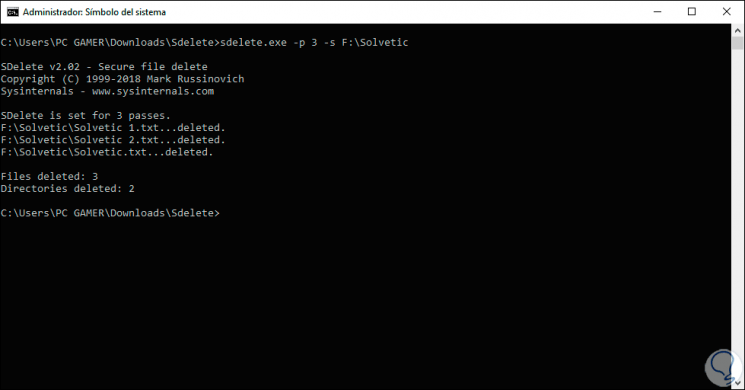
Step 3
After the task we may want to safely clean up and overwrite free disk space, Sdelete can overwrite all free disk space by running the following:
sdelete.exe -cf:
Step 4
This command will erase the free space in order to avoid that the files can be recovered, as an alternative method we can use Cipher which performs the same process, but is slower than Sdelete.
Note
we must replace F with the desired unit.
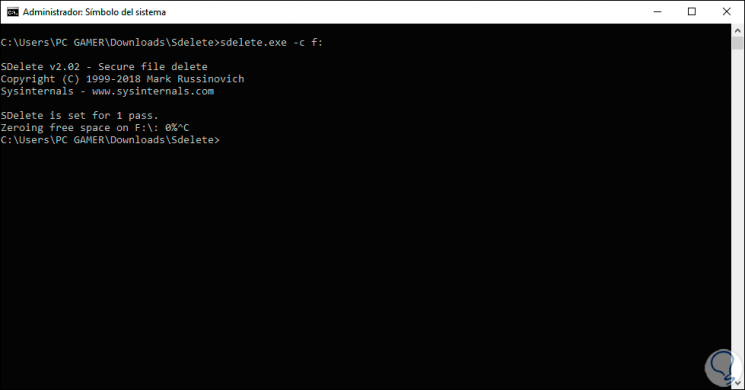
With this utility we have seen how to safely delete a file in Windows 10.