The Windows 10 CMD terminal allows users to do a multitude of tasks jumping the graphical barrier since the commands help us to perform practically any task. Copying files in Windows 10 is one of the common tasks that we perform, whether it is copying text files, images, music, etc., it is normal to copy objects from one location to another and we usually do this in two ways, which are:
How to copy in CMD
- Using the keys Ctrl + C to copy and Ctrl + V to paste
Ctrl + C and Ctrl + V
- Copying the objects directly from the Copy and Paste menu
But in Windows 10 there is another method to copy elements and it is from the command prompt console so if this method catches your attention, TechnoWikis will explain how to use it in a really simple way..
To stay up to date, remember to subscribe to our YouTube channel! SUBSCRIBE
How to copy files from CMD in Windows 10
Step 1
The first thing to do is go to the folder where you have the file to copy, we click on the title bar of this path, right-click and choose "Copy":
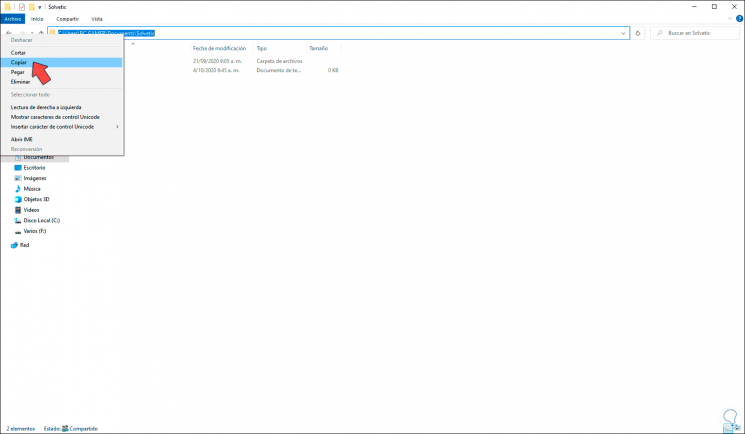
Step 2
With this we have copied said route, now we will access the command prompt as administrators and we go to this route with the following syntax:
cd "file_path"
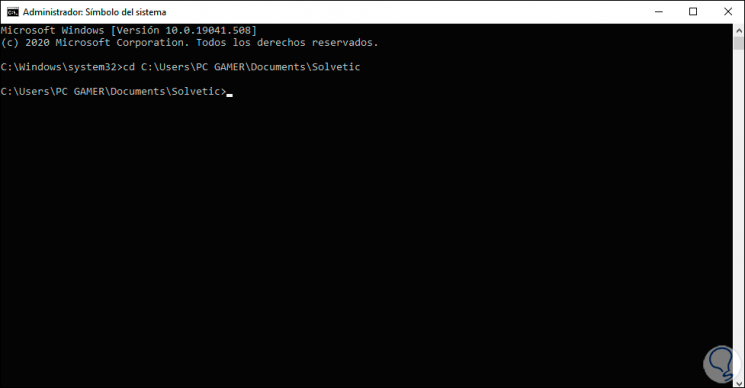
Step 3
The next step will be to define where this file will be copied, we copy the destination path and in the command prompt console we execute the following:
copy "origin_path" "destination_path"

Step 4
We can see the message indicating that the file has been copied, we validate this in the destination folder:
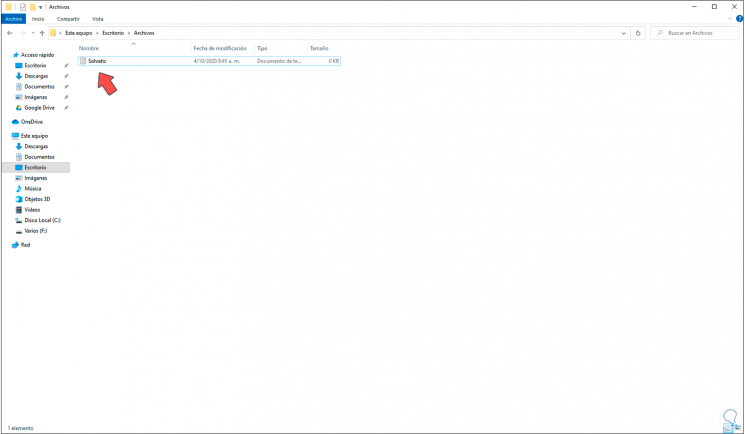
Thanks to the Copy command in Windows 10 we have the possibility of copying files in a really simple and practical way.