Updates in Windows 10 are an essential part of the security, compatibility and integrity of both the system and its services and components. These updates are managed from Windows Update and almost every day the system receives updates (some more sensitive than others) and at specific times we receive important updates such as a new version of the system..
Although Windows 10 updates play an essential role in the behavior of Windows 10. Some updates can bring problems with access to programs, sudden reboots or the famous blue screen of death. This is due to some integration problems between the system and said update so it is advisable to uninstall it from the system. TechnoWikis will explain how to do this directly from the CMD console.
To stay up to date, remember to subscribe to our YouTube channel! SUBSCRIBE
How to uninstall updates in Windows 10 from CMD
Step 1
The first thing will be to access the CMD as administrator:
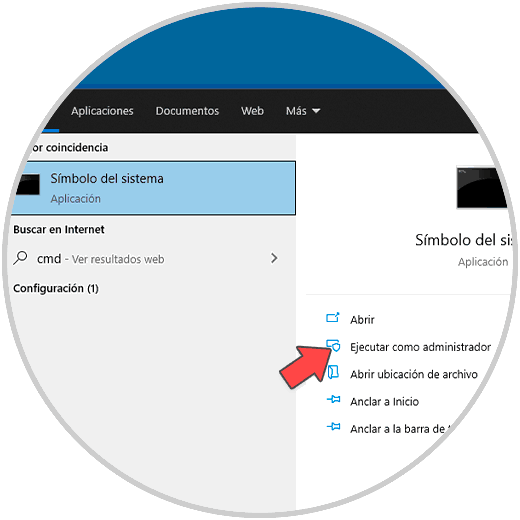
Step 2
In the console, we are going to list the system information with the command "systeminfo":
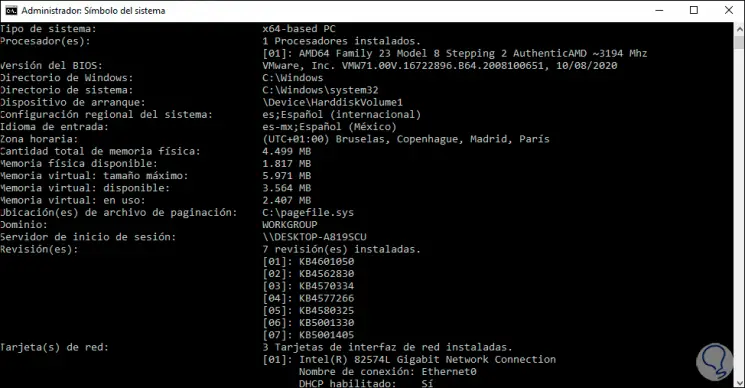
Step 3
In the Review section we will see the installations made in Windows 10, we take note of the update that we are going to uninstall.
Now we will use the wusa command (Windows Update Standalone Installer) which has been developed to uninstall patches and updates from the Windows 10 operating system..
Wusa parameters
There are some useful wusa parameters like:
- / kb: this parameter uninstalls a specific package by KB number, this must be used with / uninstall.
- / extract: is a parameter that extracts the contents of the update to a destination folder locally
- / quiet: it is a parameter that executes the command in silent mode without our interaction being necessary
- / warnrestart: is a parameter that can be used with / quiet, this is responsible for issuing an alert before restarting the computer in the process of uninstalling the selected update
- / norestart: as its name implies, this command will not cause the computer to restart, it will be necessary to do it later manually
- / forcerestart: associated with the restart of the computer, it can be used with / quiet, this forces the closing of the applications to give way to the restart of Windows 10
Step 4
We uninstall an update with the syntax:
wusa / uninstall / KB: update #
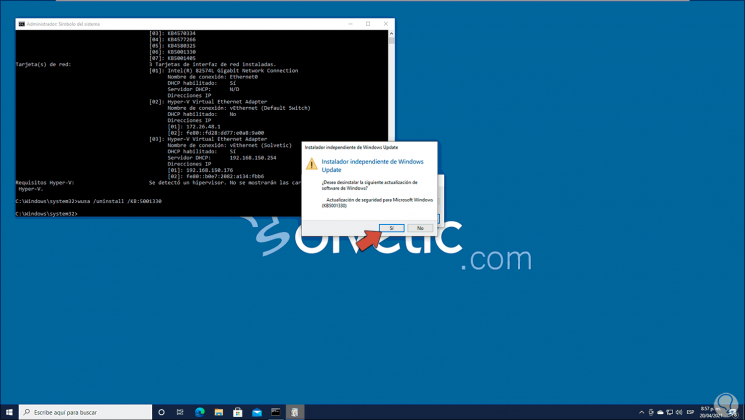
Step 5
As we can see, a warning is launched if we are sure, we apply the changes by clicking Yes to give way to the process:
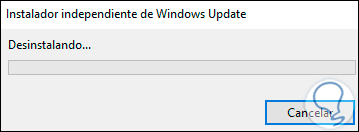
Step 6
When this process comes to an end we will see the following:
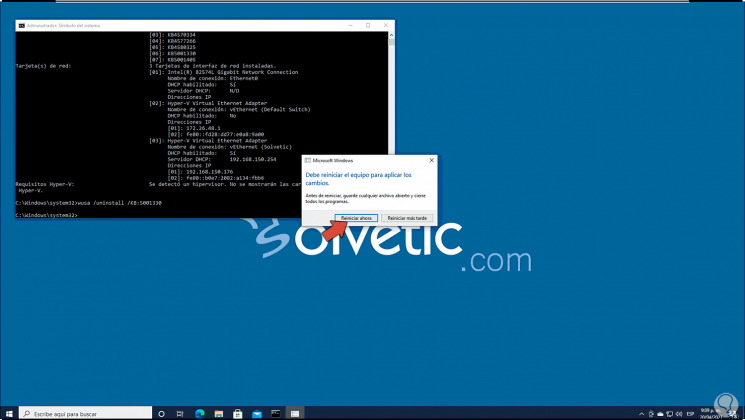
Step 7
We restart Windows 10 to complete the process:

This has been the process to uninstall an update in Windows 10 through CMD.