With each update of Windows 10 we can see new features and improvements in many of the already existing applications of the system. One of these is Microsoft Edge which has been completely renewed as it is now based on Chromium, leaving aside the traditional perspective of Microsoft Edge , this new browser promises improvements in security, compatibility and general operation but even so many users prefer to use from other browsers for your web search processes..
It is possible that, with other possibilities in the market, you do not get much benefit from Microsoft Edge so uninstalling it is what you are looking for. If you are one of them, TechnoWikis will explain how to uninstall Edge in Windows 10 and this process applies equally to CMD or Windows PowerShell .
To stay up to date, remember to subscribe to our YouTube channel! SUBSCRIBE
How to uninstall Microsoft Edge in Windows 10 with CMD or PowerShell
Step 1
We open the file explorer and go to the following path:
C: \ Program Files (x86) \ Microsoft \ Edge \ Application \ 86.0.622.56 \ Installer
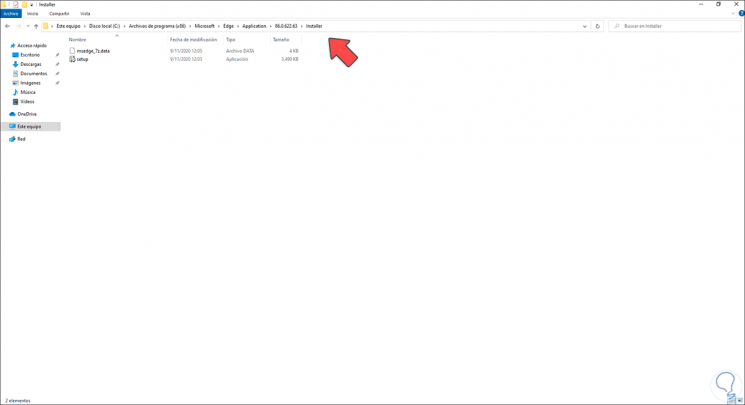
Step 2
There we click on the title bar and enter "cmd":
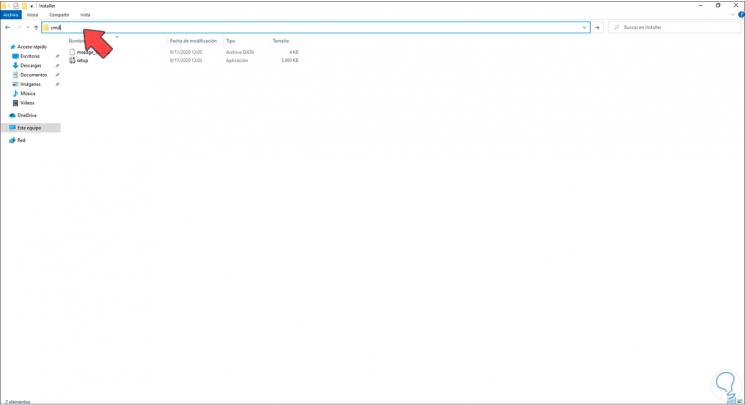
Step 3
We click on the "Go" button and the CMD console will open in that path:
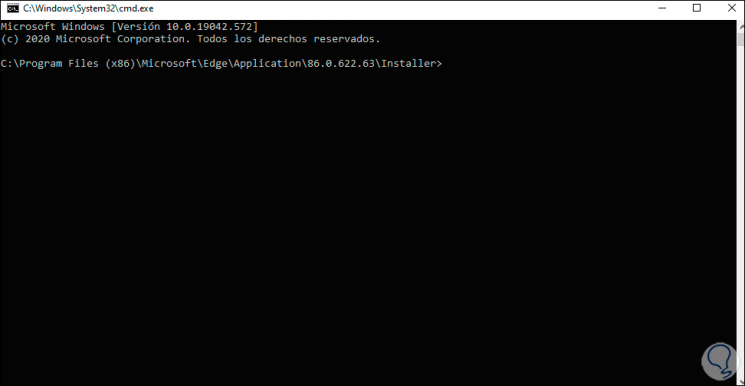
Step 4
There we are going to execute the following command in the console:
setup.exe --uninstall --system-level --verbose-logging --force-uninstall
Step 5
When pressing Enter we must accept the UAC permissions:
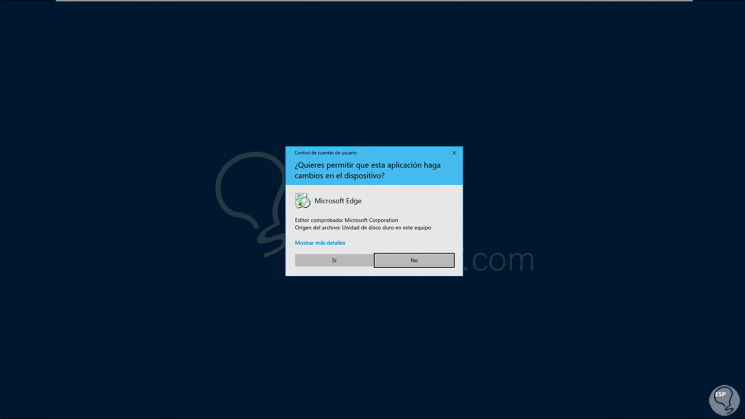
Step 6
We click Yes and the command will be executed:
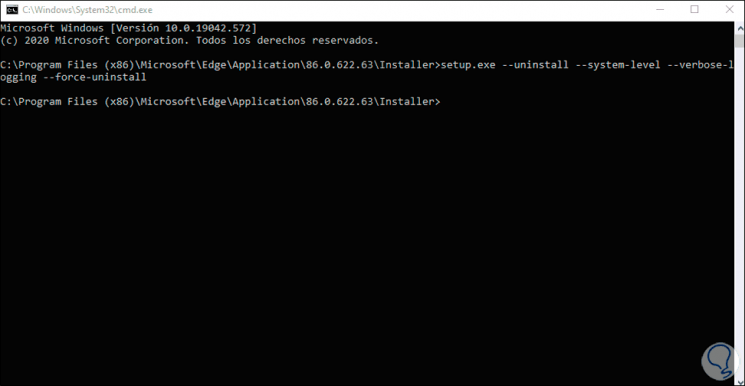
Step 7
For PowerShell we will use the same command, for this we will open the PowerShell console and then we will execute the following command:
setup.exe --uninstall --system-level --verbose-logging --force-uninstall
Step 7
As a result of this, we will see that Edge has been uninstalled from Windows 10 and its access is no longer available on the taskbar:
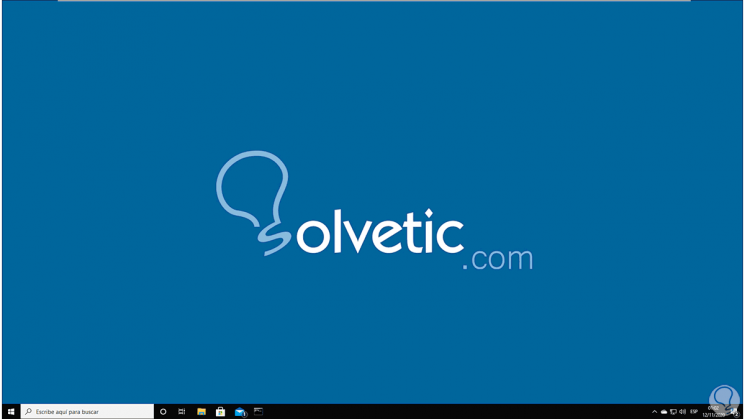
With this simple process we have uninstalled Microsoft Edge from CMD (applies to PowerShell) in Windows 10..