Windows has been redesigned over the years, we can see how drastic changes have existed since Windows XP until reaching the new editions of Windows 10 with new functions, better performances and in general a new set of utilities so that the user has no complaints. any..
For support or warranty issues, it is ideal and necessary to know with certainty the Windows operating system currently used and this because many programs, services and applications are not always compatible with all available editions. One of the traditional methods is to use the "winver" command to see the operating system in detail:
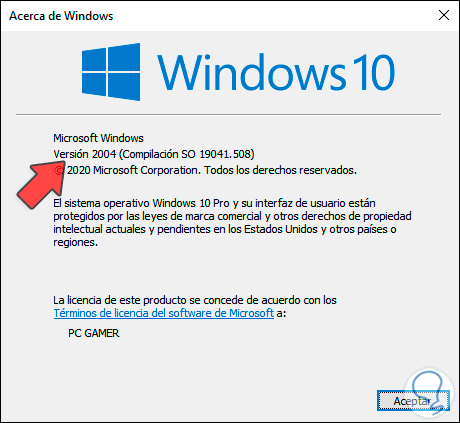
TechnoWikis will explain other methods to know how to see my operating system in Windows 10 and it is with the option of knowing CMD operating system and obtaining PowerShell operating system.
To stay up to date, remember to subscribe to our YouTube channel! SUBSCRIBE
1. View Windows CMD Operating System
Step 1
To know the type and version of the operating system used, we access the command prompt as administrators and there we execute the following:
systeminfo | findstr / B / C: "Operating system name" / C: "Operating system version"
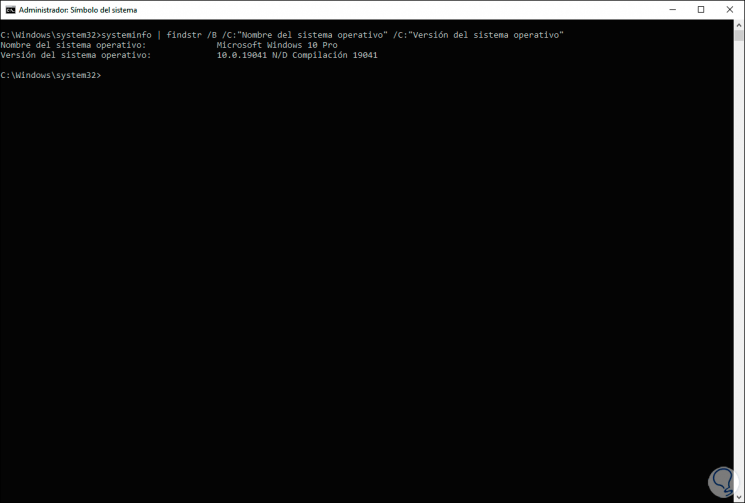
Step 2
We found the details of our Windows operating system. From the console we can access two utilities to know this information, these are:
- Run "winver" to launch the Windows 10 version
- Run "msinfo32" to open the complete system information
2. Get Windows PowerShell Operating System
Step 1
We access Windows PowerShell as administrators and in the console we execute the following:
Get-CimInstance Win32_OperatingSystem
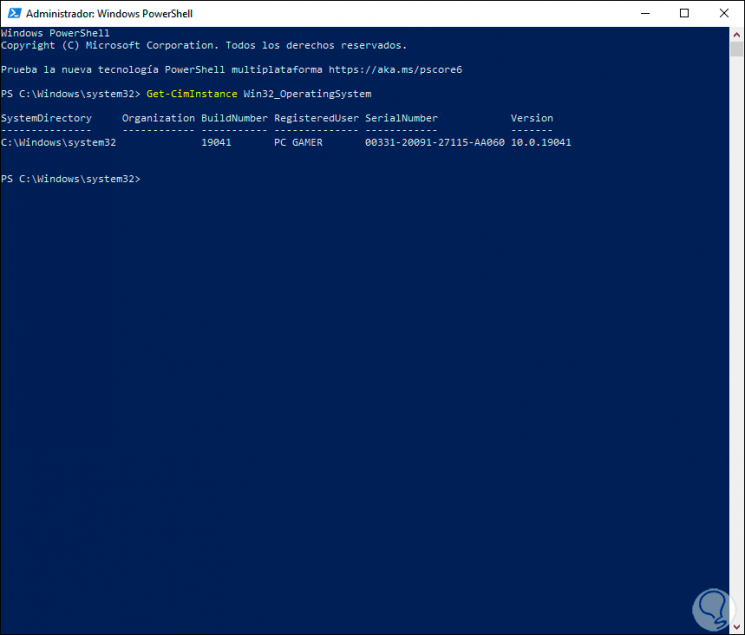
Step 2
With this command we access the details of the system, as well as the name of the equipment, serial, etc. For more complete details we will execute the following. Here we already have much more complete details of the operating system and its components.
Get-CimInstance Win32_OperatingSystem | select *
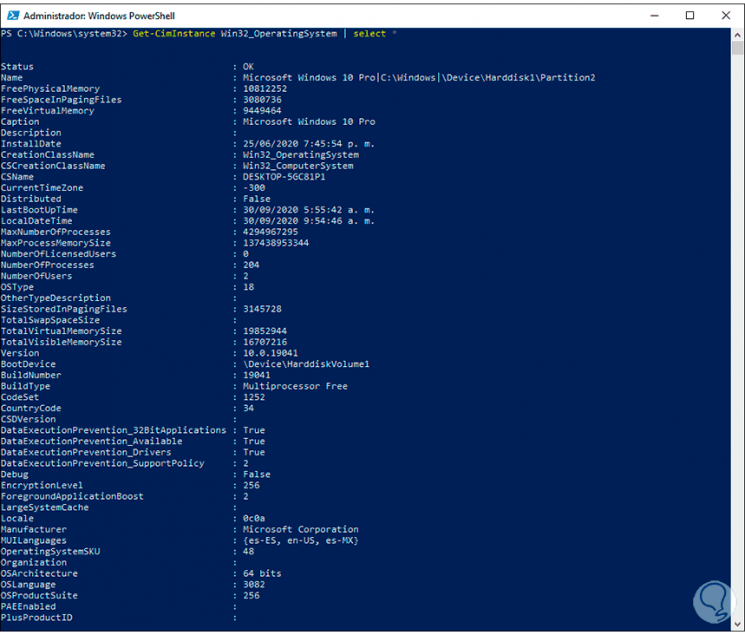
With these two options it will be possible to know specific details of the operating system used..