Constantly at TechnoWikis we recommend downloading and installing the latest updates available for Windows 10 for security, compatibility and development reasons of the same applications or programs installed there . However, in specific cases, after installing an update, the operating system is likely to have boot errors or that its stability is simply not adequate..
The traditional way to remove an update with failures is in the following route:
- Programs and characteristics
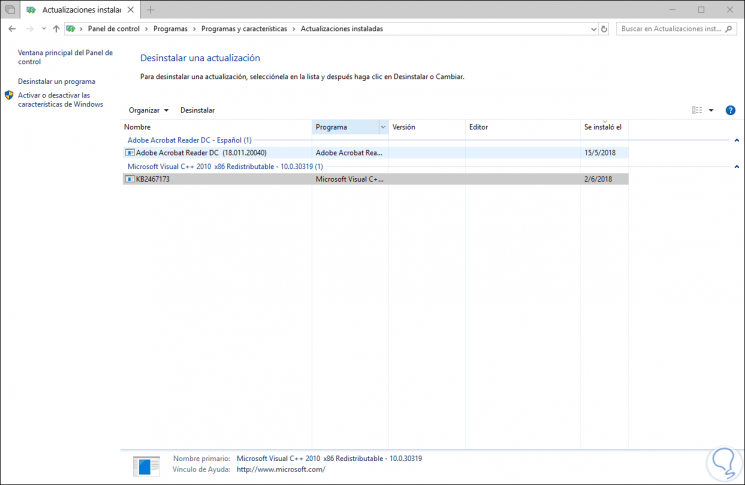
There, simply select the desired update and click on the Uninstall button located at the top. But, if for some reason the system does not load the session it would be complex to access this route, so Microsoft has decided to implement in its new version 17686 a functionality from the system startup to uninstall these updates, remember that at the moment this version Only available for Windows Insider users.
In case of not being part of this group we can go to the following link and register for free:
Windows Insider
Another point to keep in mind is that to receive this new update of Windows 10, we must associate the account with the Insider program and select the Skip ahead to the next Windows release option in the section What type of content would you like to receive?
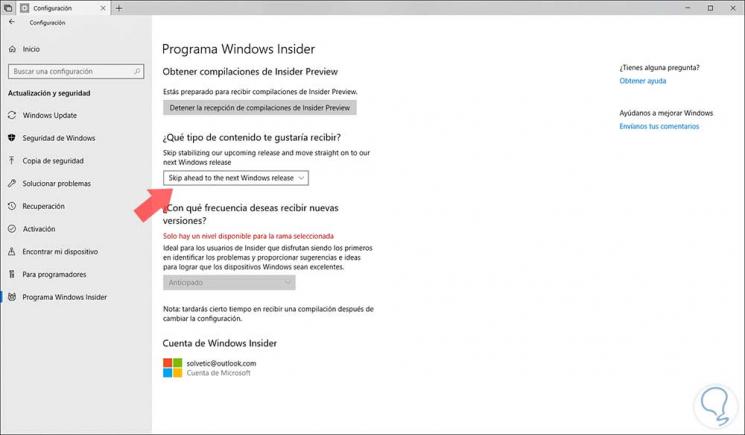
Step 1
To start this process, we must insert the Windows 10 disk or use a bootable USB medium as if the installation process were to be carried out, then, we press a key to start from the DVD and in the displayed window we select the Repair option the team:
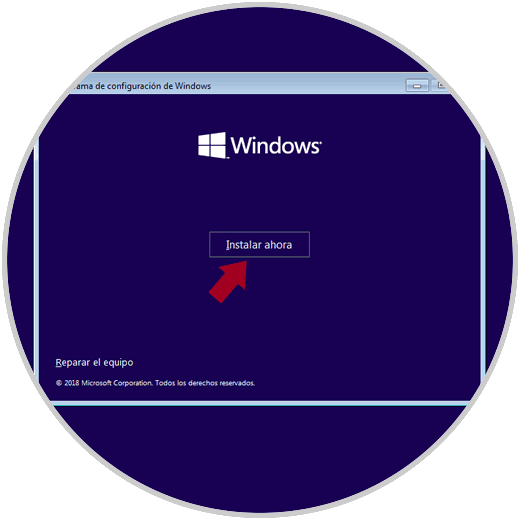
Step 2
Clicking there will display the following:
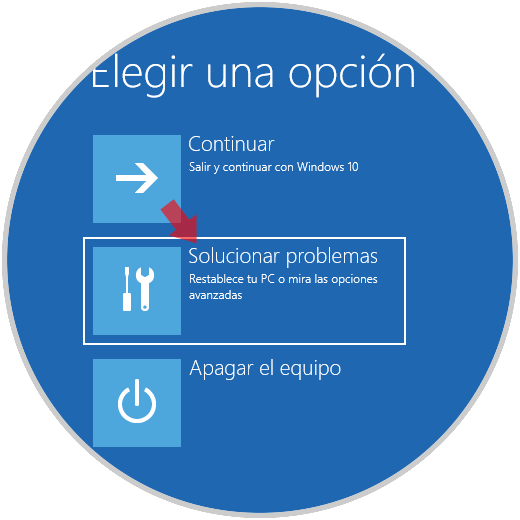
Step 3
There we select the option Troubleshoot and in the next window we click on the Advanced button:
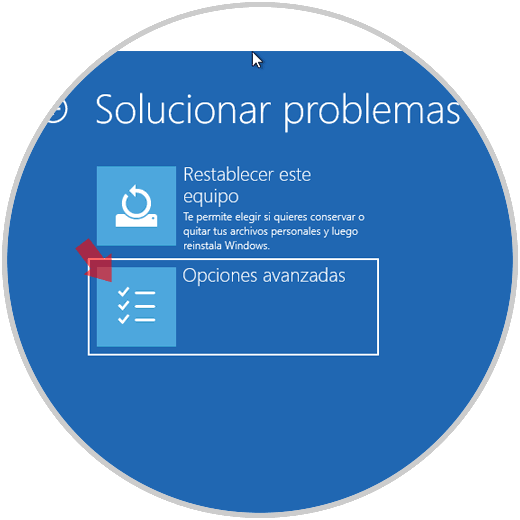
Step 4
The following window will be displayed where we will see the new option to uninstall Windows 10 updates:
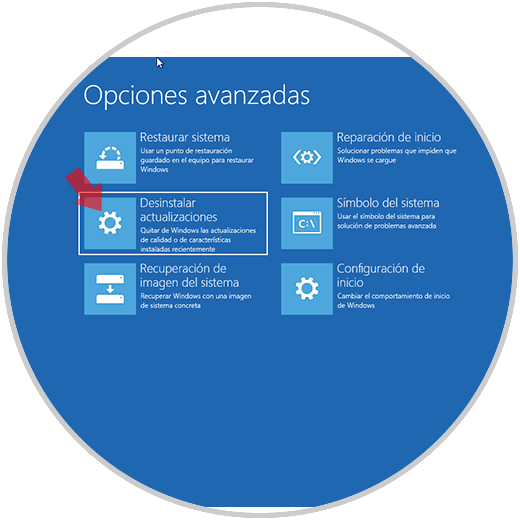
Step 5
In this case we click there and the following will be displayed:
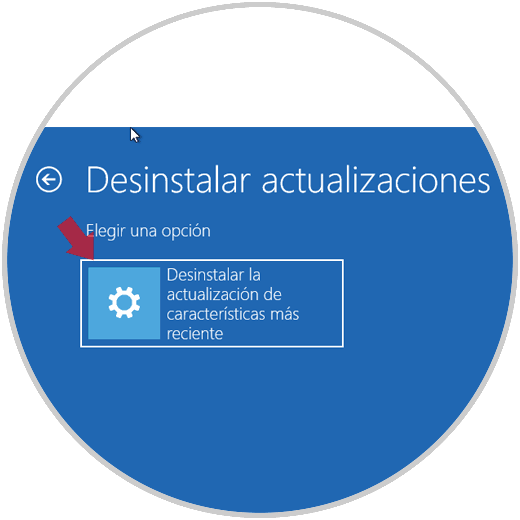
Step 6
We can see that in this case we have a feature update, if the Windows 10 operating system recently received a quality update, it will have the option to uninstall it from this location, when clicking there the system will do a previous analysis:
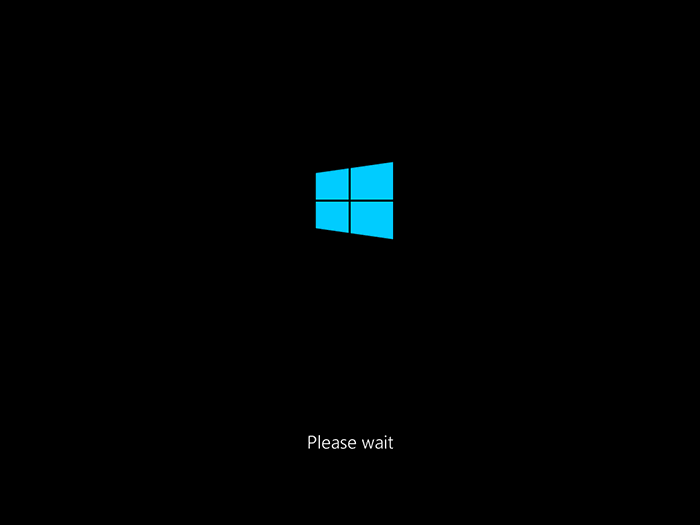
Step 7
After this analysis we will see the following window:
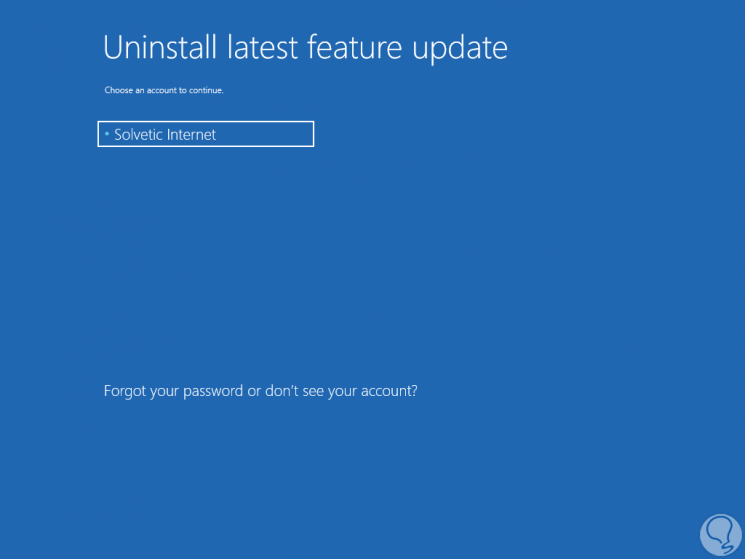
Step 8
There we select the associated user account in which the features have to be removed, clicking on it will be necessary to enter the respective account password:
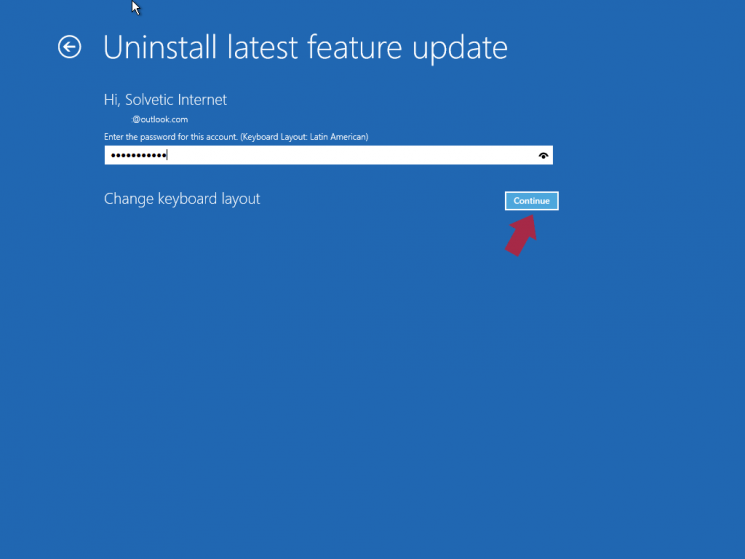
Click on the Continue button and the following will be displayed:
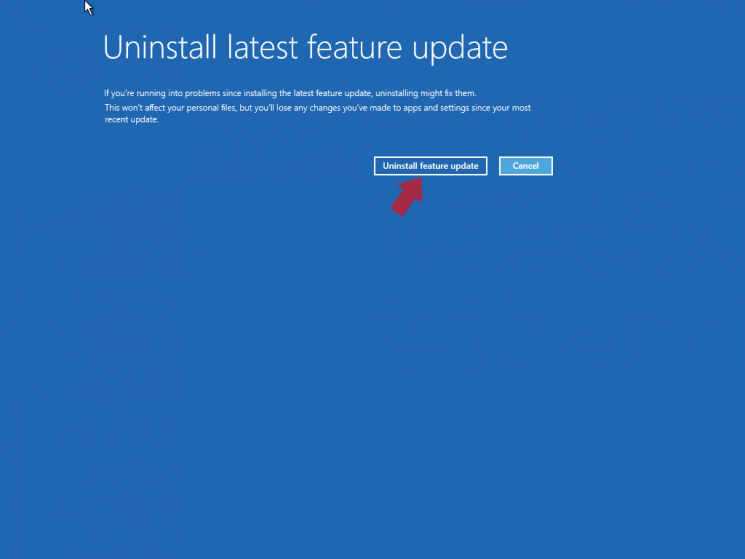
There we click on the Uninstall feature updates button and wait for the process to finish, this may take between 5 to 10 minutes depending on the number of updates..
In this way we have this new functionality in Windows 10 to simplify certain administrative tasks.