In our computer, most of us are storing information every day since we are continuously creating or receiving new files, documents, images, etc. that we are saving in the memory of our PC ..
Deleting items in Windows 10 is one of the tasks we do with some frequency to free up space and not have files or folders that can be repeated. The method we normally use is selecting the file and pressing the Delete key or right clicking on the object and selecting Delete.
Although this deletes the data at the source, it moves it to the recycle bin and until we empty the bin it will not be deleted, that is, it will continue to occupy space on the disk and can be recovered if necessary. But if the goal is to permanently delete a file or folder, TechnoWikis will explain two effective methods to achieve it in Windows 10..
To stay up to date, remember to subscribe to our YouTube channel! SUBSCRIBE
1. Permanently delete files from the Windows 10 menu
Step 1
To use this method, we access the File Explorer, select the folder or file to delete, use the Shift + Del keys and the following message will be displayed:
Shift + Del
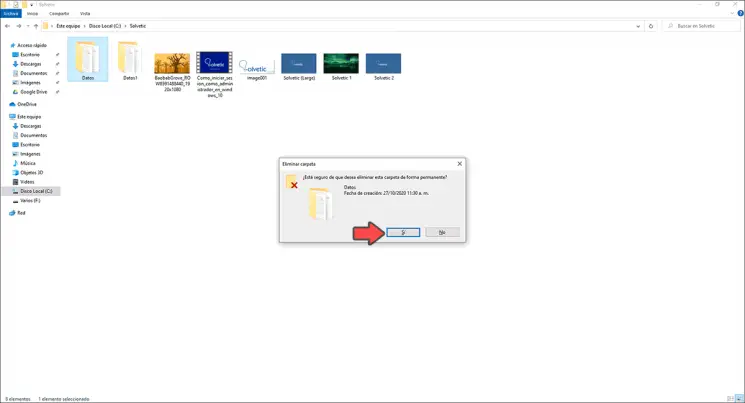
Step 2
There it is asked if we want to delete the selection permanently, we confirm by clicking Yes to delete them, we validate that said selection has been deleted:
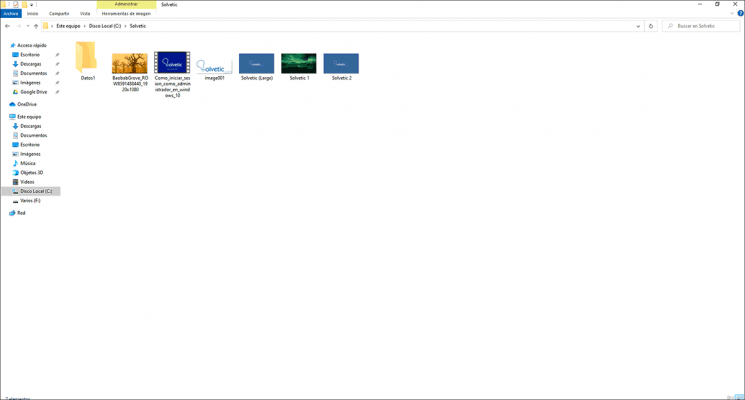
Note
Using only Delete the folder is moved directly to the trash without any messages.
2 . Permanently delete files from the Command Prompt or CMD
Step 1
It is a functional and safe method, we access the command prompt as administrators:
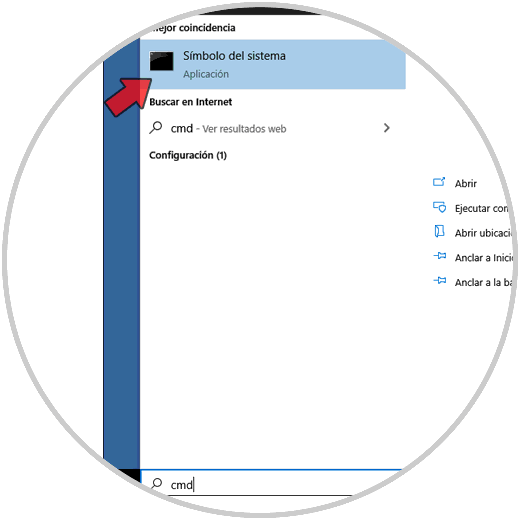
Step 2
When accessing the console we must use the following syntax:
del / f "file path"
Pressing Enter will request that we confirm the deletion with the letter S:
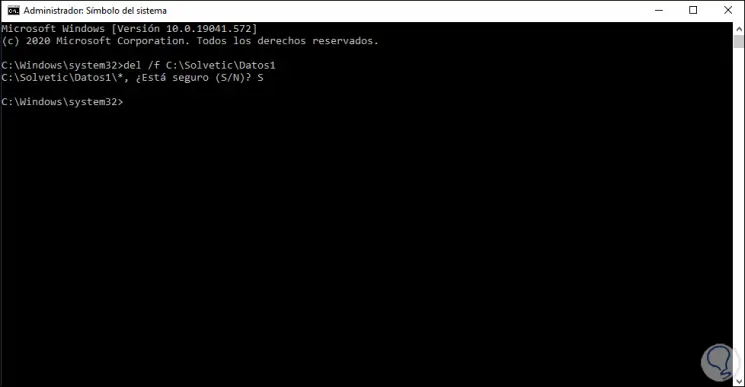
Step 3
In this case we have deleted the content of the Data1 folder, we check it:
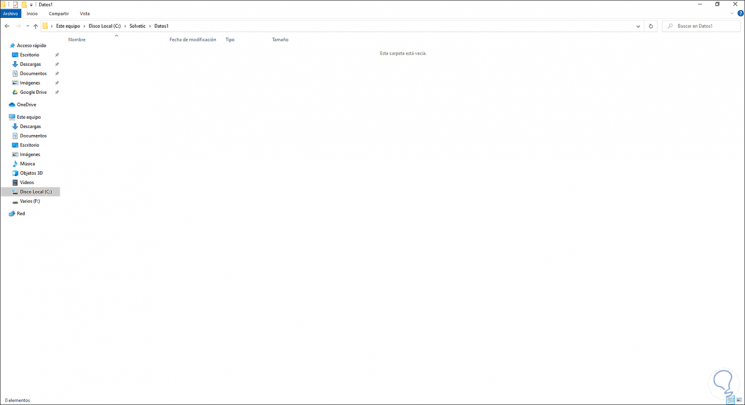
With any of these methods it is possible to permanently delete data in Windows 10. In this way you will not be taking up unnecessary space in your operating system.