Windows 10 is made up of different types of users, we can verify that there are local accounts, how many, administrator permissions , guest accounts, etc., the main difference of each of these are the permissions that each one has to carry out actions in the system As a general rule, when we log in with a Microsoft account, it will be as administrator..
But it does not hurt to take an eye to check what type of account is ours and the reason is simple, if we need to perform support or administrative tasks simply with a local account we will be faced with various restrictions to do it correctly.
Let's see how to know if we are administrators or not in Windows 10..
To stay up to date, remember to subscribe to our YouTube channel! SUBSCRIBE
1. Know if I am a Windows 10 administrator from Control Panel
Step 1
We access the Control Panel and in the "View by" field we enter "Small icons", we will see the following:
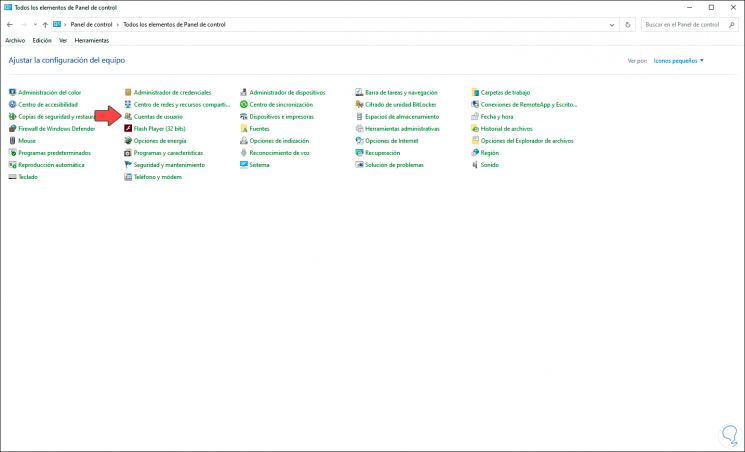
Step 2
We click on the line "User Accounts" and there we will see the current account with its properties:
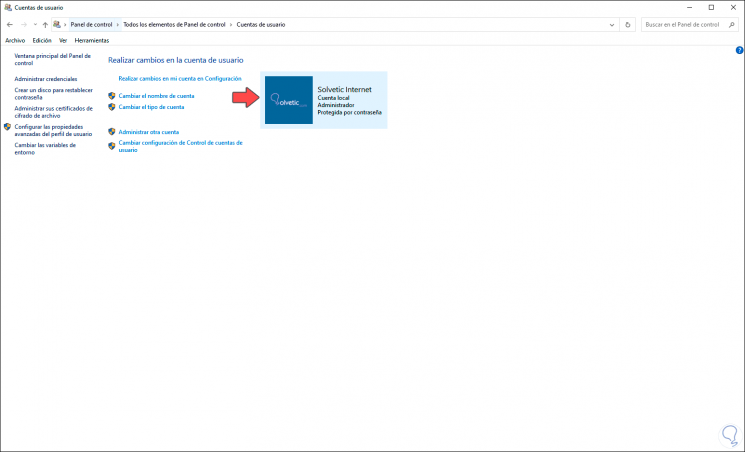
Step 3
Now we click on the line "Manage another account" and we will see each of the current accounts with their respective type of assigned permission:
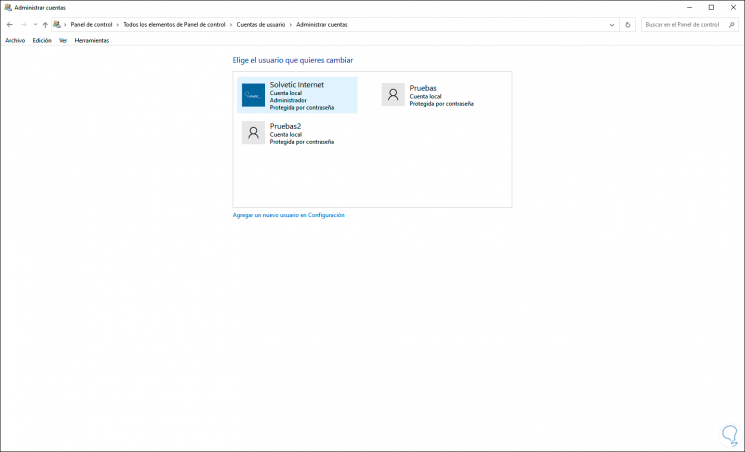
2. Know if I am a Windows 10 administrator from CMD
Another method to determine whether or not we are administrators is from the command prompt console.
Step 1
For this we access as administrators and in the console we enter the following:
net user "account"
Step 2
At the bottom we go to the line "Members of the local group" and there we detect whether or not we are administrators:
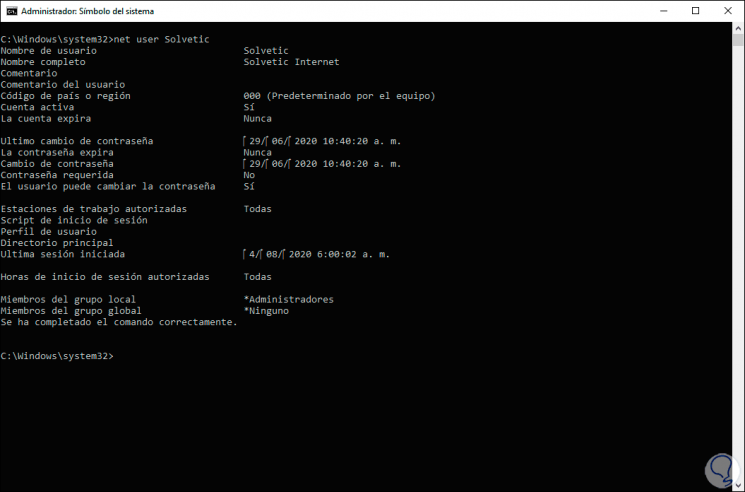
Step 3
It is worth noting that we can execute this same command from PowerShell:
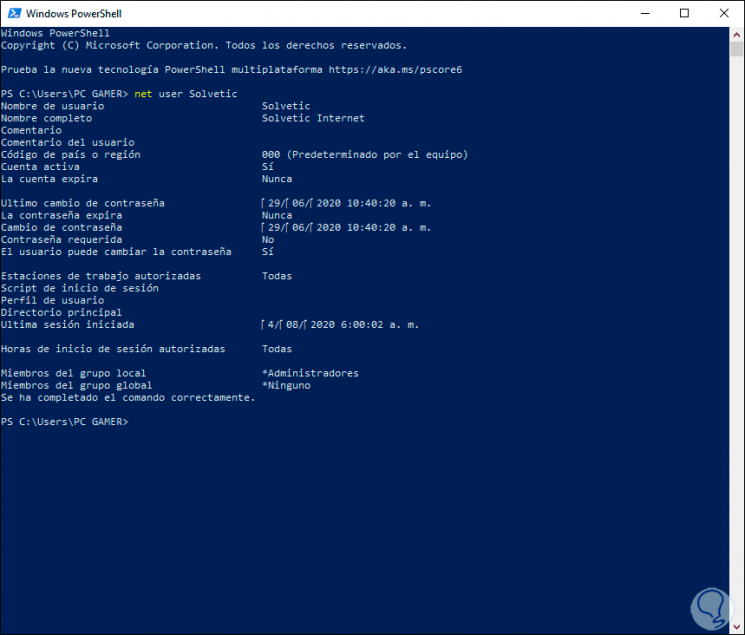
This way we will know with certainty whether or not we are administrators in Windows 10.