With our mobile phone we have the possibility of doing a lot of things, since we have a small computer that we can take wherever we go and that offers us a number of benefits. There is no doubt that one of its main functions is to keep us connected with the rest of our contacts, either through social networks or through instant messaging applications such as WhatsApp..
However, another of the actions that we carry out with our mobile phones is to take photos and videos. Thanks to the cameras of our devices we have the possibility of making this type of content, simply and directly.
We can also make screenshots of everything that appears on the screen of our phone, to be able to save this information in an image, since we surely need it on more than one occasion. That is why it is interesting to know how to carry out this process in the terminal that we have, since generally this can vary..
That is why below we show you all the steps you must follow to know how to take screenshots on the Xiaomi Poco X3.
To stay up to date, remember to subscribe to our YouTube channel! SUBSCRIBE
1. How to take a screenshot of Xiaomi Poco X3 with buttons
How to take a screenshot or screenshot on Xiaomi Poco X3
To take a screenshot in Xiaomi Poco X3 you will have to do the following:
- Position yourself on the screen you want to capture the image
- Press and hold the Volume Down and Power buttons for about a second.
- You will see that a thumbnail of what you have captured appears on your screen. It will disappear in seconds.

2. How to take a screenshot of Xiaomi Poco X3 from the screen
In the Xiaomi Poco X3, in addition to taking screenshots with the buttons, we have the option to do it directly from the screen. For this we must do the following.
Step 1
Scroll the screen from top to bottom to find the shortcuts.
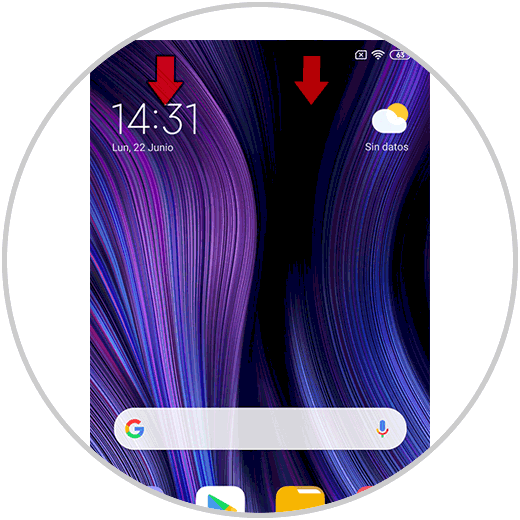
Step 2
Now you will see an icon that says "Screenshot" that you must press to take it.
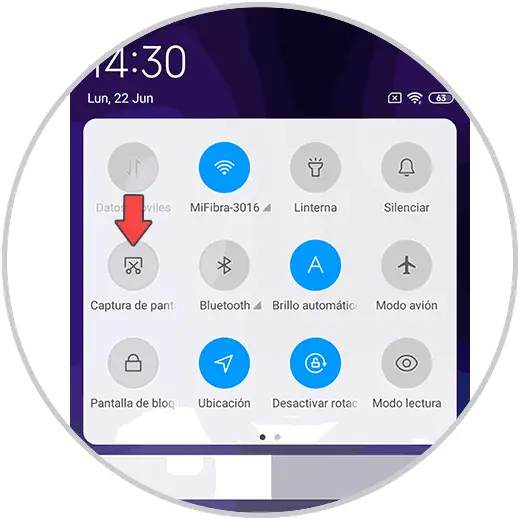
3. How to take a screenshot of Xiaomi Poco X3 with three fingers
In addition to the two options to take screenshots, which we have just seen, we also have the possibility of taking it with your fingers. To do this you must do the following.
Slide the screen with the three central fingers from top to bottom, and you will see that the screen capture is made..

Note
When you want to access the screenshots you have taken, you can do so by entering your phone's gallery in the screenshots section. From here you can share this content if necessary.
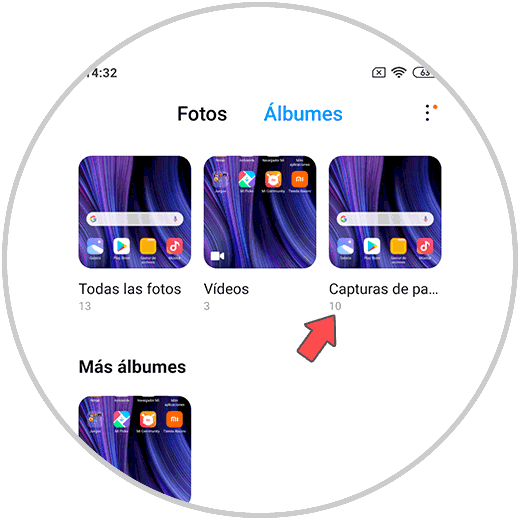
In this way you can take a screenshot whenever you need it, in the way that best suits your needs or preferences.