Having a clear knowledge of the components of the system is key for auditing, control and administration tasks since we know for sure what type of hardware, software and components are available and which require some type of update or even change..
This is complex to do manually, for this there is a free utility that will help us obtain all these details in a much simpler but at the same time complete way, and that is Hardinfo.
What is Hardinfo
Hardinfo (hardware information) is an application that is responsible for analyzing the system profiles in order to launch a series of results with complete details of the system.
At the peripheral level, it provides us with complete information on CPU, GPU , storage devices, printers, processor speed and temperature, current use of RAM memory , sound card, network cards, USB ports, HDD or SSD disk capacity and much more while at the operating system level we access details such as the name of the distribution used, its version, details of the kernel, etc..
1. How to install Hardinfo on Linux
For this case we will use Ubuntu 20.04 but Hardinfo can be installed on systems like Mint, Debian, OpenSUSE, Fedora / CentOS / RHEL, Arch Linux, Manjaro Linux and more.
Step 1
To install this tool in Ubuntu or Debian we must execute the following:
sudo apt install hardinfo
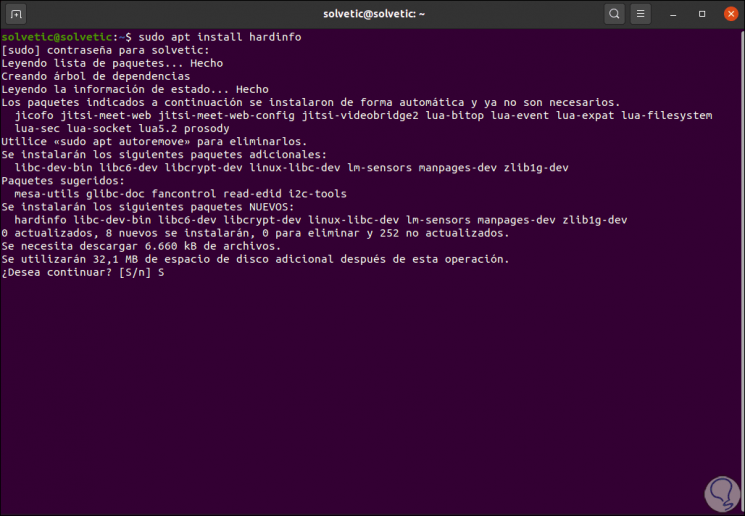
Step 2
We enter the letter S to confirm the download and installation of Hardinfo:
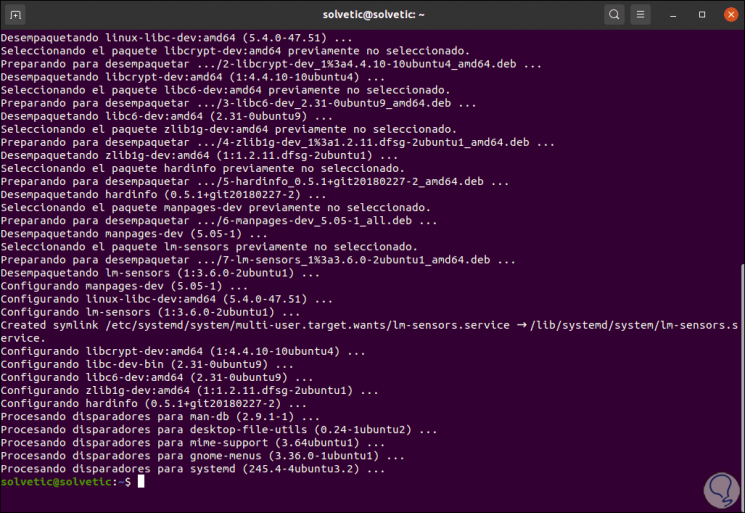
Step 3
In the case of Fedora, CentOS or Red Hat we must execute the following commands:
dnf install glib-devel gtk + -devel zlib-devel libsoup-devel cd Downloads git clone https://github.com/lpereira/hardinfo.git cd hardinfo mkdir build cd build cmake .. make make install
Step 4
In the case of Arch or Manjaro we execute:
sudo pacman -S hardinfo
In OpenSUSE we execute:
sudo zypper in hardinfo
2. How to use Hardinfo on Linux
Step 1
After installing the application we can access Activities and from there open it:
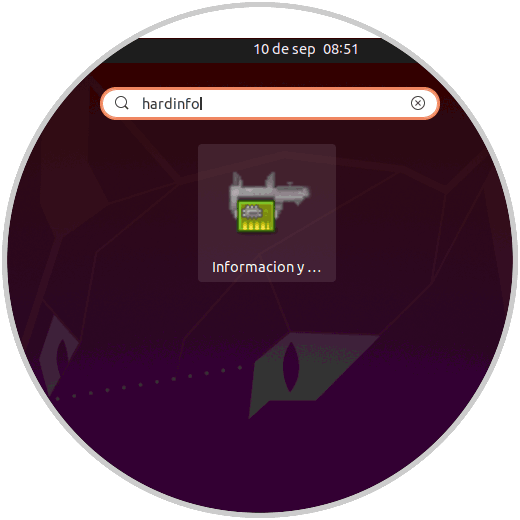
Step 2
We can see that it is a graphical application for the display of information, by default it will open in the Equipment option where we find details such as:
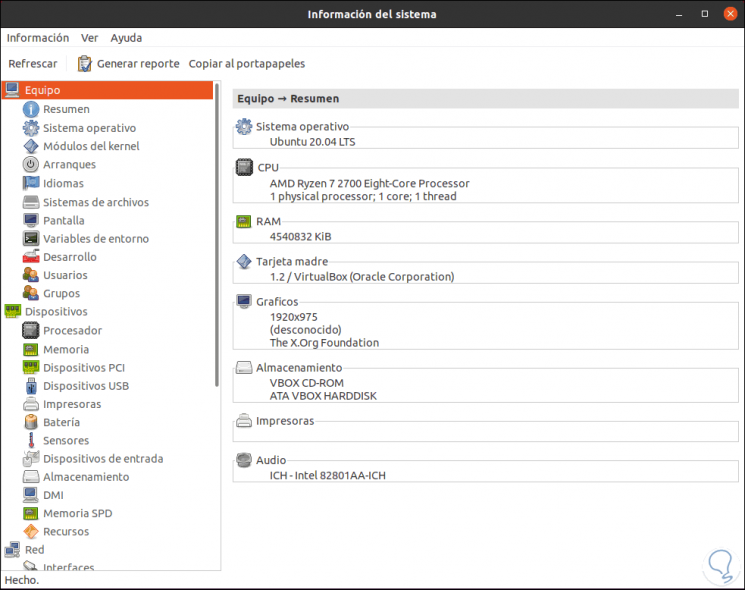
Step 3
We can go to "Summary" to access more complete details of the system:
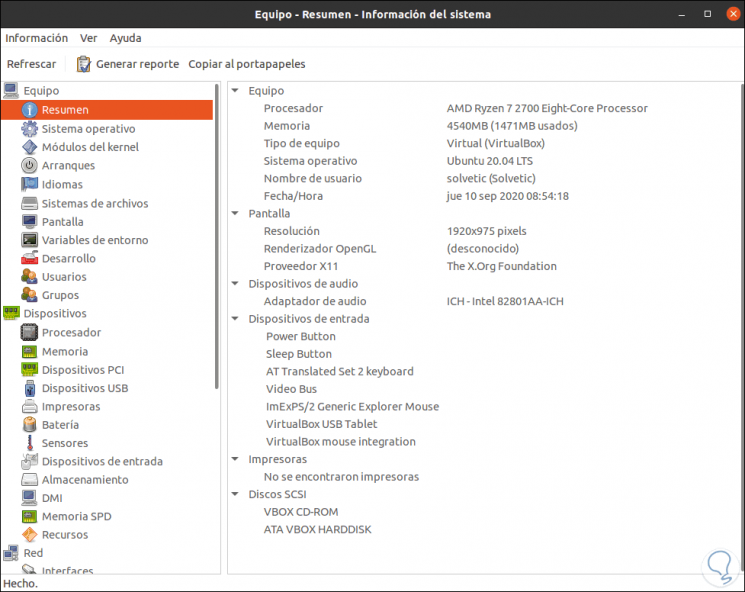
Step 4
In "Operating system" we will see details such as:
- Type of distribution used
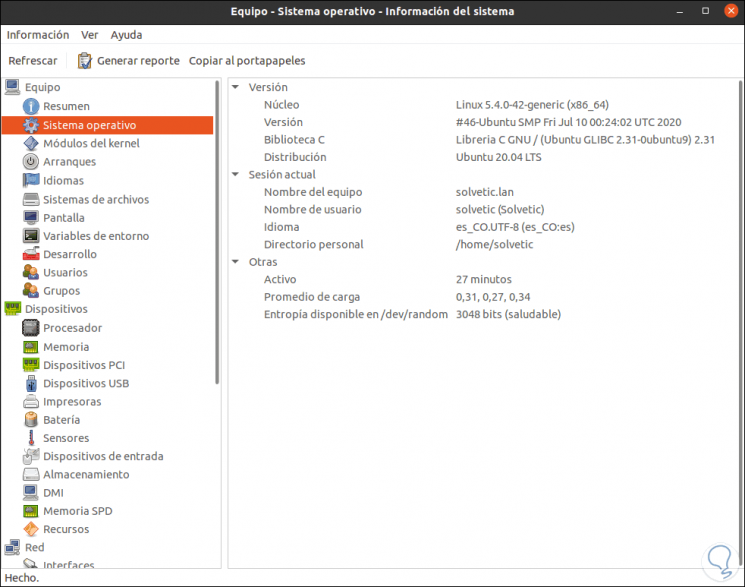
Step 5
In the section "File system" we see details such as:
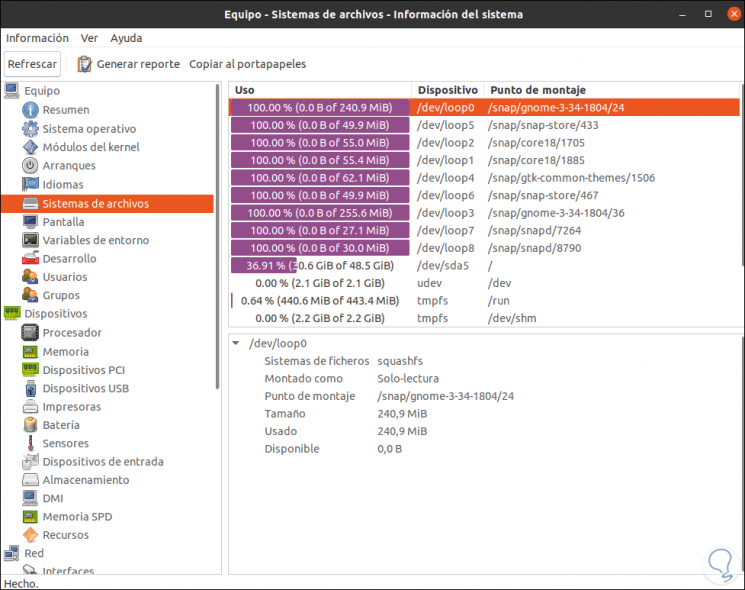
Step 6
In "Users" or "Groups" we can access details of users and groups registered in the system:
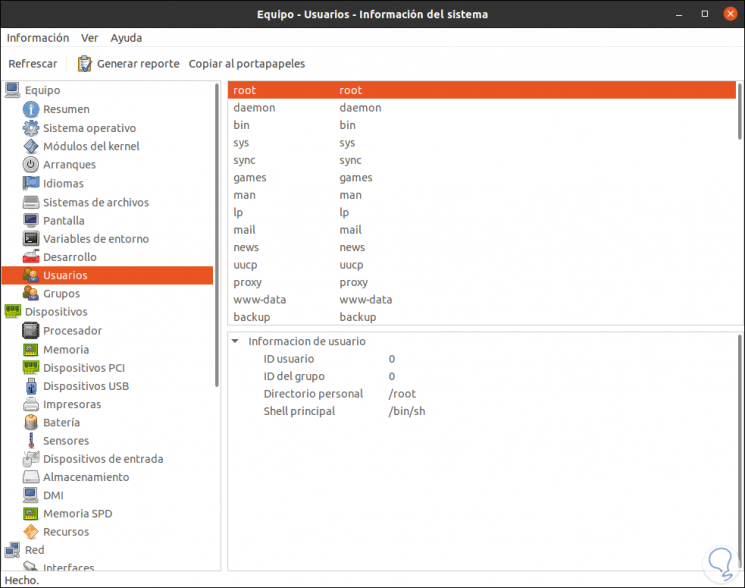
Step 7
In the hardware section we can choose any of the available options to see complete details of that choice:
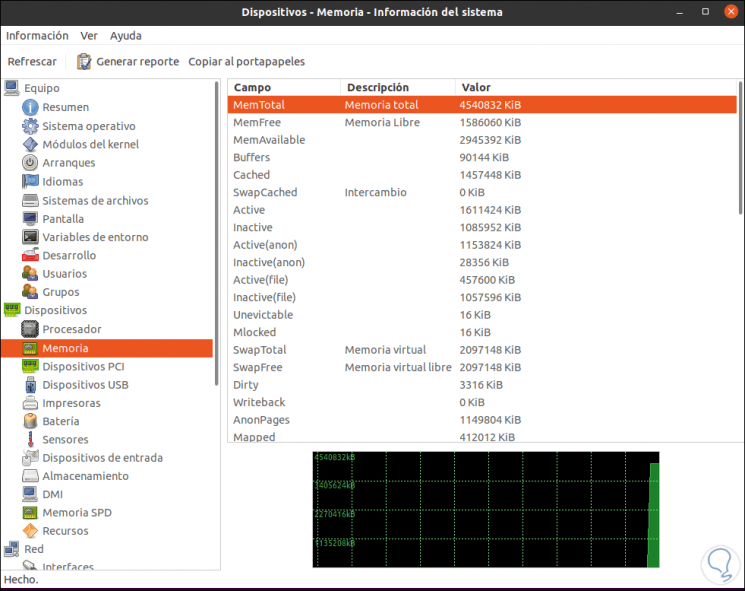
Step 8
In "Interfaces" we can see network parameters such as:
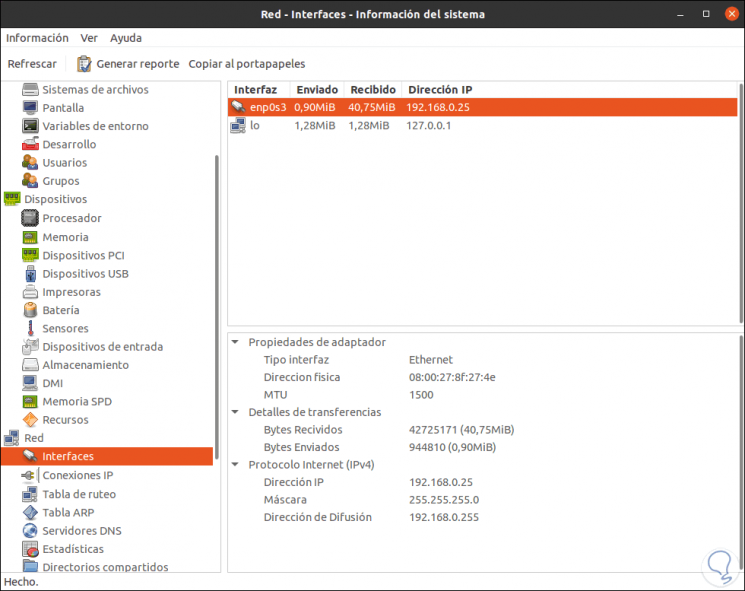
Step 9
It is possible to view the routing tables:
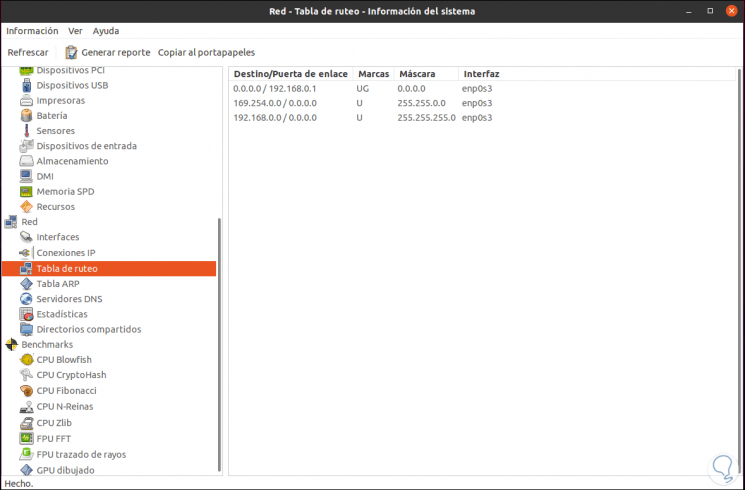
Step 10
In the Benchmarks section we can run different types of evaluation to see the status and behavior of the components. Each method will give different results:
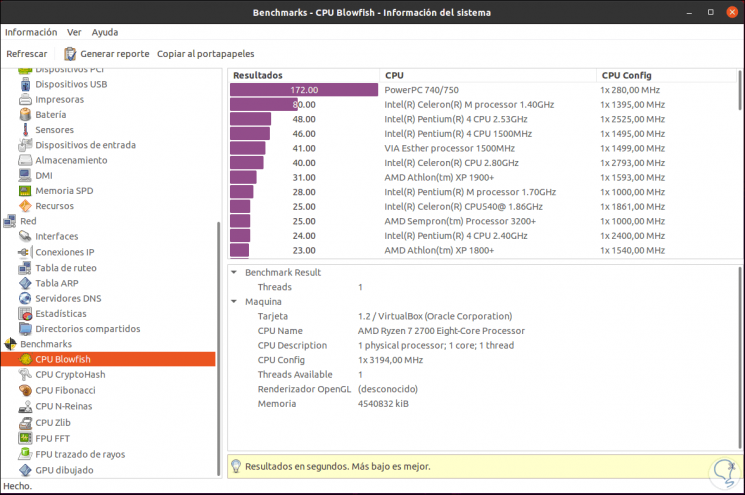
Step 11
At the top we can generate a report with all the details of Hardinfo, by clicking there we will see the following:
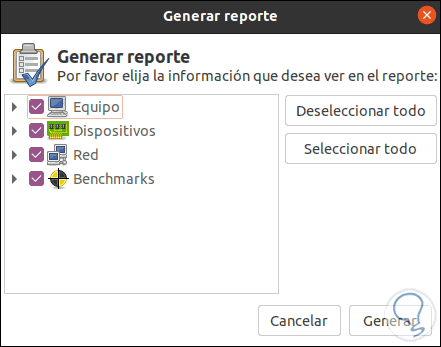
Step 12
There we choose which variables are to be reported, click on "Generate" and define where the report will be saved:
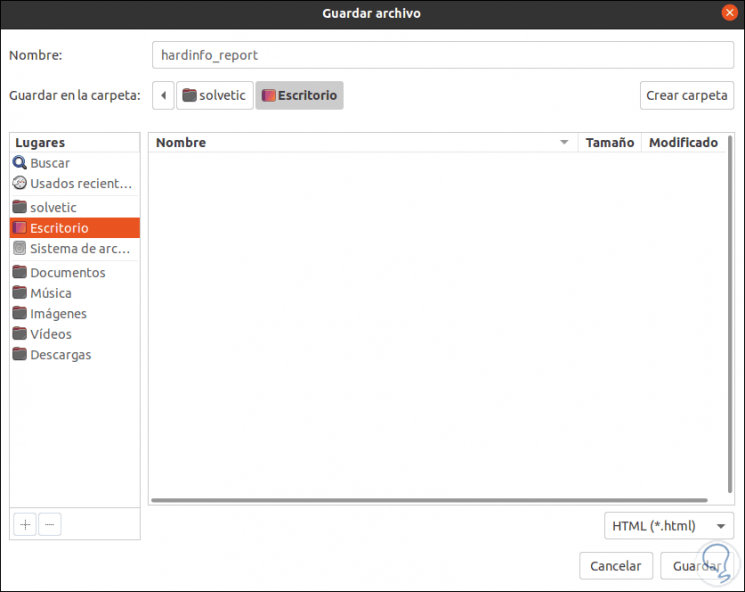
This can be in HTML or TXT format.
Step 13
Once generated we open it to see its content:
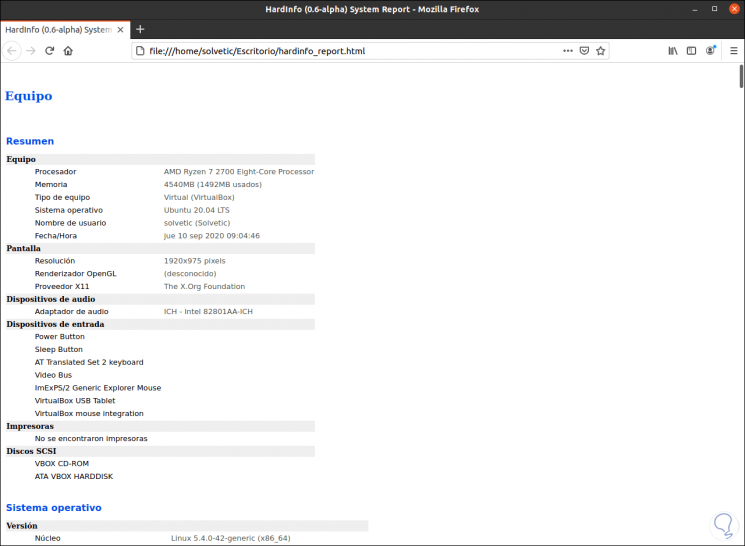
With Hardinfo we have a complete utility to generate detailed reports on the status of our components in Linux..