The continuous use of our terminals is common in the day to day upes there are multiple functionalities that they provide us, more and more. We always carry the mobile phone in our hand or pocket and that is what the phone notices. Consume videos, photos or social networks are the most everyday uses of our phones and in the end they pull our battery more..
If there is something that constantly worries mobile users, it is the battery issue. Although the autonomy offered is increasing, the use of terminals also grows so that, although with greater capacity, the use is greater. In addition, the functionalities and applications consume more and more and in the end our battery just notices it. That's why looking at mAh is something we don't hesitate to look at. The problem is that from the iPhone 8 we can not directly see the percentage of battery at the top, something that can be activated on Android.
We leave you the video tutorial that will help you do it in the iPhone 11 range even if it is made in the previous model:
To keep up, remember to subscribe to our YouTube channel! SUBSCRIBE
1. How to set iPhone 11, 11 Pro and 11 Pro Max battery percentage with Control Center
Step 1
When we open the iPhone main window you can check that the battery percentage does not appear, although the battery icon is visible.
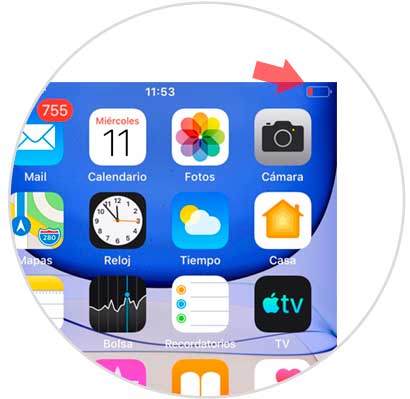
Step 2
In order to see the battery percentage, we will scroll down to enter the Control Center.
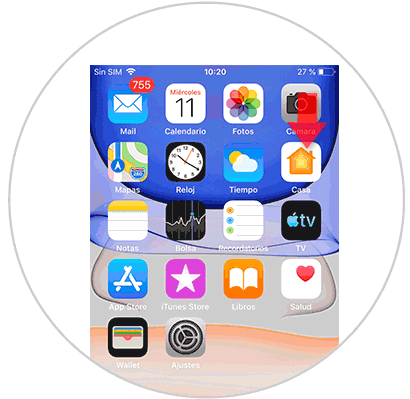
Step 3
In the Control Center we can see that the percentage we have at that time appears on our iPhone.
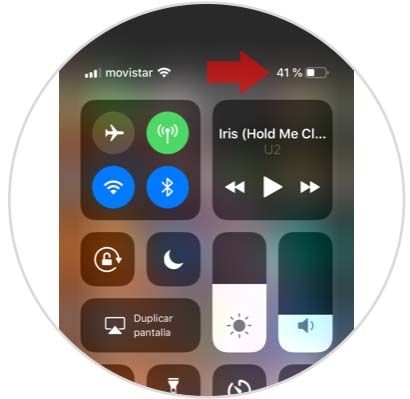
2. How to put iPhone 11, 11 Pro and 11 Pro Max battery percentage with Siri
Step 1
To invoke Siri we will keep pressing the right button of our iPhone 11 until Siri appears.
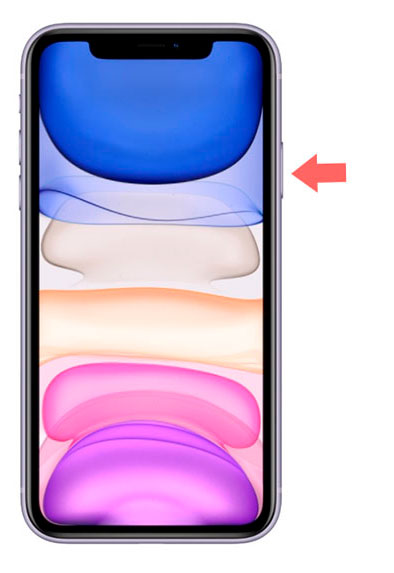
Step 2
After that, the window will appear with Siri's assistant where he will tell us the battery information after asking.

3. How to put percentage and where the iPhone 11, 11 Pro and 11 Pro Max battery is spent
We can also know the percentage of battery that we are consuming with the different open applications and thus better control the energy expenditure.
Step 1
We will enter our Settings menu and then select the “Battery†category.
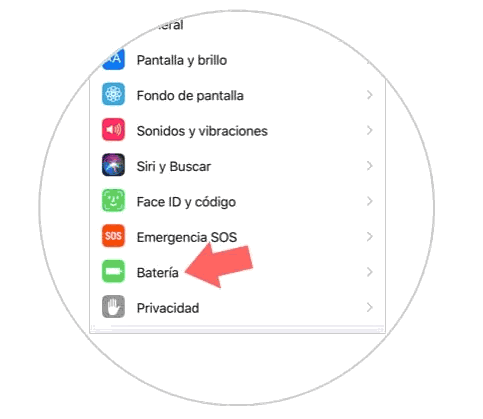
Step 2
Here we can check the list of applications ordered according to the battery consumption they exert in percentage.
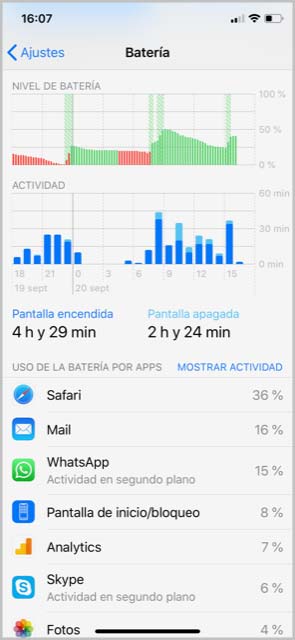
4. How to activate low power mode iPhone 11, 11 Pro and 11 Pro Max
We will help you save battery on your iPhone using low power mode and thus improve your autonomy. When you activate it you will decrease or disable these functions:
- Auto lock with 30 seconds by default
Step 1
We will go to our Settings menu and then we will enter the “Battery†section
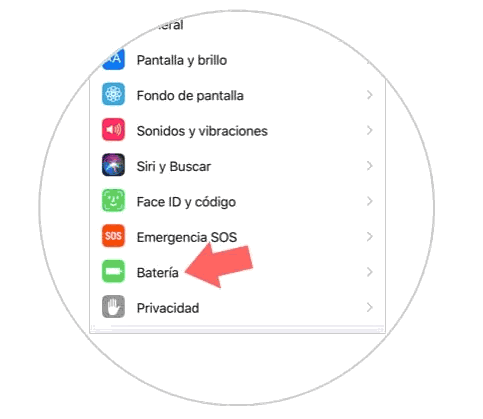
Step 2
Here we will see the option to enable the "Low consumption mode" mode. If we activate it, we will see how the color of the battery changes to yellow. When the iPhone charges at least 80%, this low power mode is automatically disabled.
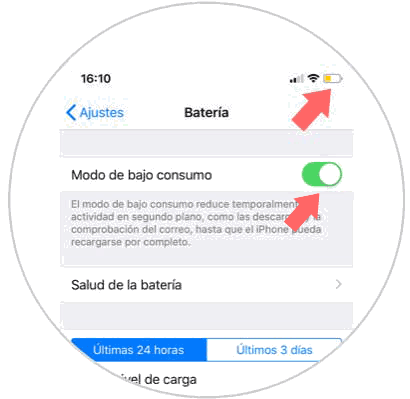
Battery health
We can also check the health and condition of our battery and thus know how it has evolved since we acquired it again.
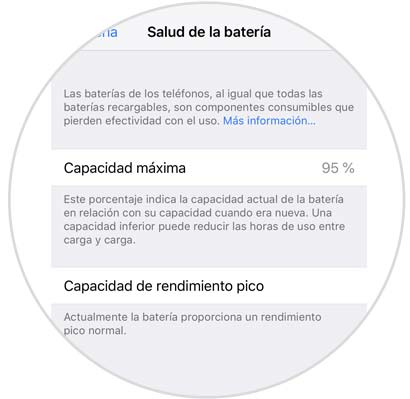
With these forms you can see the battery percentage of your iPhone 11 although we can not put it directly on the icon