The use that we give to mobile phones is increasing, so one of the most interesting aspects is that its battery is good and durable so that the use of the terminal can be adequate on a day-to-day basis. Since every time the actions we perform are more numerous since in addition to sending and receiving calls we connect to the network to browse, check our social networks, send emails or play applications..
Being aware of the battery we have at all times is important to assess the use we give our phone on each occasion. In the Apple X range, the percentage of the battery does not appear at the top of the screen due to the incorporation of a black strip which leaves less space for the icons.
That is why if you want to know and see the percentage of battery in your iPhone Xs or iPhone Xs Max, then we explain different ways to do it
To keep up, remember to subscribe to our YouTube channel! SUBSCRIBE
1. How to see battery percentage iPhone Xs or iPhone Xs Max control center
Step 1
If you enter the iPhone menu, you will see that in the upper right corner the icon that represents the battery charge appears but without percentage in number.
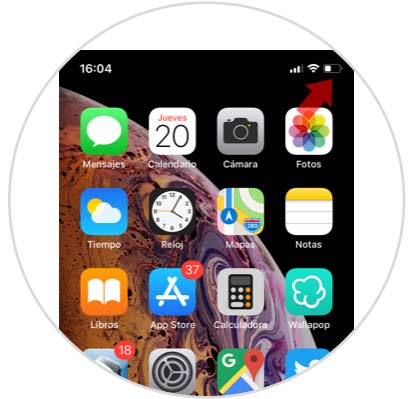
Step 2
Swipe down the screen from the mentioned icon and the control center of your iPhone X will appear.
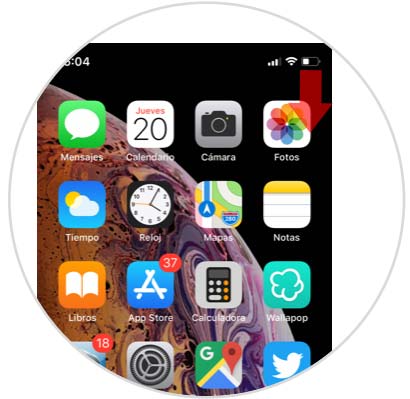
Step 3
We will see that in the center of the control if the percentage of the battery appears. Models prior to the X range offered the possibility of enabling and disabling whether or not you wanted the battery percentage to appear at the top of the screen.
Now this option is not enabled, and on the main screen it does not appear but you can see this number always by sliding the control panel..
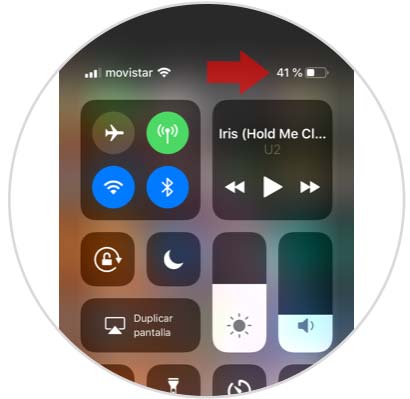
2. How to view iPhone Xs or iPhone Xs Max battery percentage with Siri
It is easy to perform these steps, and if you are one of those who use Siri often, it is useful to know that you can see the percentage of battery% asking Siri. Let's see:
Step 1
The first thing logically is to activate Siri, here is how to do it.
Step 2
Once Siri is activated, press and hold the button on the right to display Siri.
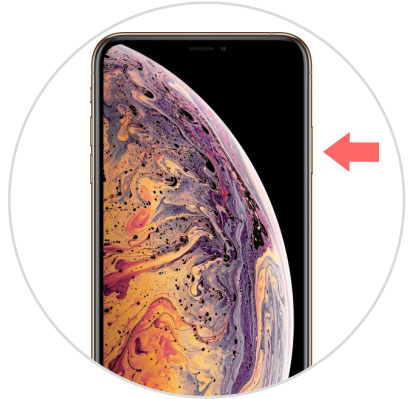
Step 3
Now what we must do is ask Siri What is my battery? . Siri will answer us with the battery that we have left as shown in the image.

3. How to see percentage and where the iPhone Xs or iPhone Xs Max battery is spent
There is also the possibility of being able to see the percentage of battery% we spend on iPhone Xs or iPhone Xs Max applications. In this way we will detect in which Apps we are spending a higher percentage of battery, to take into account its use.
Step 1
We enter the "Settings" section of iPhone X and select the "Battery" option.
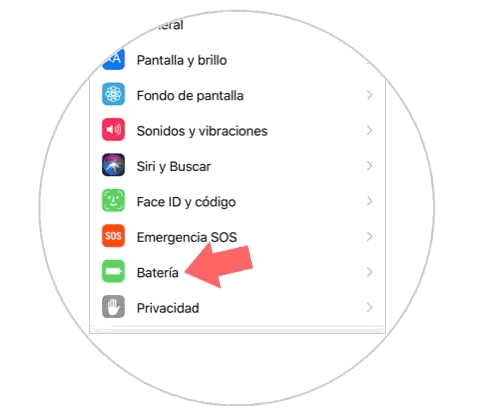
Step 2
We will see that a list appears with the applications that we have installed on the phone. In the image we can see that they are ordered according to which is the one that is spending the most battery in percentages and hours of use

4. How to activate low power mode iPhone Xs or iPhone Xs Max battery
One of the most used modes when the iPhone's battery is running low, is to activate the low power mode so that in this way we can extend the battery life.
We must bear in mind that activating this mode means the following:
- Automatic mail checking is reduced or deactivated
- Siri is reduced or deactivated
- Background app update is reduced or deactivated
- Automatic downloads are reduced or deactivated
- It reduces or deactivates some visual effects
Step 1
We enter the "Settings" option of iPhone Xs or iPhone Xs Max and then select the "Battery" option.
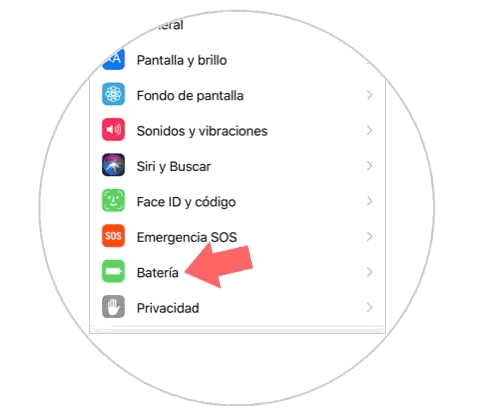
Step 2
Within this section you can see that we have the possibility of activating or deactivating the "Low consumption mode". We must activate it, and we will see at the bottom what this mode consists of.
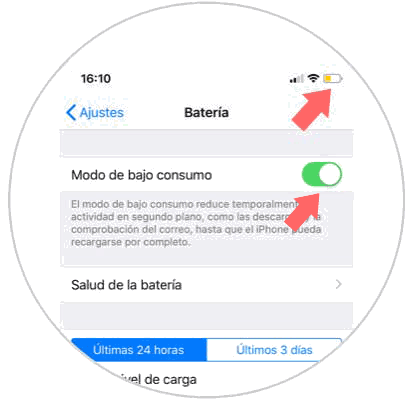
As you can see once this mode is activated, we will see that the color of the battery changes the color to yellow. Therefore, if we see that the battery symbol appears in yellow, we have activated the "Low power mode". In this way in cases where we need our phone to hold on, it is interesting that we activate this mode.
Note
On iPhone we have the possibility to see what is the health of the battery of our phone. This means the battery capacity in relation to when it was new. The higher this percentage, the better the battery will be.
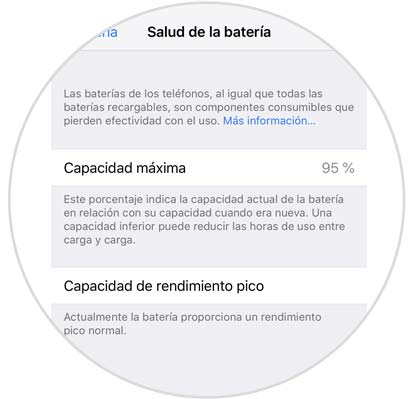
In these three ways we will be able to see the percentage of the battery in iPhone Xs or iPhone Xs Max..