Managing the installation of programs in Windows 10 can become a complicated task if we have to resort to many sites to completely download the packages of said program. To avoid all this, Chocolatey has been developed which gives us a complete administration of hundreds of programs and applications for Windows with a really simple installation method..
TechnoWikis will explain how to install Chocolatey on Windows 10 and have a useful option to install various programs.
What is Chocolatey
Chocolatey is basically a software administration manager with the difference that it gives us the option of managing dependencies and configuring the order of their installation, this helps a much more precise control over the installations to be carried out.
Chocolatey is focused on being one of the best Windows 10 package managers offering not only a broad portfolio of applications but also great flexibility of use..
Chocolatey can be used in cloud environments such as Microsoft Azure, Amazon AWS and many more where Windows platforms are available, Chocolatey is in charge of managing everything related to the installation such as software installers, scripts, zip files and others related plugins. One of the great advantages of this application is that it is possible to create and host packages internally, that is, this allows installations to be carried out without connectivity to the network.
As if this were not enough, it is possible to use Chocolatey to implement software alternating other administration tools such as Ansible, Chef, Puppet, PowerShell DSC since these are compatible with Chocolatey..
Now we will see how to install Chocolatey on Windows 10.
To stay up to date, remember to subscribe to our YouTube channel! SUBSCRIBE
How to install Chocolatey on Windows 10
Step 1
As a required step we must validate that the execution policies are enabled, for this we access PowerShell as administrators and there we execute the following:
Get-ExecutionPolicy
Step 2
If the result is "Restricted" we must enable them with the following command:
Set-ExecutionPolicy AllSigned
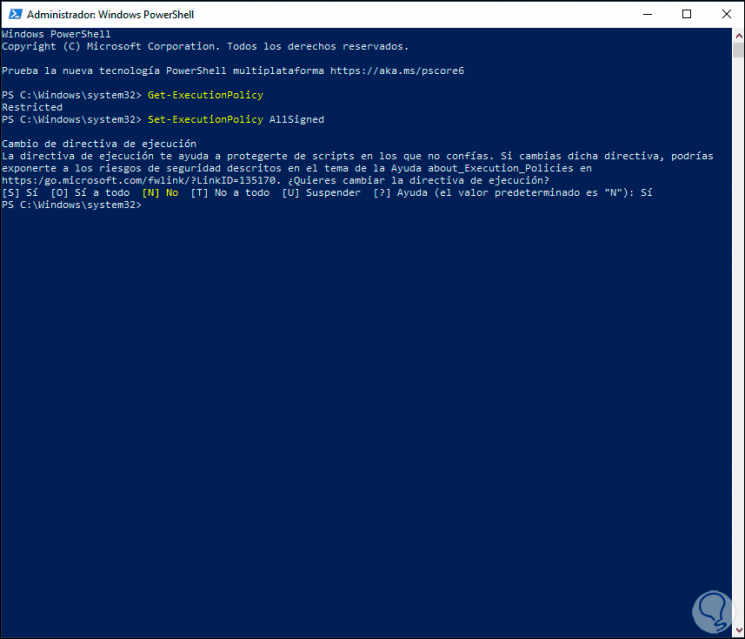
Step 3
We enter "Yes" to confirm the process, then we execute "Get-ExecutionPolicy" again to confirm the change:
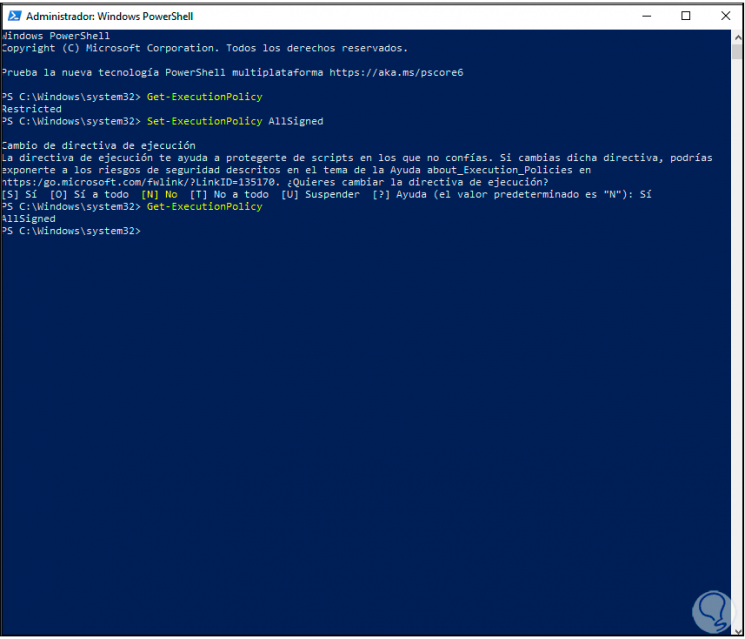
Step 4
We proceed to install Chocolatey with the following command in PowerShell:
Set-ExecutionPolicy Bypass -Scope Process -Force; [System.Net.ServicePointManager] :: SecurityProtocol = [System.Net.ServicePointManager] :: SecurityProtocol -bor 3072; iex ((New-Object System.Net.WebClient) .DownloadString ('https://chocolatey.org/install.ps1')) 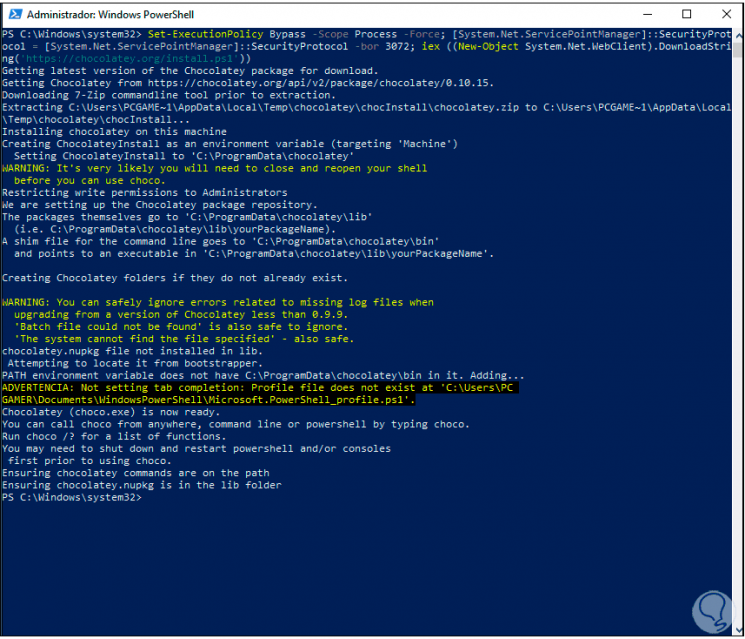
Step 5
Once Chocolatey is installed we will execute the command "choco" and we will see the following. There we will see the version of Chocolatey that we have installed.
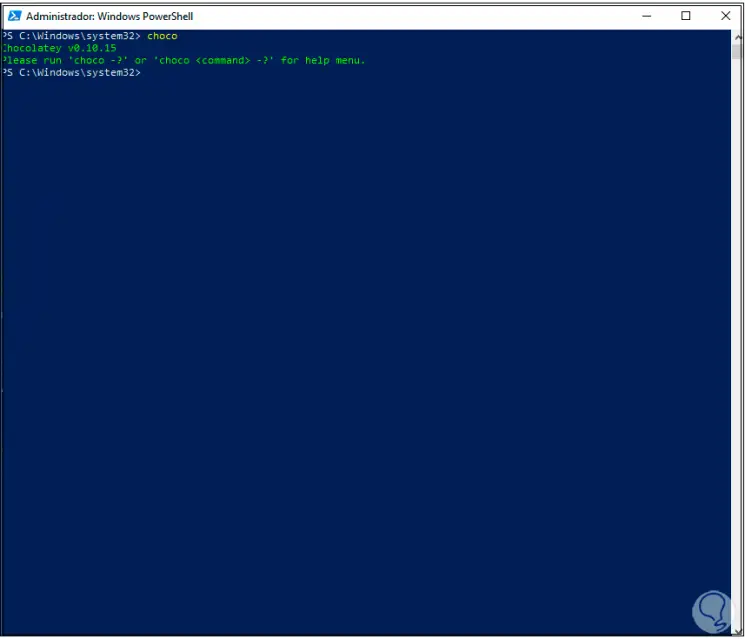
Step 6
To use Chocolatey in Windows 10, we go to the Chocolatey main page at the following link:
Chocolate and
Step 7
There we will see the following:
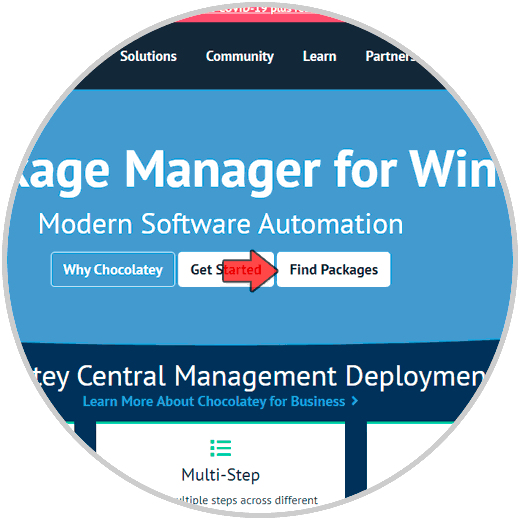
Step 8
We click on “Find Packages” and all the application use options will be displayed:
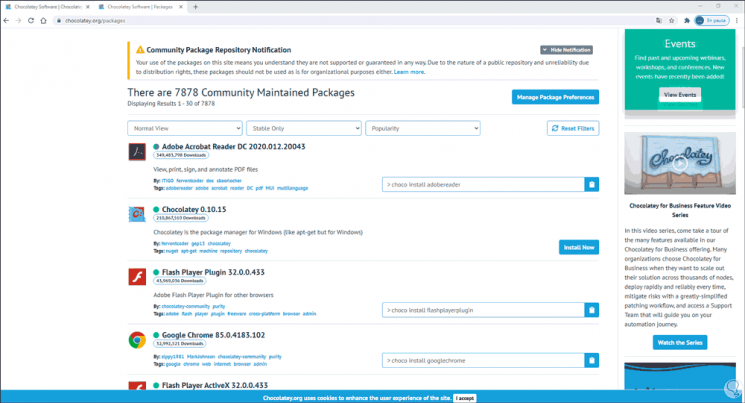
Step 9
There we copy the installation command and paste it in PowerShell so that this application is installed in Windows 10:
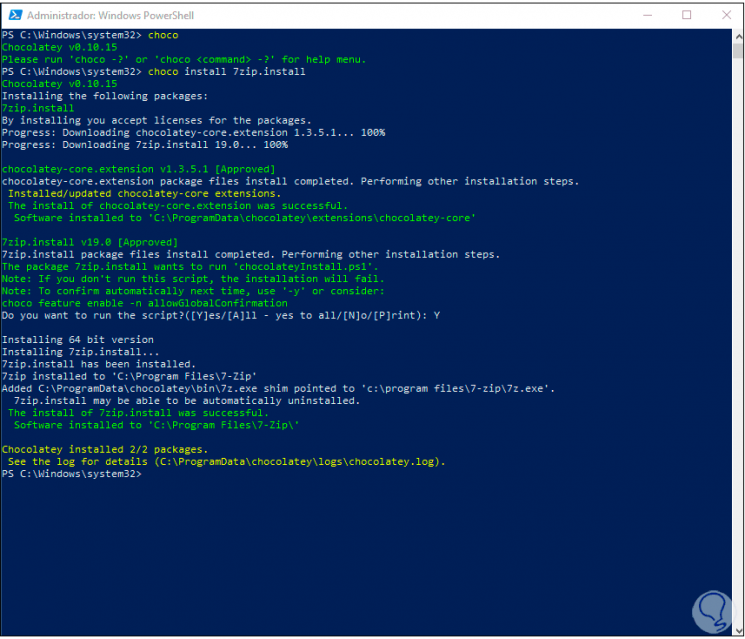
Chocolatey is one of the most practical solutions to install programs and applications in Windows 10 safely and efficiently.