If your work is related to multimedia elements , it is essential that you have the best programs to work on them. That is why Audacity is one of the appropriate options to manage everything that has to do with multimedia objects..
Audacity is a cross-platform audio software which is open source and which makes it a free option and is ideal since it has been developed as a compatible audio editor and recorder for Windows, macOS, GNU / Linux systems and some others. operating systems.
features
Among the features of Audacity we highlight:
- It is possible to record live audio either using a microphone or mixer, or we can digitize recordings available in different media
- Supports 16-bit, 24-bit and 32-bit
- Sample rates and formats are converted through a resampling process
- We can import, edit and combine sound files
- Features support for LADSPA, LV2, Nyquist, VST, and Audio Unit effect plug-ins
- Integrate tasks such as cut, copy, paste or delete content
- Real-time preview of LADSPA, LV2, VST, and Audio Unit effects (macOS only)
- Tracks can be managed from the keyboard
- Provides a spectrogram view mode for viewing and selecting frequencies
Now that we know what Audacity is, we will learn how to install it in Windows 10..
To stay up to date, remember to subscribe to our YouTube channel! SUBSCRIBE
How to install Audacity on Windows 10
Step 1
For this we will go to the official Audacity site at the following link:
Audacity
We click on "Download" and select "Windows":
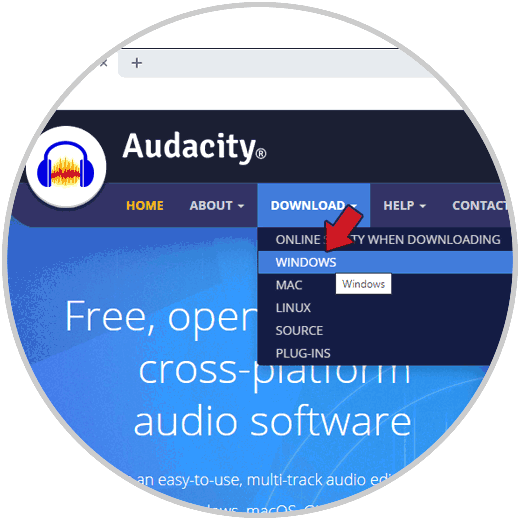
Step 2
We will be redirected to the following window:

Step 3
We click on the line "Audacity .4.2 Installer" and a page will be opened from where the download is completed:
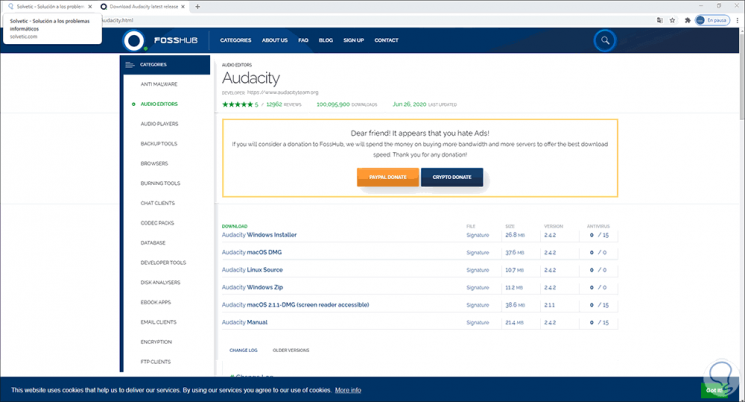
Step 4
We click on "Audacity Windows Installer" and proceed to save the executable:
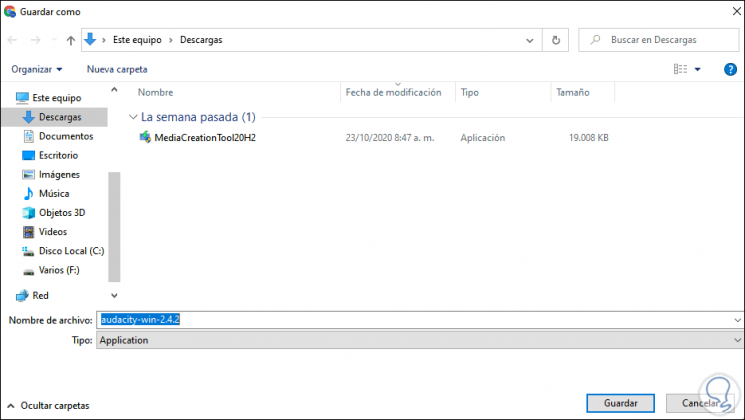
Step 5
Once the download has finished, we click on the executable and define in which language Audacity must be installed:
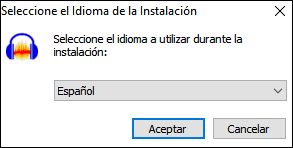
Step 6
We click OK and the Audacity installation wizard will be displayed:
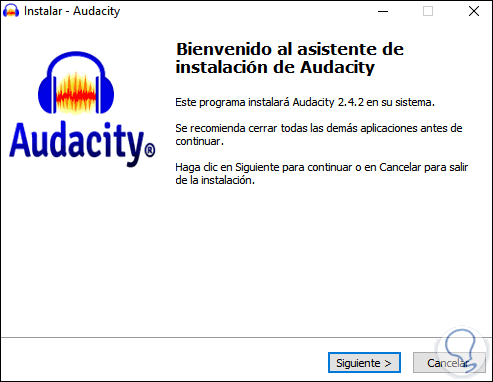
Step 7
We click Next and we will see details about the application to install:
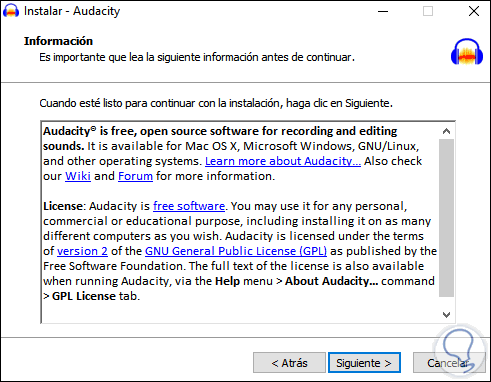
Step 8
Click Next and we will see in this window where Audacity has to be installed:
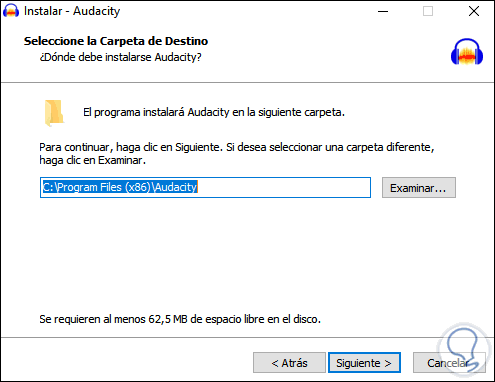
Step 9
We click on Browse and select the folder "Program Files":
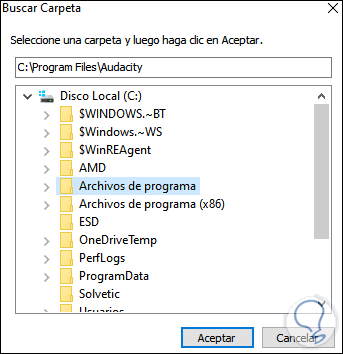
Step 10
Click on accept and we see the installation path change:
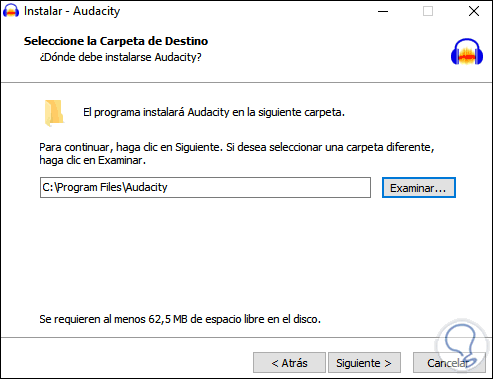
Step 11
We click Next and it will be possible to add access icons to the application:
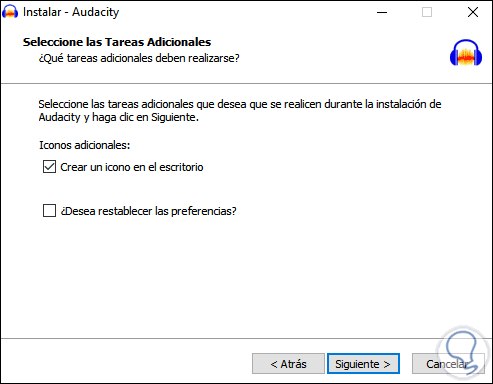
Step 12
Again we click on Next to see a summary of the task to be executed:
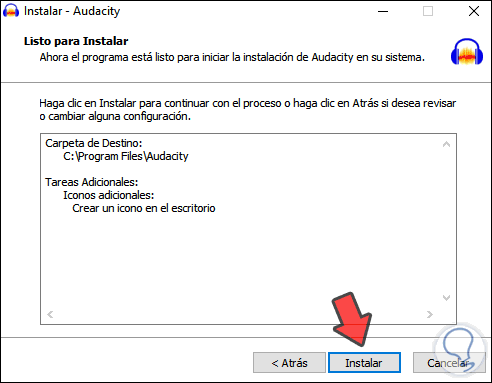
Step 13
We proceed with the installation by clicking on "Install":
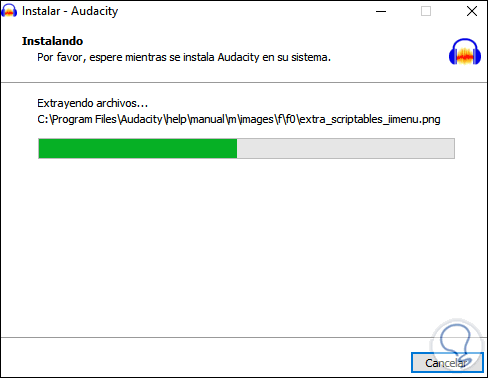
Step 14
Once the process is finished we will see the following:
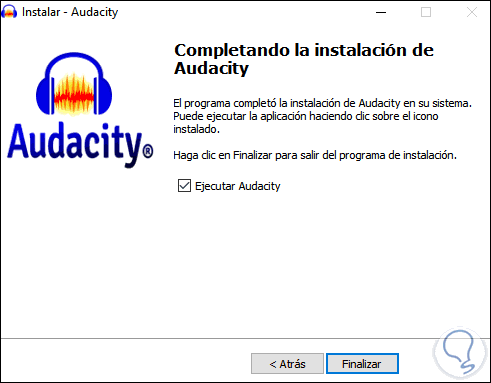
Step 15
Click on Finish to close the wizard and if we leave the "Run Audacity" box active, the application will be launched in Windows 10:
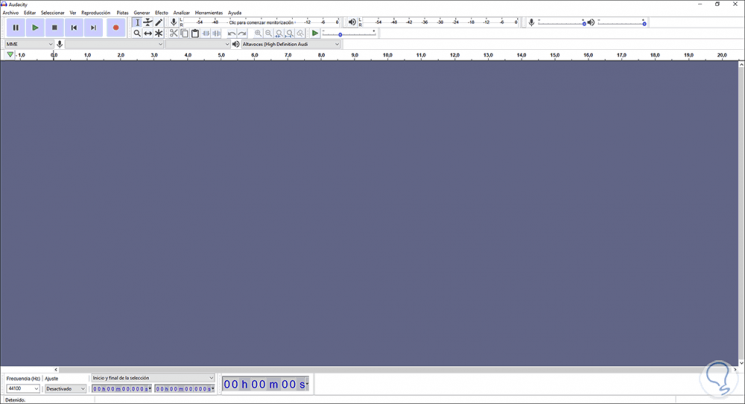
With this simple process it is possible to install Audacity in Windows 10 and know that we have a powerful tool for multimedia work.