Definitely the Apple company incorporates new features in their mobile devices, and this is why every time there is a launch by the company this causes a great spectacle among all the followers of the brand. There is no doubt that these developments provide users with the way they perform tasks on their mobile devices, and this is the case of the iPhone 11 , iPhone 11 Pro or iPhone Pro Max devices as expected by all..
Although normally a new terminal is accompanied by new features that are attractive in the eyes of the user, there are some classic actions that are very useful when using any terminal. In this sense, the function that allows you to turn off or restart these mobile devices is very useful, because thanks to it we will be able to disconnect our terminal when we do not want to use it or even start it at times when we do not respond to our orders because it has remained " frozen".
That is why we will indicate in detail how to execute this on these terminals with iOS operating system through this tutorial with video that we leave you below:
To keep up, remember to subscribe to our YouTube channel! SUBSCRIBE
1. How to turn off or restart iPhone 11, iPhone 11 Pro or iPhone Pro Max with buttons
When we buy a new equipment, the first thing we do is locate the buttons with which the processes are performed on the device, and in this case they will be essential to know. The steps that we will have to follow are the following:
Step 1
When you want to turn off the iPhone 11 / Pro / Pro Max by using the buttons, you must press the following simultaneously:
• Volume up button
• Volume down button
• Left side button
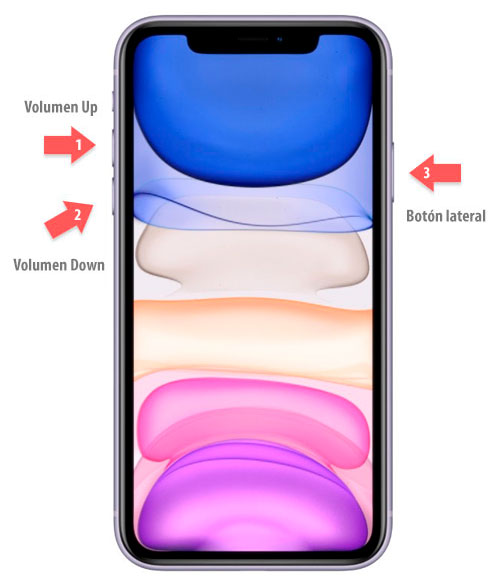
Step 2
Then you will see on the screen a tab that reads "Slide to turn off". In this case you have to move the tab to the right for your iPhone 11 to turn off.
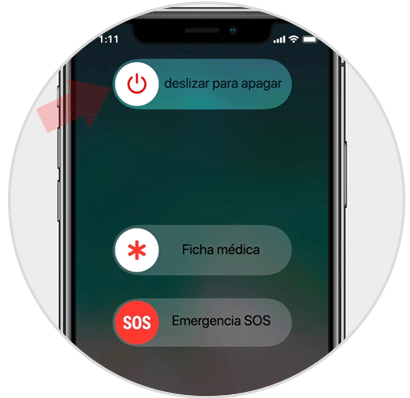
Note
Holding down the buttons to increase and decrease the volume + side button will turn off the equipment, although they are also used to make screenshots.
Step 3
When you want to turn on the iPhone 11, you must press and hold the left side button for a few seconds.
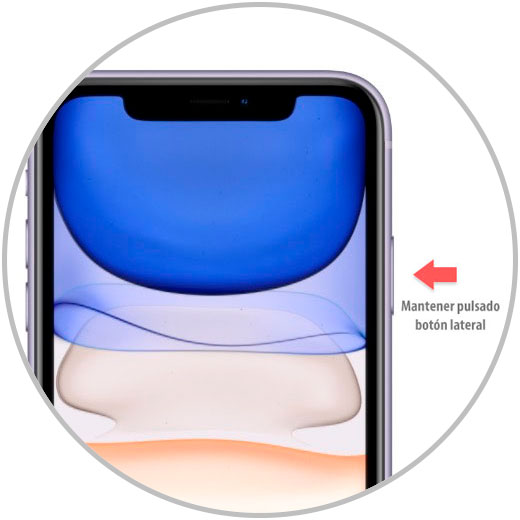
2. How to turn off or restart iPhone 11, iPhone 11 Pro or iPhone 11 Pro Max from the menu
There are people who prefer to directly access the functions offered by the iPhone 11 from the menu, and in this regard the following should be done:
Step 1
We will enter the "Settings" of the phone and click on the "General" alternative.
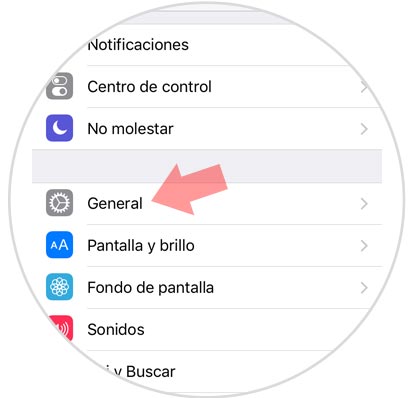
Step 2
Several options will now appear, sliding down the option “Turn off†on which we must press is displayed.
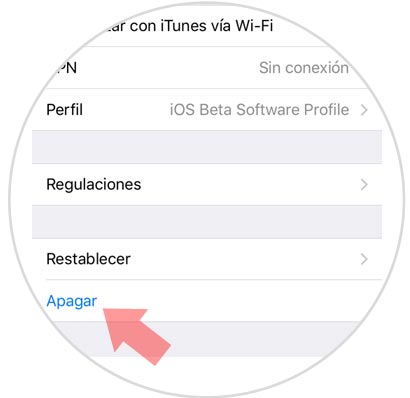
Step 3
Finally, you can see a tab where the shutdown icon appears and a message indicating "Swipe to turn off" so we must perform this gesture to the right of the screen.
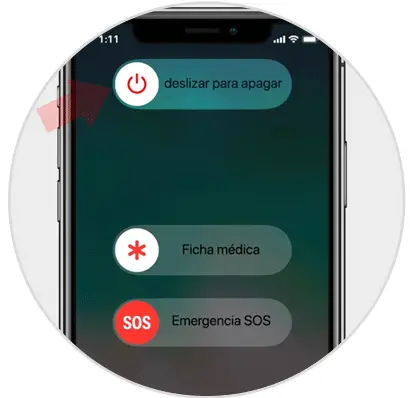
Performing this simple steps you can turn off or restart the iPhone 11, iPhone 11 Pro or iPhone Pro Max..