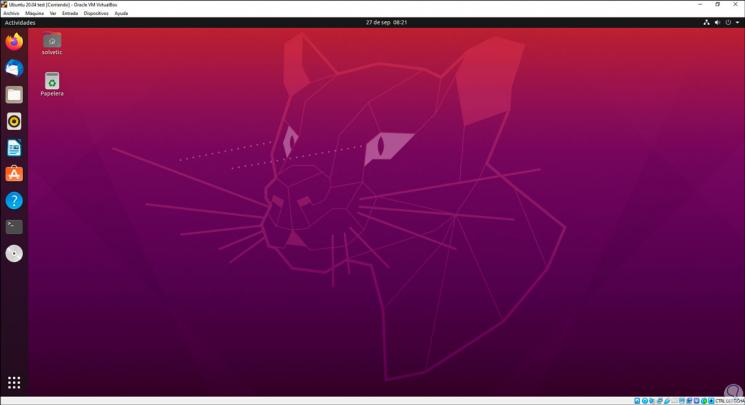VirtualBox is perhaps one of the best known and most used virtualization applications for all that it offers us for the work and control of virtualized environments since it integrates numerous characteristics that differentiate it from others, both its option to be used in different operating systems and the integration of unique capabilities so that the difference that we are in a virtual team is not noticed. These functions are closely tied to the Guest Additions of VirtualBox Ubuntu ..
What are Guest Additions in VirtualBox
VirtualBox Guest Additions are available to be installed on supported guest operating systems and are presented as a CD image called VBoxGuestAdditions.iso, Guest Additions are themselves a group of features that allow for better interaction between the virtual machine and the physical machine.
VirtualBox Features
Among the features of VirtualBox we find:
- Integration of the mouse pointer with the function "Capture and release of keyboard and mouse" and is achieved thanks to the installation of a special mouse driver in the guest, which in turn creates communication with the physical mouse driver allowing to execute mouse tasks in virtual machine
- Improved video support when installing special drivers
- Shared folders thanks to which it is possible to exchange files between the physical and virtual equipment, these shared folders act as a network share
- Option to map windows on host desktop
- Generic communication channels between host and / or guest, these allow to control and monitor the execution of guests directly in the VirtualBox console
- Shared clipboard, this allows the clipboard of the guest operating system to be able to be shared with the host operating system.
- Time synchronization which allows the guest's system time to be synchronized with that of the host and is functional for tasks where exact time is required
With this in mind, let's see how to install Guest Additions on Ubuntu 20.04.
To stay up to date, remember to subscribe to our YouTube channel! SUBSCRIBE
Install VirtualBox Guest Additions on Ubuntu 20.04
Step 1
We access the terminal and there we execute the following command:
sudo apt install build-essential dkms Linux-headers - $ (uname -r)
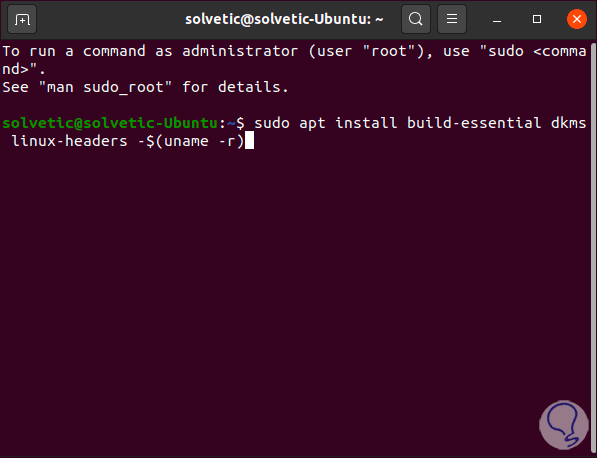
Step 2
We press the Enter key and after this we must validate the installation with the S key:
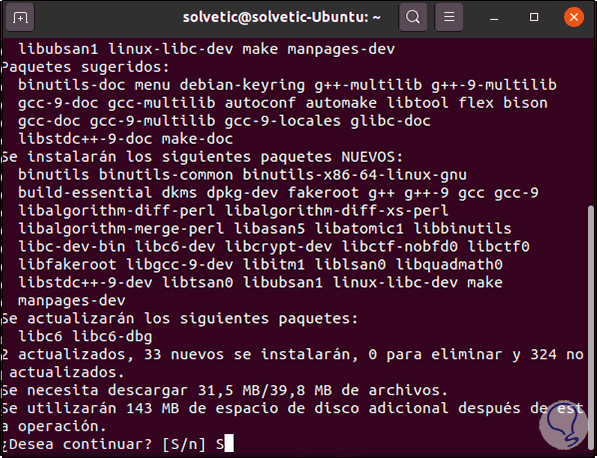
Step 3
At the end of this process we will see the following:
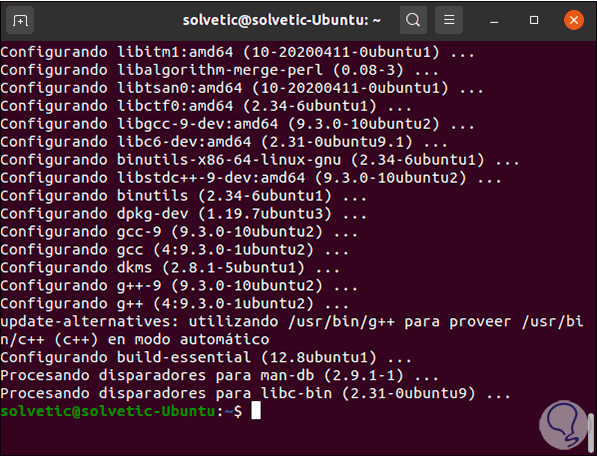
Step 4
After this we go to the "Devices" menu and select the option "Insert CD image of the << Guest Additions >>":
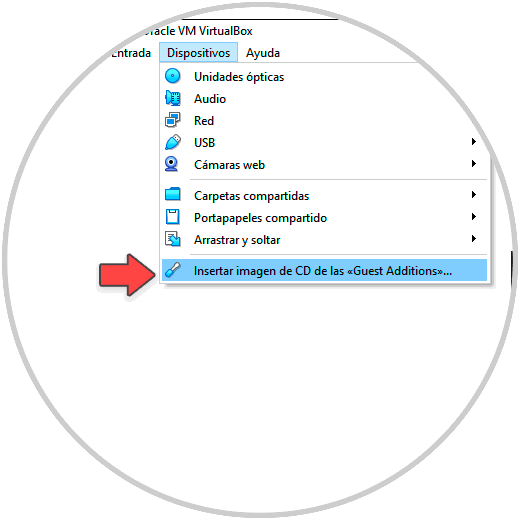
Step 5
The following window will be displayed:
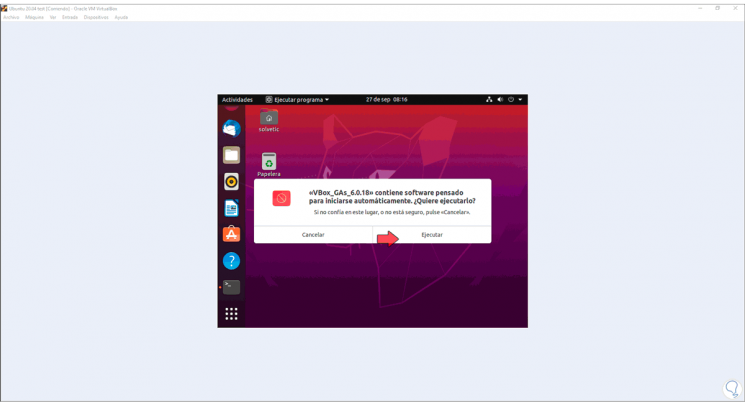
Step 6
We click on "Run" and after that we must enter the local administrator password:
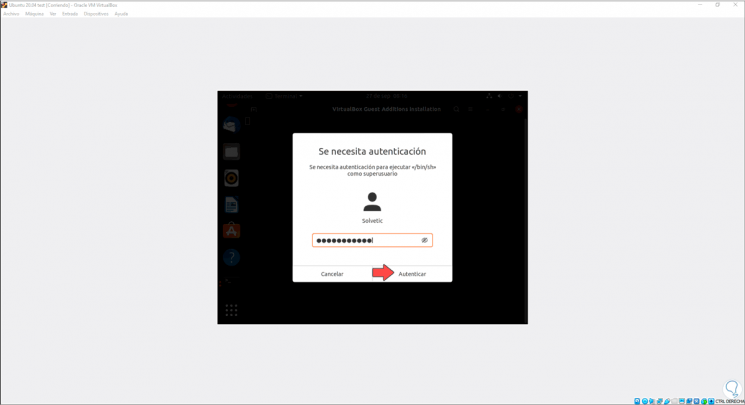
Step 7
We click on “Authenticate” and the entire process of installing the drivers and other Guest Additions parameters will be carried out in the terminal:
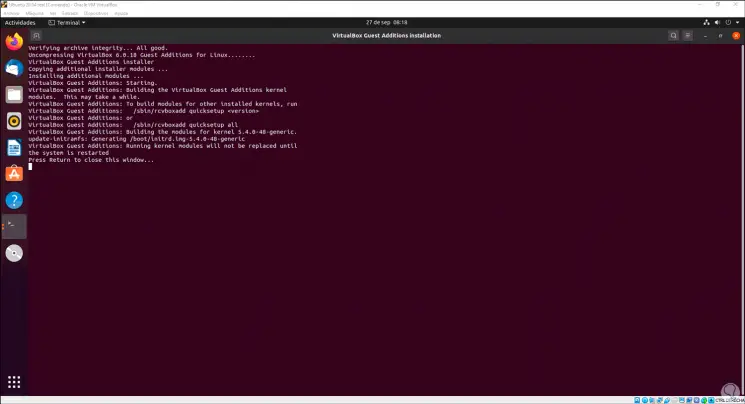
Step 8
We press any key to exit the terminal and after this we turn off the virtual machine. We go to VirtualBox and select the Ubuntu 20.04 machine:
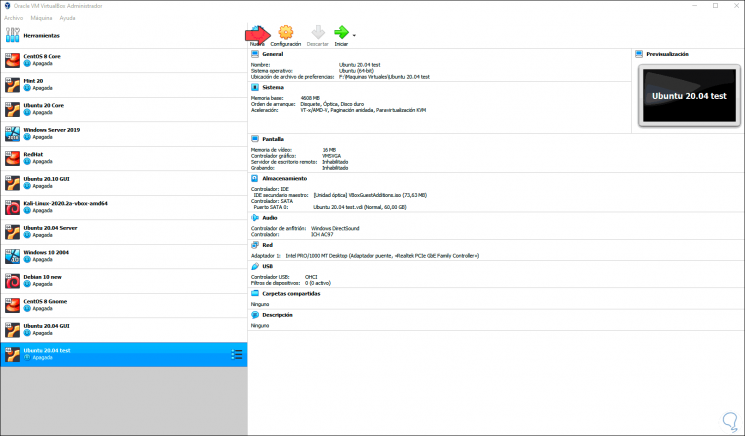
Step 9
We click on "Settings" and in the "General" section we go to the "Advanced" tab and we can activate the "Bidirectional" option in the "Share clipboard" and "Drag and drop" fields. We click OK to save the changes.
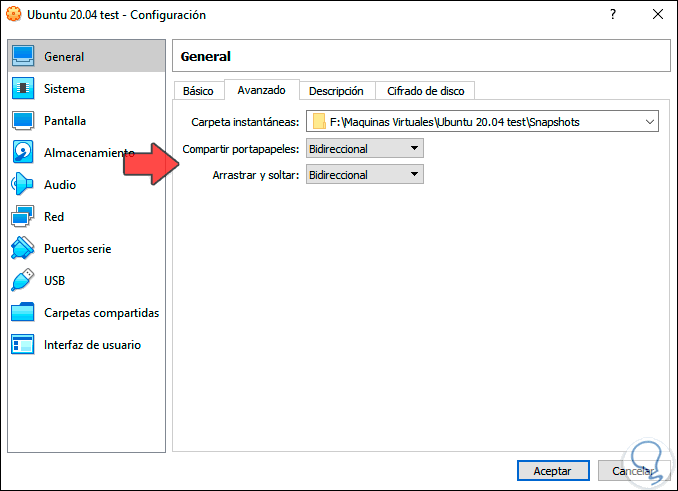
Step 10
We start the virtual machine and it will be able to occupy the entire current screen resolution, as well as it is possible to use each of the features of the Guest Additions that we have mentioned: