Either because the battery of our mobile device runs out or because we restart it for any reason, when we turn on the device again , the system asks us for the SIM card pin. Actually this would not be an inconvenience if we remember the pin or write it down in a safe place. The problem arises when we do not remember it in any way, we forgot and we were not careful to write it down in a safe place..
When we receive our SIM card, we will have seen that by default a pin appears so that we can unlock it when we want to use it on our phone. However, this pin is not always remembered since it is currently very few times that we usually turn off the phone , so we rarely use this code. It is interesting that we know that we have the option to change this password so that we can establish one that we remember more easily.
This is not possible in all terminals, but in iPhone phones we have the option to disable or change the SIM PIN. The following will indicate in detail how to carry out this process..
To keep up, remember to subscribe to our YouTube channel! SUBSCRIBE
1. Change SIM PIN on iPhone 11, iPhone 11 Pro or iPhone 11 Pro Max
The procedure to change the SIM PIN on your iPhone is as follows:
Step 1
We must go to the home screen of the device and click on the "Settings" icon

Step 2
Subsequently a list of alternatives will be presented in which we must select “Telephoneâ€
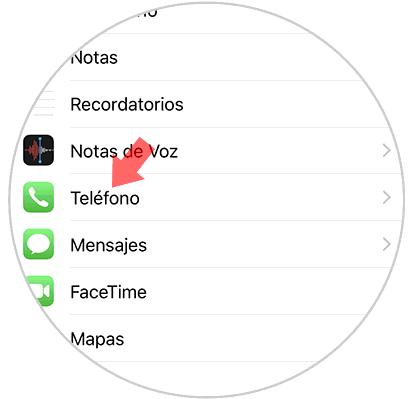
Step 3
Next we go to the bottom by sliding the screen. We must press the option "SIM PIN"
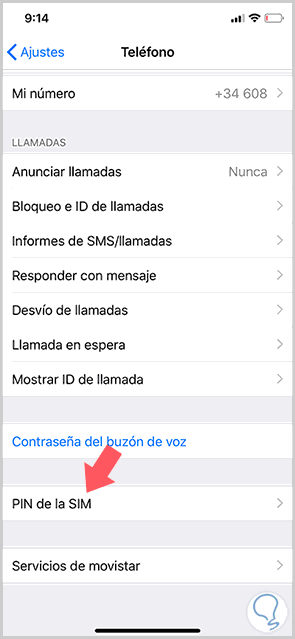
Step 4
Then we proceed to click on the “Change Pin†alternative
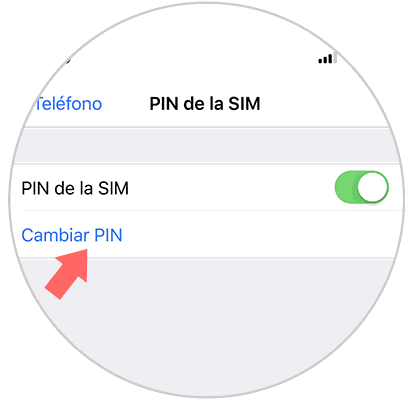
Step 5
Finally we will ask you to enter old PIN.
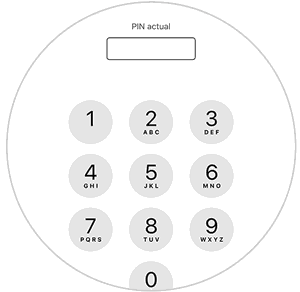
Once this is established, you can enter the new PIN.
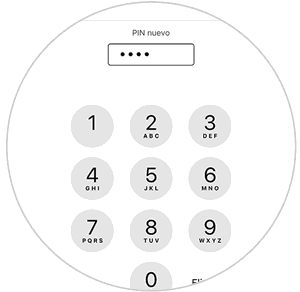
2. How to remove SIM PIN on iPhone 11, iPhone 11 Pro or iPhone 11 Pro Max
If what you want is to delete the SIM PIN you must perform the following steps:
Step 1
The first thing you should do is enter the "Settings" of the iPhone from the initial screen.

Step 2
Later we press on the alternative “Telephoneâ€
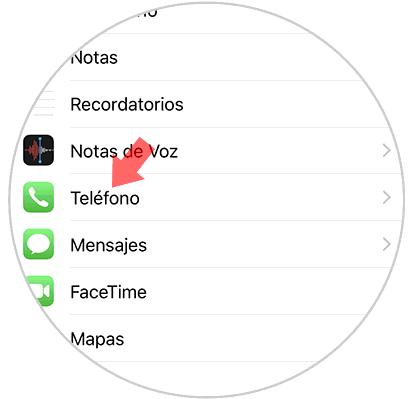
Step 3
We slide down the screen until we see the “SIM PIN†section to access it.
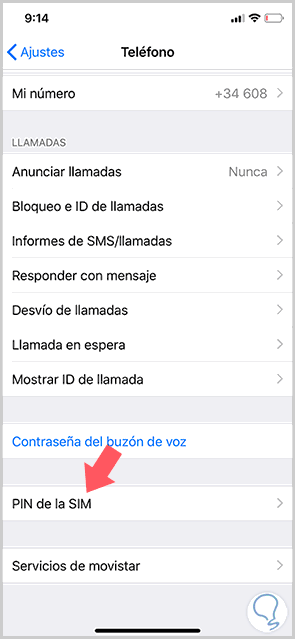
Step 4
The alternative “SIM PIN†enabled with the green color will be observed. To disable it we must move the button to the left.
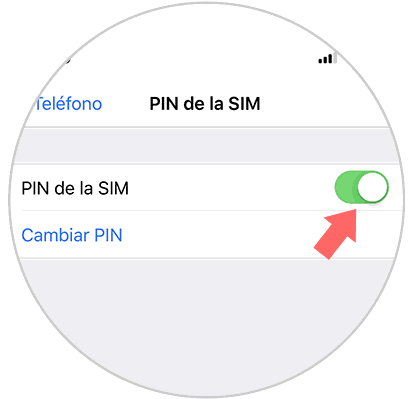
With these procedures, the SIM PIN will be disabled or changed. If you have changed this pin, it is recommended to write it down in a safe place to use it if necessary..