When using any phone, personalizing it is one of the aspects to which we give more importance, and in the case of iPhone this could not be otherwise. Selecting the ringtone, layout or size of the application icons or wallpaper are some of the aspects that we can customize to feel comfortable with the use of our terminal and make it a little more ours.
WhatsApp is one of the applications that we use the most, since it allows us to communicate instantly and send photos, videos or audio files in a simple way, and that is why it has become one of the “essential†Apps for most of the users..
Based on this it seems a good option to also customize the background of the WhatsApp chats for an image of our liking and change the default that appears by default in the App. For this reason in this tutorial by TechnoWikis we will explain how to perform this action to change the WhatsApp wallpaper on iPhone 11, iPhone 11 Pro or iPhone 11 Pro Max step by step.
For this we will have to follow the steps that we will indicate in the following tutorial and video that we leave you below:
To keep up, remember to subscribe to our YouTube channel! SUBSCRIBE
Step 1
Enter the WhatsApp App by clicking on the App icon.
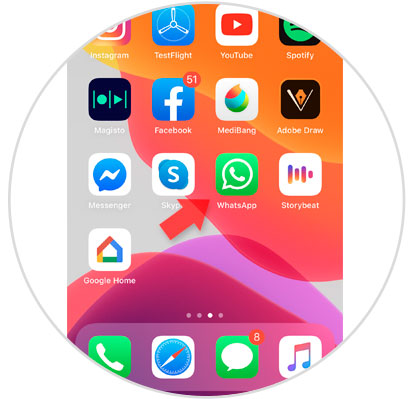
Step 2
In the bottom bar, click on the "Settings" option to access the WhatsApp settings on your iPhone.
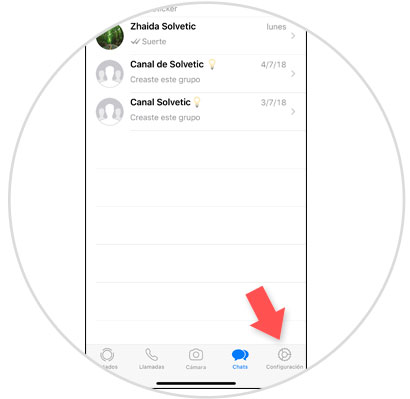
Step 3
Now, among the available options, select “Chats†to continue.
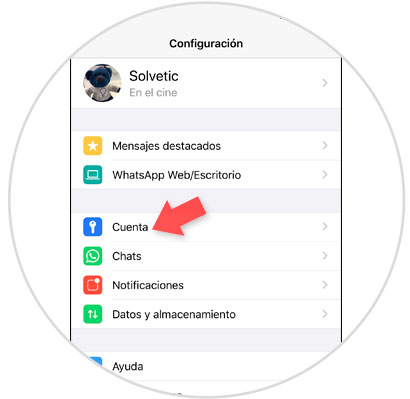
Step 4
Here you will find several options, and in the upper part “Wallpaper of the chatsâ€. Click here to continue.
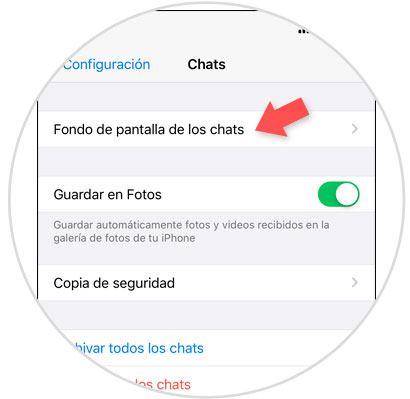
Step 5
Here you will find 3 options, which are the following:
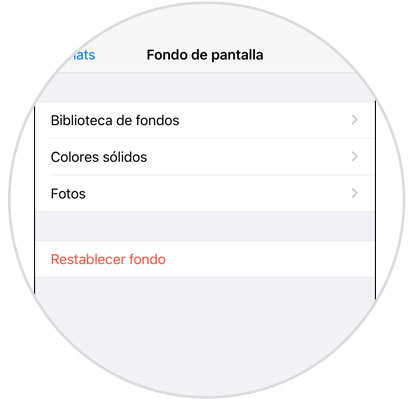
Note
In the option “Reset fund†we can always return the default WhatsApp fund to our chats.
You can select each of the options to see the different funds you can put..
Fund library
These are iPhone default backgrounds that you can put as a background in WhatsApp.
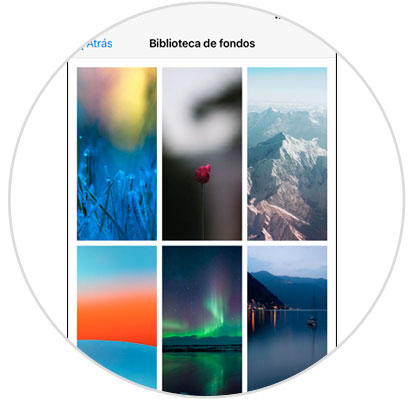
Solid colors
In this case you will find plain colors to put as a background in WhatsApp.
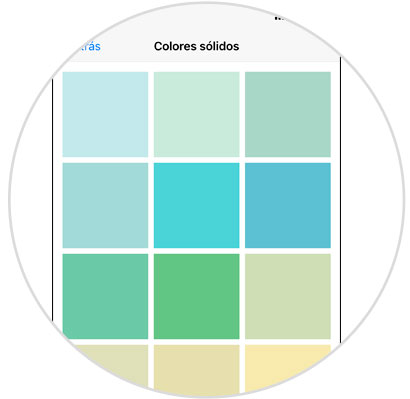
Photos
Here you will be taken to the iPhone Gallery where you can put a photo of the camera as a background in WhatsApp.
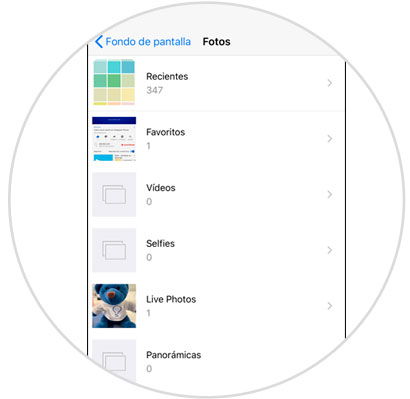
Step 6
Finally, select the image you want as a background and adjust it to the screen making it larger or smaller. Press "Set" to put it as the background of the chats.

Step 7
Now, when talking about any of the WhatsApp chats you will see that the fund has changed for the one we have selected.
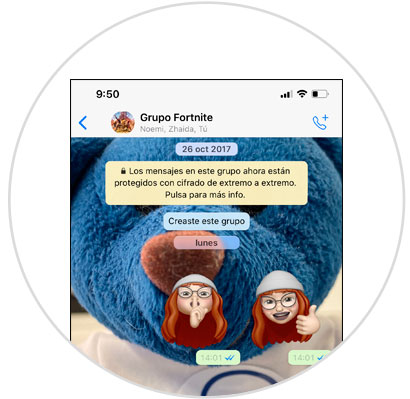
It will be that simple to change the default background in WhatsApp for another one of our liking to see it whenever we speak for any chat within the App.