Nowadays we use our phone for a lot of things , so having a phone with a good battery capacity is usually quite important for most users. We take our cell phone wherever we go, and we generally want it to stay on for 24 hours seven days a week..
The problem of wanting that our phone is always on , is that many times when it is turned off because it is impossible for us to charge it, when we turn it on again we do not remember the SIM card pin since it is a code that we hardly use.
In iPhone we have the possibility of being able to disable the PIN of the SIM card or failing to change it, so as not to have to disable it, but we can put one that we remember easily. That is why we are going to show you how you can remove or change the SIM card PIN you have on iPhone Xs or iPhone Xs Max, so you do not have this problem. We must take into account before continuing with the process, that we disable it, we can jeopardize our information in case our phone is stolen or lost..
To keep up, remember to subscribe to our YouTube channel! SUBSCRIBE
1. How to change SIM PIN on iPhone Xs or iPhone Xs Max
If you want to change the SIM card PIN, the steps you must follow are as follows.
Step 1
First, you have to enter the “Settings†of iPhone, from the main screen
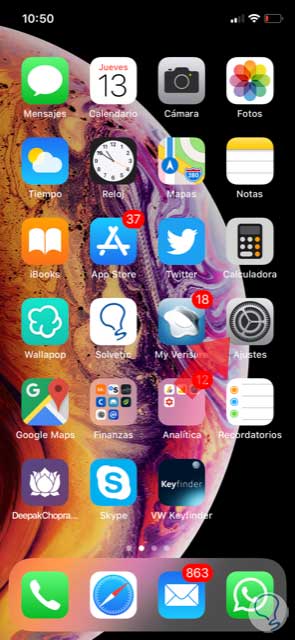
Step 2
Next, you have to enter “Telephone†to continue with the process
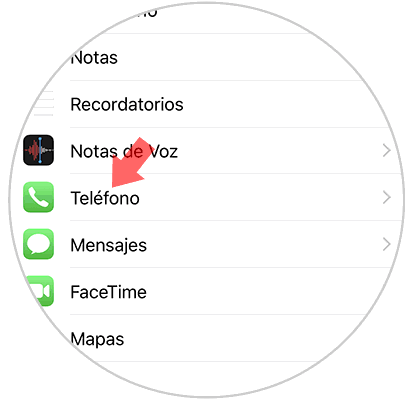
Step 3
Now we must scroll down, and select “SIM PINâ€
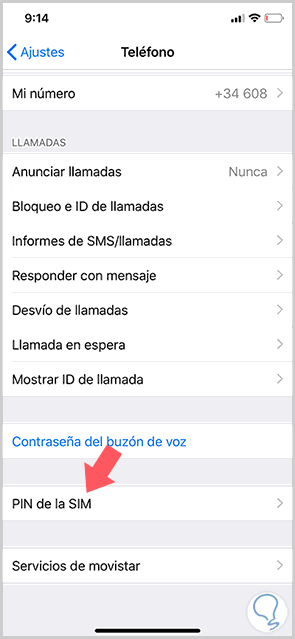
Step 4
Now we will see that we have the option of “Change PINâ€
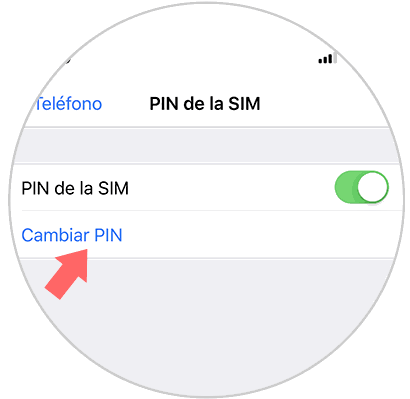
Step 5
Now we will have to enter the old and new PIN to configure this new change.
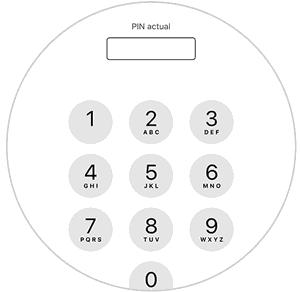
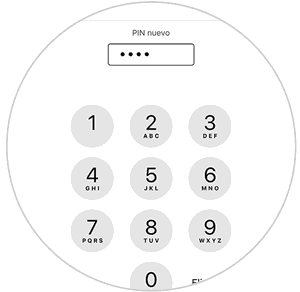
2. How to remove SIM PIN on iPhone Xs or iPhone Xs Max
If you want to remove the PIN from the SIM card, the steps you must follow are as follows.
Step 1
First, you have to enter the “Settings†of iPhone, from the main screen
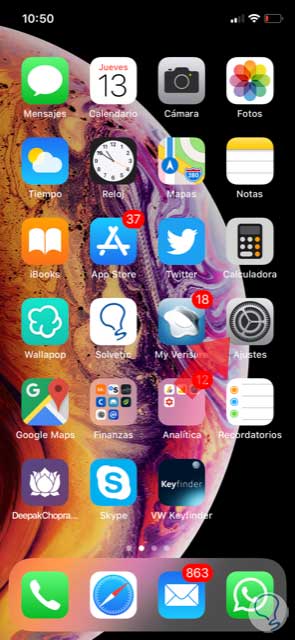
Step 2
Next, head to the “Telephone†section to continue the process
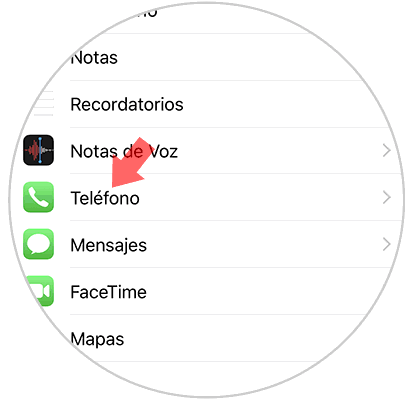
Step 3
You must go to the bottom of the screen, and select “SIM PINâ€
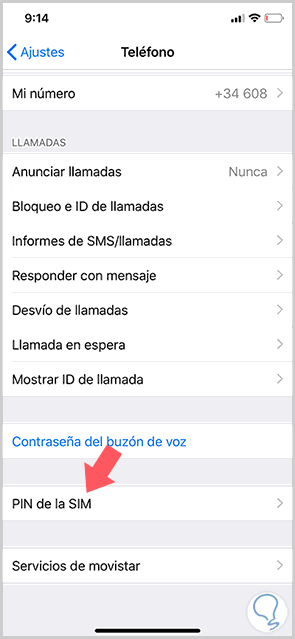
Step 4
Now we will see that we have the option of “SIM PIN†which we must disable by moving the tab to the left.
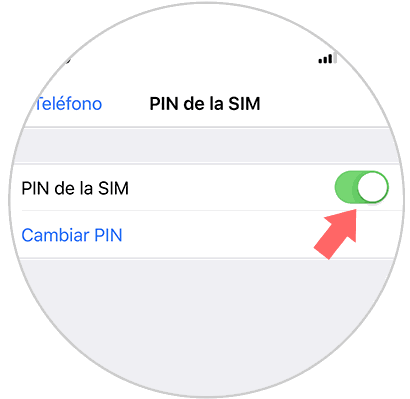
In this way we will have disabled or changed the PIN of our SIM card so that we can remember it more easily or simply do not have to enter it every time we turn on our phone..