The first thing we usually do when we buy a phone, is to configure the language to be able to use it according to our needs. Generally, the language we use is our native language, and surely this is the one we best adapt in our day to day..
In the case of iPhone, we will have noticed that when we turn on the phone for the first time, we have a drop-down list so that we can select the desired language from among all the available ones.
This does not mean that we cannot change the language of the phone again, since within the settings we will be able to configure this option again. In addition to the language of the phone itself, we have the possibility of configuring that of the keyboard since the situation may arise that we want to have the inside of the mobile in one language, but when communicating we prefer the keyboard in another language since we are in another country for example..
That is why we will explain step by step how to configure the language on the phone and on the keyboard of iPhone Xs and iPhone Xs Max.
To keep up, remember to subscribe to our YouTube channel! SUBSCRIBE
1. How to change the language on iPhone Xs or iPhone Xs Max
In the event that what we want is to change the language of the iPhone X completely, we must follow the steps detailed below.
Step 1
First of all we must go to the "Settings" of the phone from the iPhone main menu.
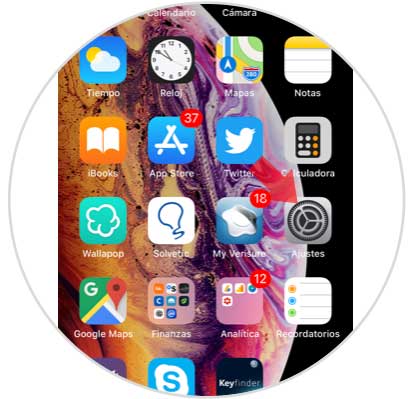
Step 2
Now we must select the "General" tab
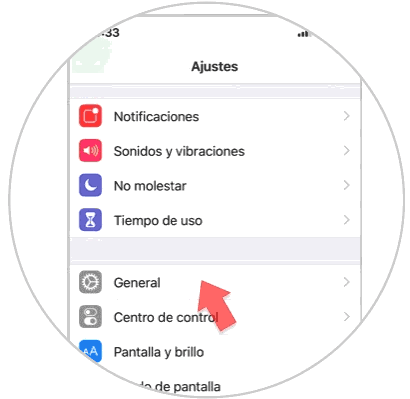
Step 3
Next we have to scroll to the “Language and region†tab
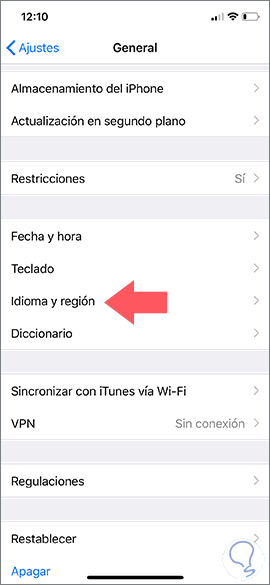
Step 4
If we select "Other languages" we will see that a list is displayed with all those languages ​​that iPhone has available. Here we can choose the one that interests us.
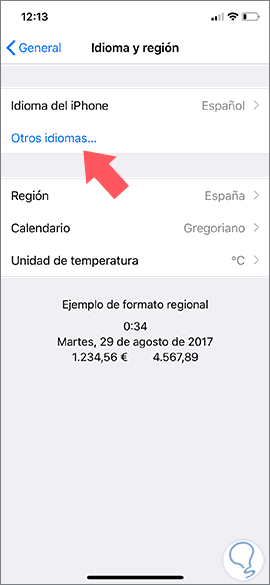
Step 5
Once this list is displayed, we can choose the language we want our iPhone Xs or iPhone Xs Max to have. Just select it and press "OK"
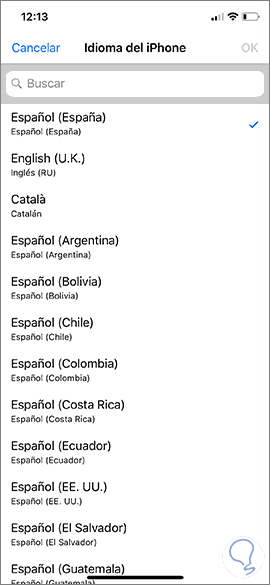
Once selected, we will have configured a new language for our keyboard on iPhone X..
2. Change the keyboard language on iPhone Xs or iPhone Xs Max
In the event that we want to change the keyboard language of the iPhone Xs or iPhone Xs Max, we must follow the steps below.
Step 1
The first thing to do is go to the "Settings" of the phone
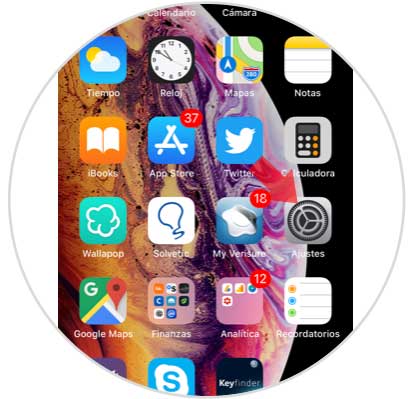
Step 2
Once inside the settings, we have to select “Generalâ€.
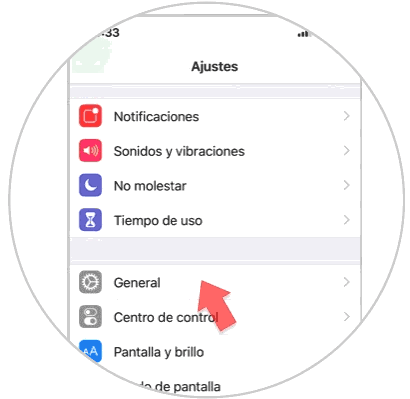
Step 3
Here we must select the “Keyboard†tab to be able to change the keyboard language.
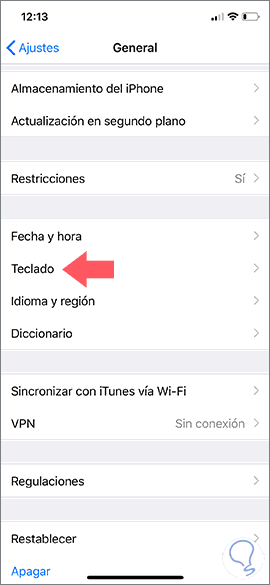
Step 4
Now you must select the "Keyboards" option
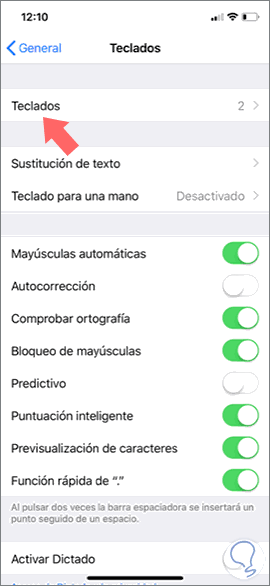
Step 5
Now we will see a new screen in which we will choose “Add new keyboardâ€.

Step 6
Finally we will see that a series of languages ​​are displayed. We look for the one we want to apply and select it.
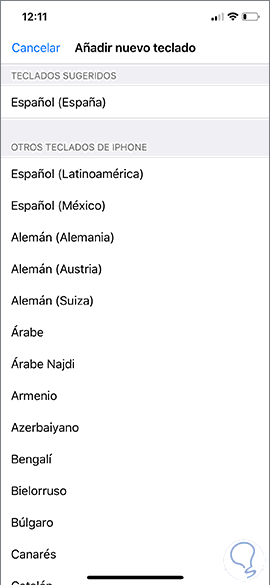
Note
Once we have configured this, each time we use the keyboard either to navigate or in the different applications, we will see that the world ball symbol appears at the bottom. If we select it, we will see that a menu is displayed in which we can choose again the keyboard language that interests us at that time.
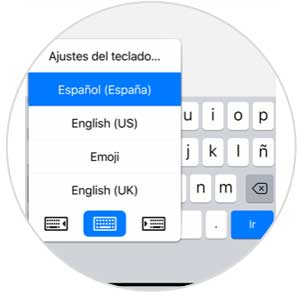

These are the ways for us to select both the phone we want to use in each phone in general as in the keyboard of iPhone Xs and iPhone Xs Max.