The use that we give to our phone is growing because thanks to the constant news and updates that both brands and operating systems offer, the amount of things we can do today with mobile terminals is immense..
Today we use our phone to make calls, but without a doubt one of the uses that we give the most is to communicate through instant messaging applications, social networks, messages, email or surfing the web, etc.
In order to use all these things, we have to use the keyboard of our iPhone. Having the keyboard set up properly is important so that we are comfortable when typing wherever we need it. Setting up the autocorrector is important as it depends on the person can turn out how or not. That is why we are going to show you how you can deactivate the autocorrect in iPhone Xs or iPhone Xs Max in a simple way step by step, so that you can select when you want to have it active and when not..
To keep up, remember to subscribe to our YouTube channel! SUBSCRIBE
Step 1
The first thing you should do is enter the "Settings" of the phone through the iPhone's main screen

Step 2
Now we will see several options. We have to go to the top and select "General"
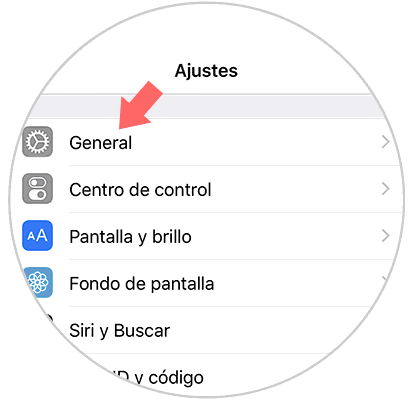
Step 3
Next, you have to select the “Keyboard†option to access the autocorrector
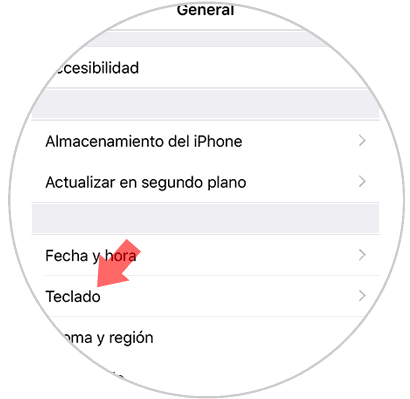
Step 4
Once inside the keyboard, we will see a section that puts autocorrector. Depending on where we slide the tab we will be leaving it active if the color is green or off if the color is gray.
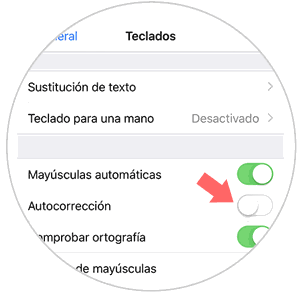
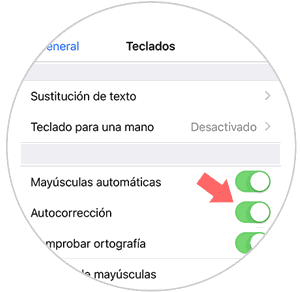
In this way we will be able to select if we want the keyboard of our iPhone Xs or iPhone Xs Max to have the autocorrect activated or on the contrary remain deactivated. If you remain disabled, we will no longer have word suggestions when writing.