Netflix is one of the most popular Streaming platforms today where we find hundreds of series, movies, documentaries and various programs categorized by genre, plot or age. In addition to this, Netflix has several original series, parental control and allows you to have trial periods to know the environment and if it is to our liking to purchase the monthly plan..
Netflix Features
Some of its characteristics are:
- Supports the creation of profiles according to ages or tastes
- Available for mobile devices
- View content simultaneously on multiple devices
As a general rule, Netflix is viewed on televisions or mobile devices and in Windows 10 we can see that it is integrated into the system by default, but very few times users access it either due to work or simply because we want to see our programs or series on another type of device.
If this is the case, TechnoWikis will explain how to uninstall Netflix on Windows 10 using two different methods..
To stay up to date, remember to subscribe to our YouTube channel! SUBSCRIBE
1. Uninstall Netflix Windows 10 from the Start menu
Step 1
The first method is simple, we go to the search box of the Start menu, enter "Netflix", the application will appear, right-click on it and select "Uninstall" in the displayed menu:
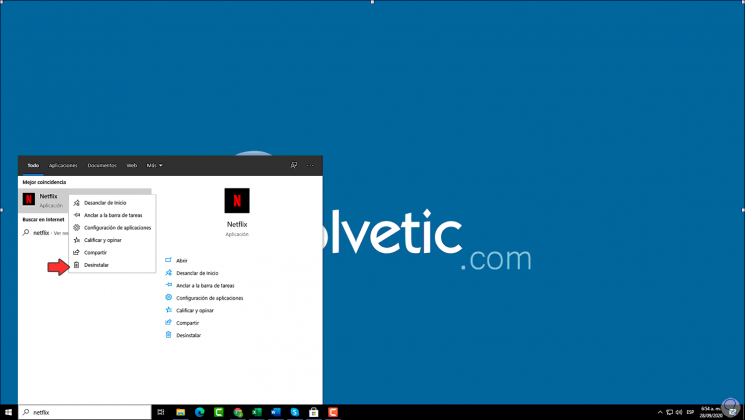
Step 2
Clicking there will display another small window where we confirm the uninstallation of Netflix in Windows 10:
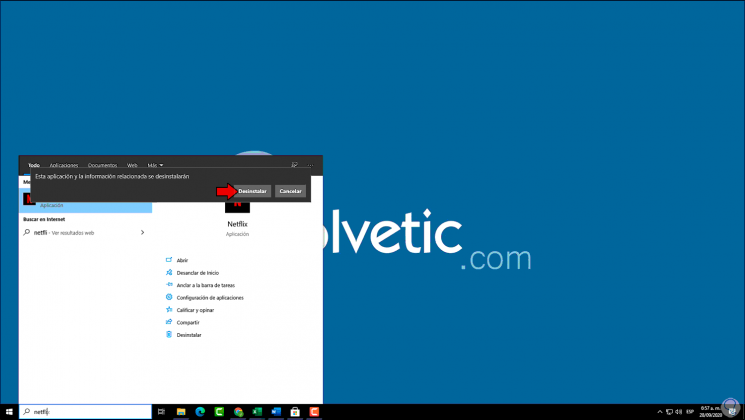
Step 3
By clicking there the process will be done in the background without any message, after this we can see that Netflix is no longer available in the system:
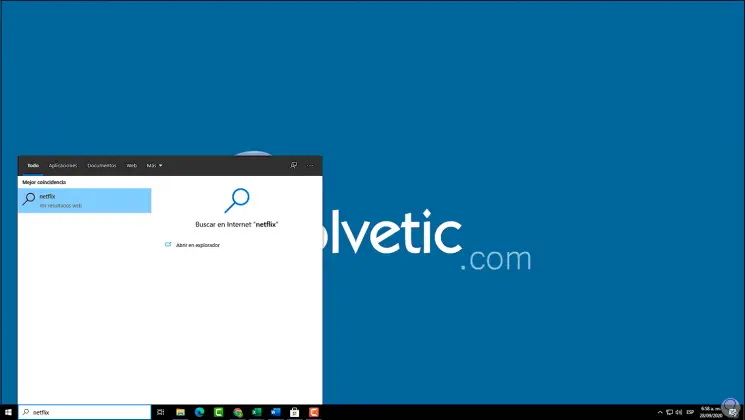
2. Uninstall Netflix Windows 10 from Settings
Step 1
In this case we must enter the word "add" in the Start search box, select "Add or remove programs":
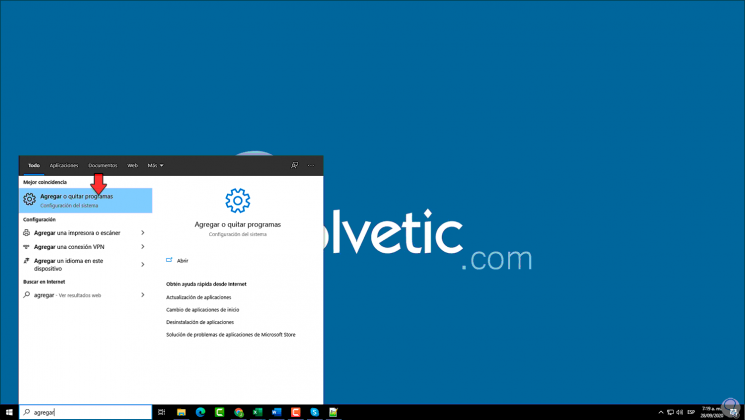
Step 2
In the displayed window we locate Netflix and click on it, the "Uninstall" option will be activated:
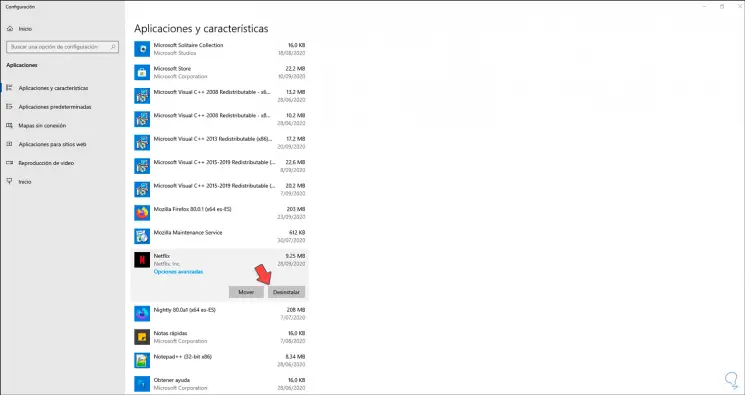
Step 3
We will see a new pop-up window, click on Uninstall again:
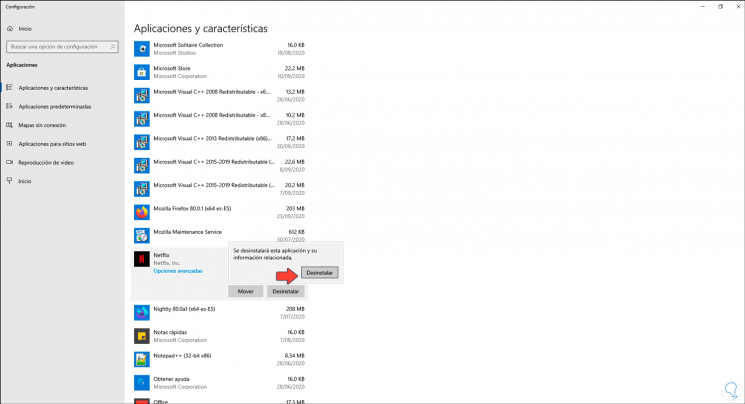
Step 4
With this, the Netflix uninstallation process will be carried out with this method:
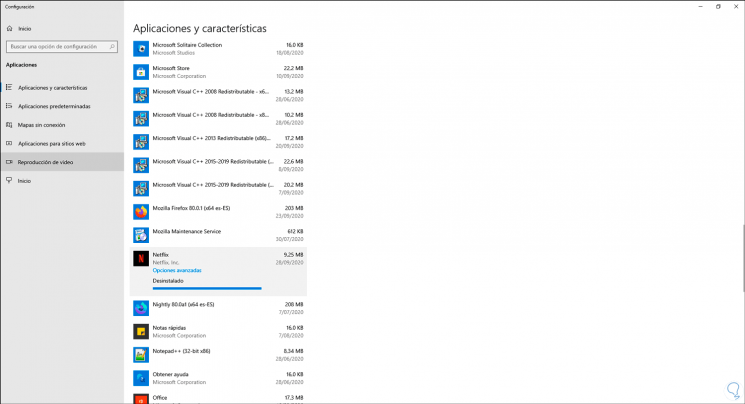
With these options it is possible to uninstall Netflix in Windows 10.