Today, the consumption of content in the form of video is one of the most popular among users, and this is why platforms such as YouTube or Streaming such as Netflix or HBO (among many others) are increasingly used. by millions of people around the world. Thanks to these streaming platforms we can access quality content such as series, movies or documentaries quickly and effectively without the need to download anything to our devices..
Although it is true that this type of channel is increasingly consumed from mobile devices , tablets or Smart TVs , it is true that the computer is also one of the main means by which we use this kind of platform. It is for this reason that in this TechnoWikis tutorial we are going to explain how to create a Netflix shortcut in one of the most used operating systems on PC by users such as Windows 10:
For this we will have to follow the steps that we indicate below in the following video and text tutorial:
To stay up to date, remember to subscribe to our YouTube channel! SUBSCRIBE
Note:
First of all we must have installed the Netflix application on our Windows 10 PC. If you do not have it downloaded you can download it in the Microsoft store
1. How to create Netflix shortcut on Windows 10 Desktop
To create a shortcut to Netflix on your Windows 10 PC the steps that you will have to follow are:
Step 1
The first thing we have to do is touch the Windows icon in the lower right corner of the screen.
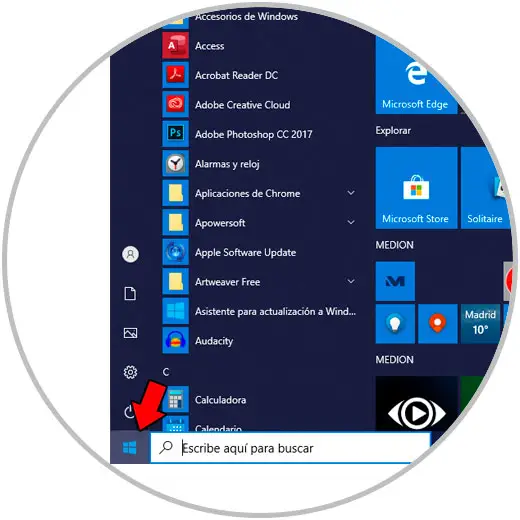
Step 2
In the displayed box, we Scroll until we find the Netflix App. Once we find it, we click on the part without the letter and keep pressed with the right mouse button and drag to the desktop.
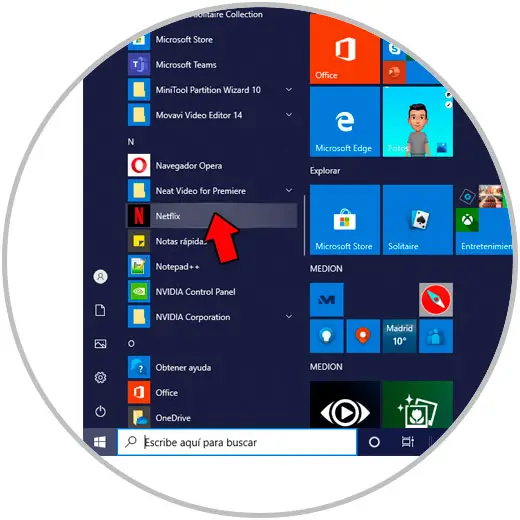
Step 3
When you release the mouse, the Neflix shortcut icon will appear on our Windows 10 Desktop.

2. How to create Netflix shortcut in Windows 10 Taskbar
If you want to access Windows 10 from the taskbar, you have to do the following:
Step 1
Now, we are going to anchor Netflix to the Windows 10 taskbar so that we can also access it directly from here. For this, we write "Netflix" in the Windows 10 search bar. When the Netflix App appears, we right-click, and in the pop-up window select "Pin to the taskbar".
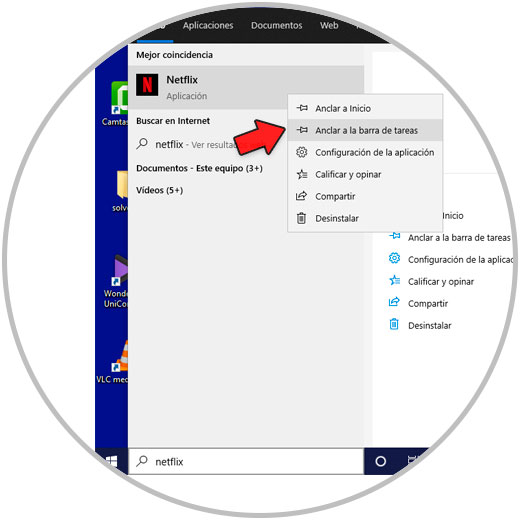
Step 2
As you can see, with this gesture we will have anchored Netflix to the Windows 10 taskbar.
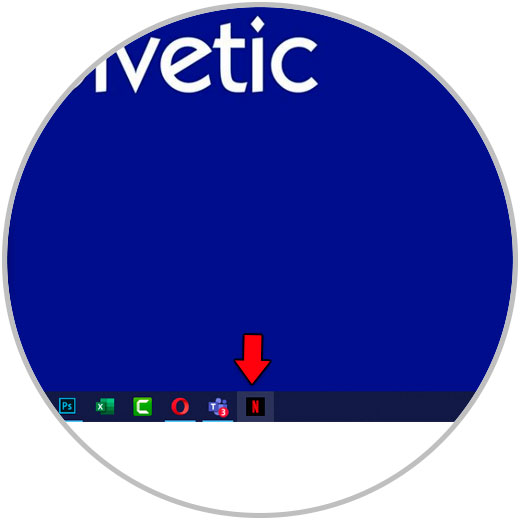
It is that simple to create Netflix direct access on our Windows 10 PC to be able to access the application in a simple and fast way when we use our computer.