Windows 10 has integrated one of the best platforms to manage various commands in the system and it is the PowerShell console. This has been developed as an improvement to the traditional command prompt console allowing the automation of tasks, this is achieved since PowerShell is composed of a command line shell, a scripting language and a management framework so that as administrators or users we have the best options for use..
PowerShell features
Some of its main characteristics are:
- Tab completion and command prediction
- Pipeline to chain commands
- Supports command and parameter aliases
- Create, test and implement solutions
- Extensible through functions, classes, scripts, and modules
- Sistema de tipos extensible para crear tipos dinámicos
- Soporte integrado para formatos de datos comunes como CSV, JSON y XML
- Espacios de ejecución restringidos
- Transferencia de archivos de red
- Depuración de secuencias de comandos
- Acceso web de Windows PowerShell
Para abrir la consola de PowerShell usamos bien sea el buscador de Inicio o a través del menú contextual de este, pero para facilitar estas tareas TechnoWikis te explicara 3 formas para crear el acceso directo a PowerShell y así mejorar la velocidad de acceso.
Para estar al día, recuerda suscribirte a nuestro canal de YouTube! SUSCRIBETE
1. Create shortcut to PowerShell Windows 10 on Desktop
Step 1
To use this method, we right click on the desktop and there we select "New - Shortcut":
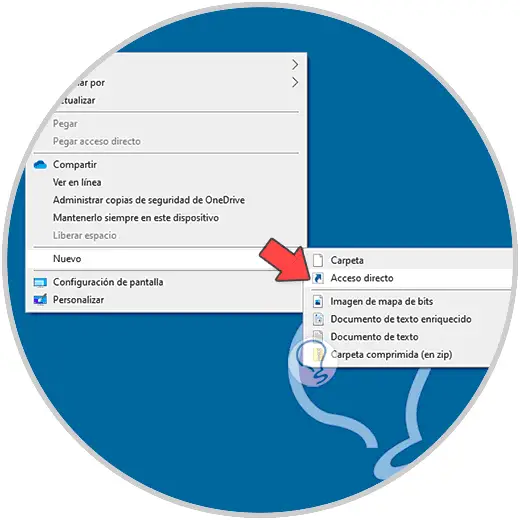
Step 2
In the displayed window we enter "powershell":
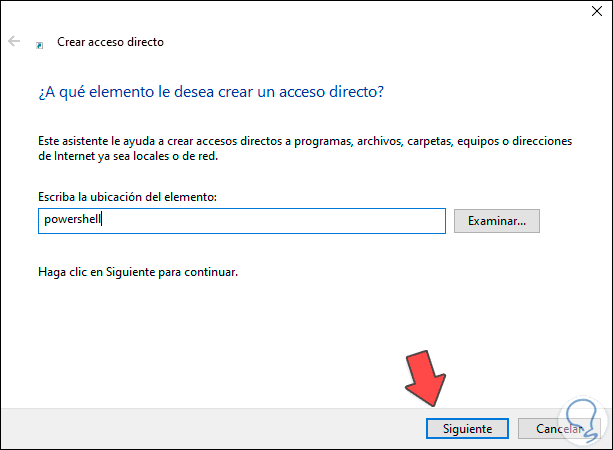
Step 3
We click Next to assign a name and apply the changes:
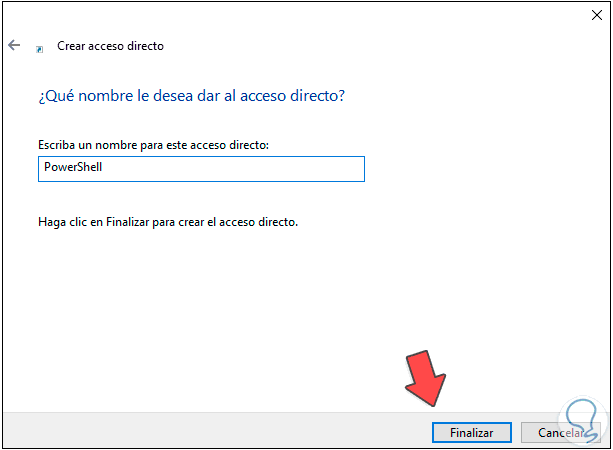
Step 4
When we click on Finish we will see the shortcut created on the desktop:
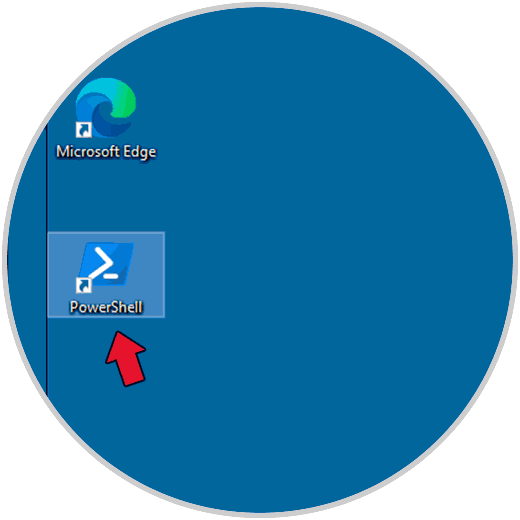
Step 5
We access PowerShell from the shortcut:
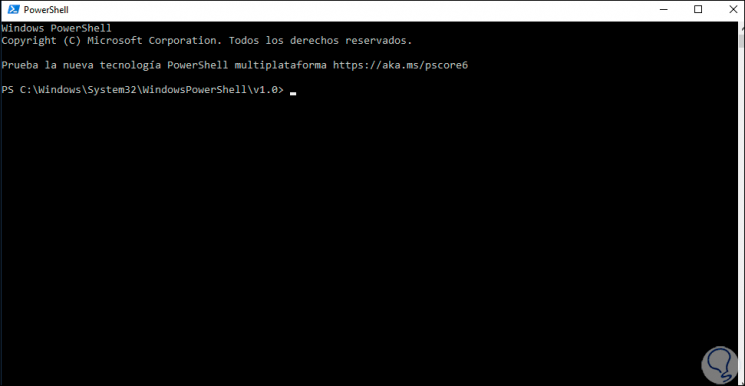
2 . Create shortcut to PowerShell Windows 10 on taskbar
Step 1
This is another of the available and simple options, in this case in the search engine we enter "powershell", then we right click and select "Anchor to taskbar":
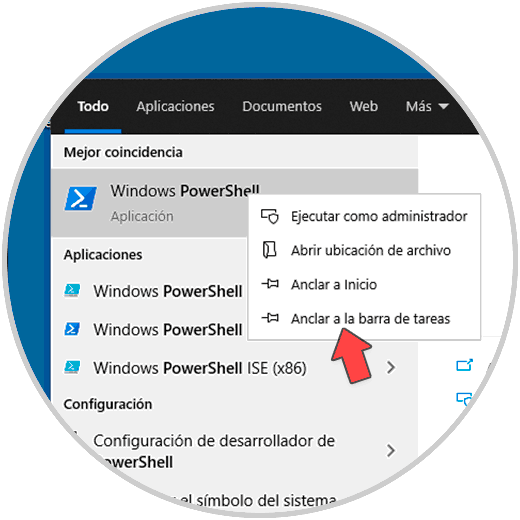
Step 2
Access will be pinned to the Windows 10 taskbar:
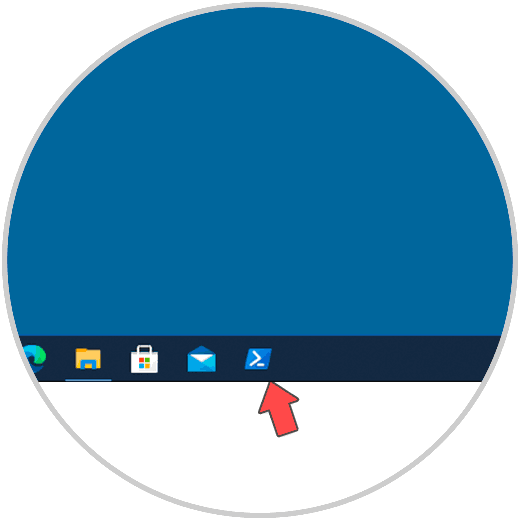
Step 3
We access PowerShell from the taskbar:
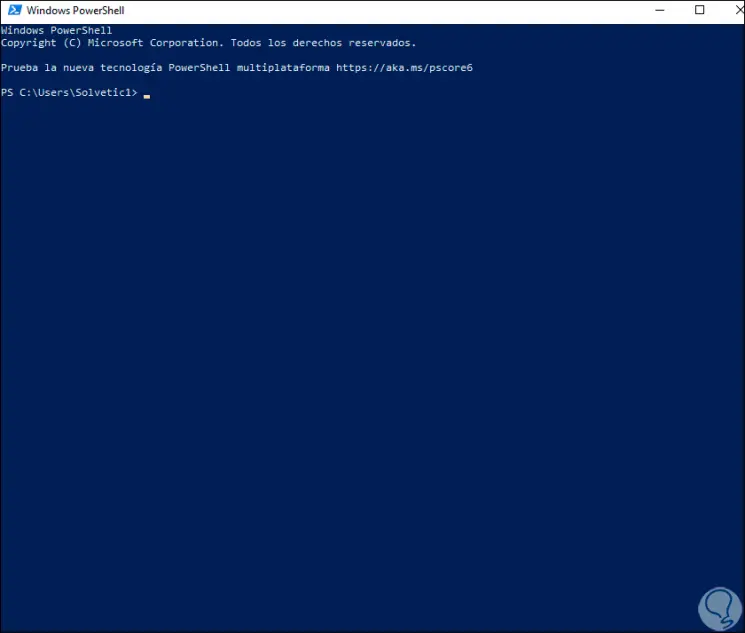
3. Create shortcut to PowerShell Windows 10 from Explorer
Step 1
Finally we can use this method, in the search engine we enter "powershell", right click and select "Open file location":
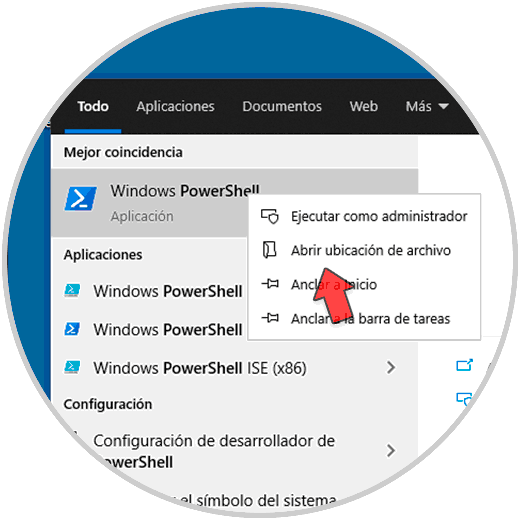
Step 2
We copy the shortcut:
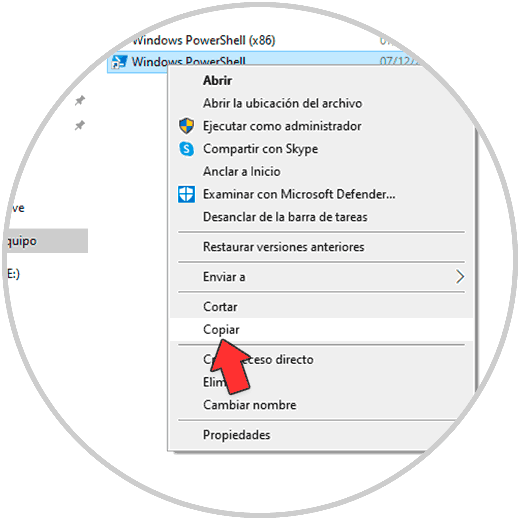
Step 3
We paste it on the desktop and access PowerShell from the shortcut:
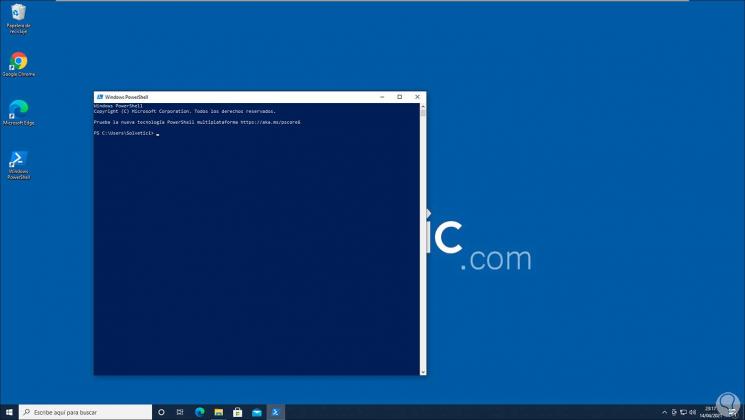
Es muy sencilla la forma para crear estos accesos directos a PowerShell en Windows 10..