Computers have become our essential work devices for most of us, since thanks to them we have the possibility to store and manage large amounts of information , easily and with access to different services. In addition, the possibility of connecting to the network, makes its transfer easier and more accessible..
In Windows 10 we find different predefined libraries where specific elements, music, downloads, images are housed and one of the most popular is the My Documents library where by default all the files that are created in the system are saved, to access My documents it We normally do by opening the File Explorer but today TechnoWikis will explain two functional ways to create a direct access to My Documents and thus simplify this task.
To stay up to date, remember to subscribe to our YouTube channel! SUBSCRIBE
1. How to access My Documents on Windows 10 Desktop
Step 1
The first method is one of the most common, for this, we open the Windows 10 File Explorer, then we right-click on Documents and in the displayed list we select the option "Send to - Desktop (create shortcut)":
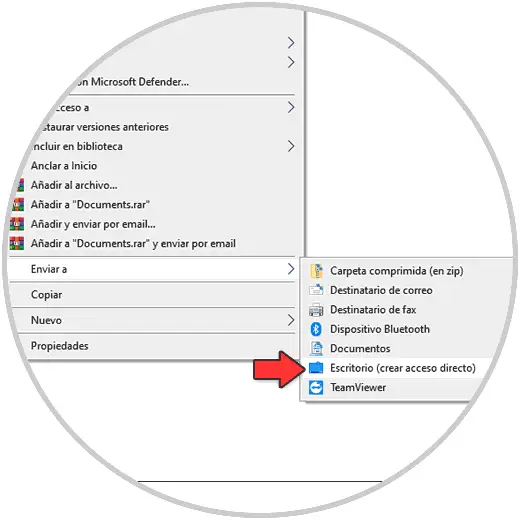
Step 2
The shortcut will be available on the Windows 10 desktop:
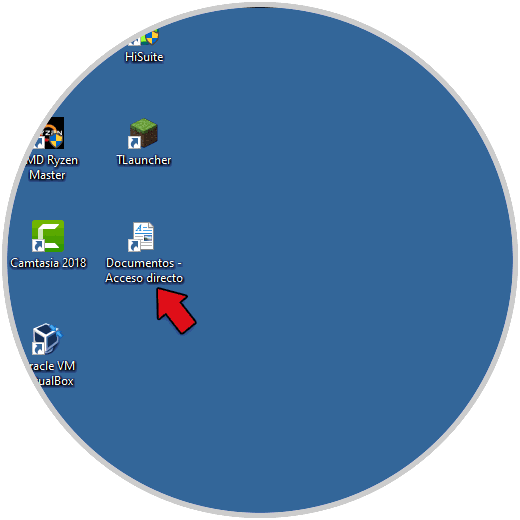
There we double click to access My documents..
2. How to access My Documents on Windows 10 Taskbar
Step 1
Another option is to directly anchor the access in the Windows 10 taskbar, if this is your choice, open the File Explorer, right-click on Documents and then select the option "Send to - Desktop (create shortcut) ":
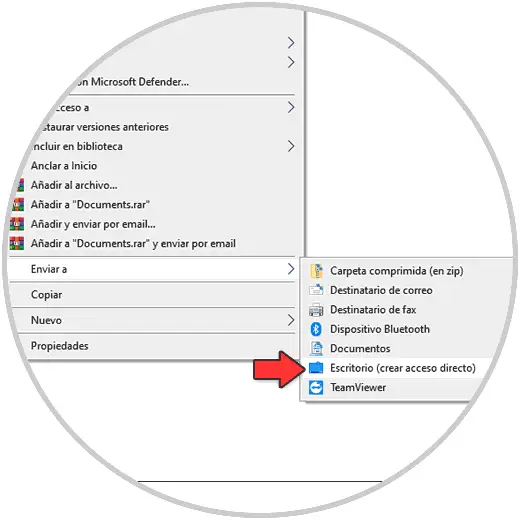
Step 2
The access will be created on the desktop:
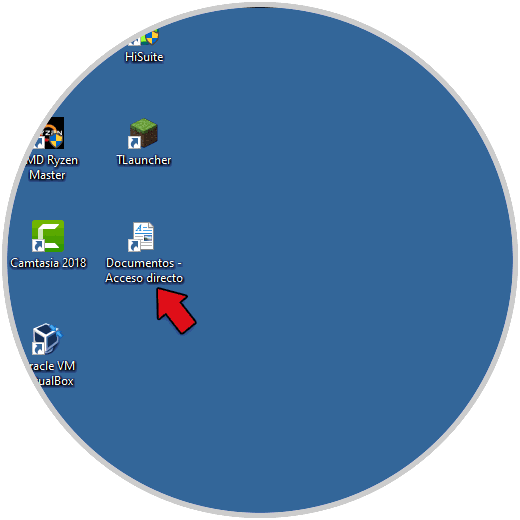
Step 3
We drag the access to the Windows taskbar:
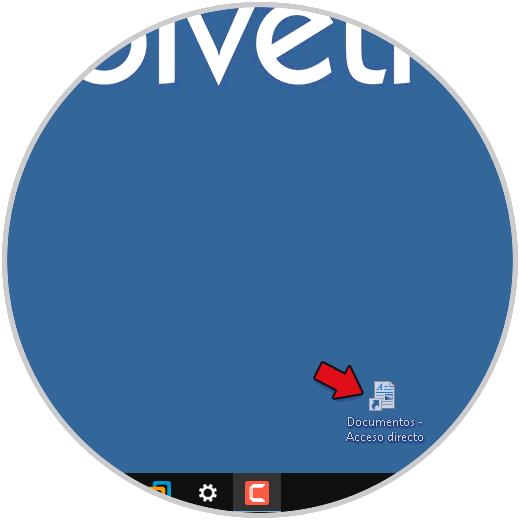
Step 4
We click to access My Documents in Windows 10:
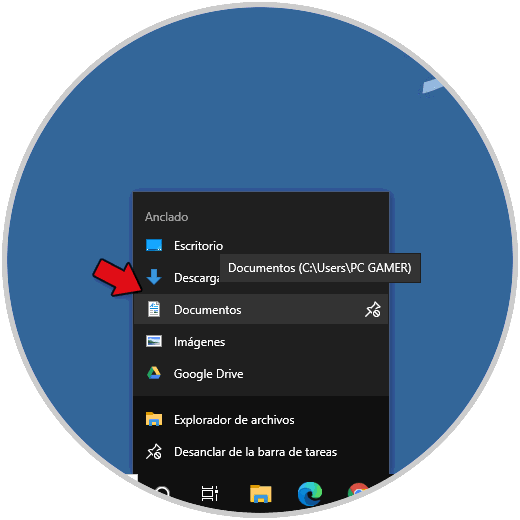
These are the options to create the shortcuts to My Documents in Windows 10.