When using a laptop, the touch panel or touchpad is vital for all scrolling and object selection tasks, it can be configured with different speed or sensitivity options. But with daily use we can come to find that at a given moment the touch panel simply does not respond, it may be due to hardware errors, the driver or some process, if at this moment your touch panel has failures in Windows 10..
The touch panel or touchpad is useful when we use a laptop as we say since it avoids us having to carry a physical mouse and also helps us to perform quick actions. TechnoWikis will give you advice on how to fix the touch panel and for this we will exploit the talent with the physical keyboard of the computer (unless you use an external mouse).
To stay up to date, remember to subscribe to our YouTube channel! SUBSCRIBE
How to fix touchpad error in Windows 10
Step 1
First of all, we will use the following keys and with the upper arrow we select "Device Manager":
+ X
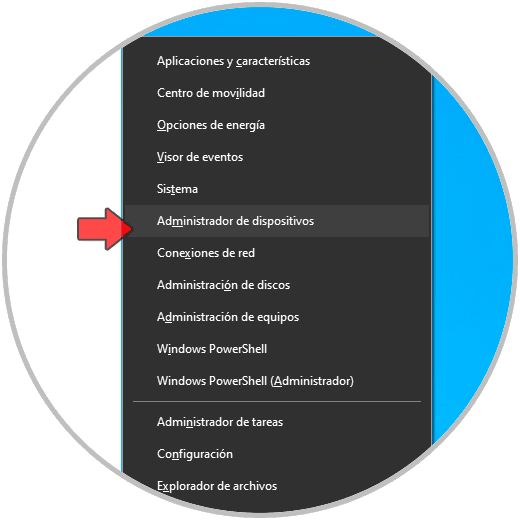
Step 2
Press the Enter key to select it, now with the Tab key we will go to the section "Mouse and other pointing devices", with the right key we expand its options and with the down arrow we select the controller:
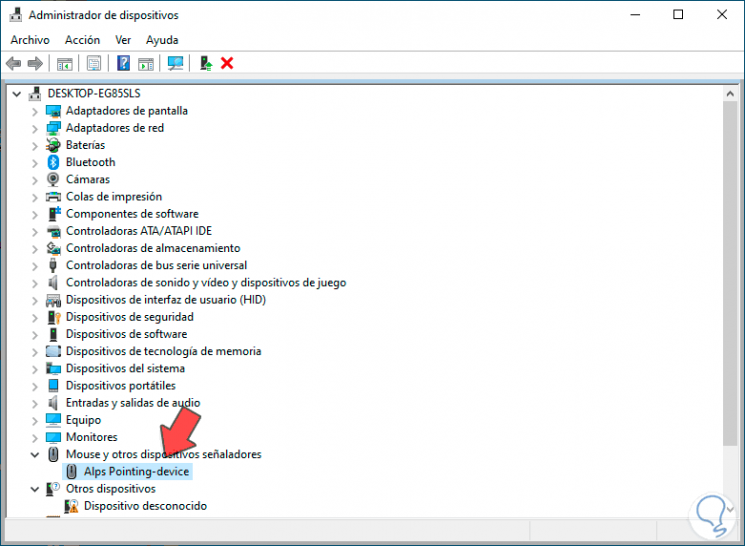
Step 3
We press the Enter key to open the controller properties:
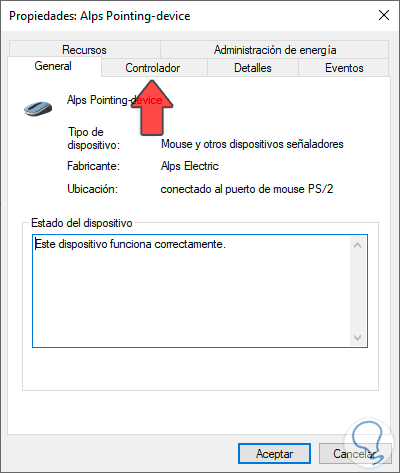
Step 4
With the tab key we will go to the available tabs and with the right arrow we go to the "Driver" tab, then with tab we will go to the "Uninstall the driver" button.
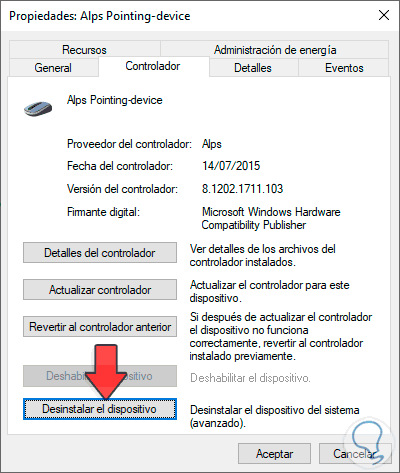
Step 5
We press Enter and we will see the following message:
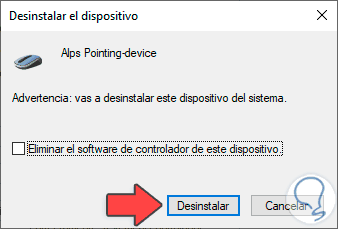
Step 6
Again we press Enter to uninstall the driver and once the process has been completed we will see the following:

We restart the system to apply the changes and with this we will have a new response from the touch panel in Windows 10.